Use, add to, and customize your Media and Playlists using the Hub Content tab
🧰 What You Will Need
-
A Searchie Hub
-
Some Content: Playlist(s) or File(s)
What can I use this for?
Inside your Hub Editor, your Hub content displays your Hub's media in one easy-to-navigate space.
You can use your Hub Content to import existing Playlists, create and customize new Playlists, and add attachments.
Step 1 - Access Your Hub Editor
From your Hub's Dashboard, click Customize.

You can also access it from the Hub's main page by clicking the Customize icon.
.png?width=688&height=403&name=Customize%20(1).png)
Step 2 - Open Your Hub Content Tab
From your Hub's navigation bar, click Content to open the Content menu.
 This is where you'll find any existing Playlists. You'll also see an overview of how many Playlists your Hub contains and how many files are inside each Playlist.
This is where you'll find any existing Playlists. You'll also see an overview of how many Playlists your Hub contains and how many files are inside each Playlist.
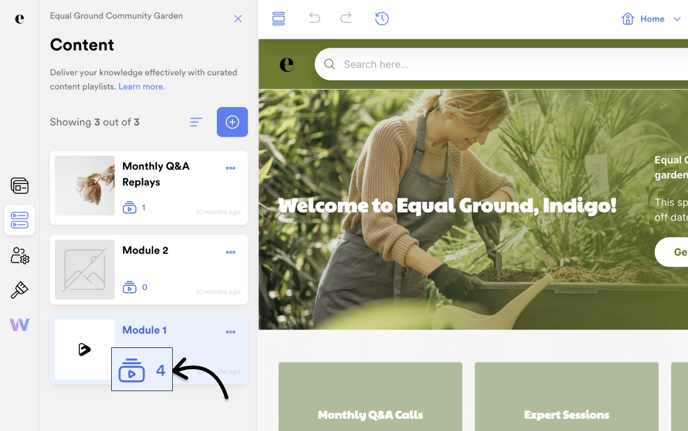
Step 3 - Add New Content
Click the blue + icon to add new content to your Hub.
From here, you can:
-
Create Playlist - Use media that you uploaded into your Hub, record with the Chrome Extension, or import from your Library
-
Import from Library - Bring in an existing Playlist from your Library

Step 4 - Customize your Hub Content
Click on a Playlist to open your Playlist Editor, where you can update the Playlist's information, settings, and more!

Step 5 - Add your Content to a Section
Share your Hub Content with your Hub audience by adding your Playlist(s) to your Hub. This will allow your Hub audience to locate your Playlist inside a specific Page in your Hub.
Head into the Pages tab of your Hub Editor to select the page you want to add your Hub Content to. From here, click + Add Section to select the right Section for your Hub Content.

📚 Up Next
-
Restrict Hub section visibility using Audience Segments
