Adjust which Stripe Products and Prices show up on your Payment page
🧰 What You Will Need
-
A Stripe account set up with Products and Prices
-
A Searchie Hub with Stripe Products attached
What are the possible uses for this Feature?
There are several reasons you might want to swap out the Stripe Products and Prices offered on your Payment page:
-
If raising the price of your digital program from the original price to a higher-priced version.
-
Switching from an early bird special to your standard full price.
-
Removing the $0 testing for Stripe products before launching your digital program cart.
Regardless of your reason for adjusting your Stripe Products and Prices, the process is straightforward. You can do so as often as needed.
Step 1 - Navigate to your Hub settings
Head to your Hubs Tab inside your Searchie account and select the Hub where you want to adjust the Stripe products and prices.
From your Hub's Dashboard, click on Settings to access your Payments & Registration menu.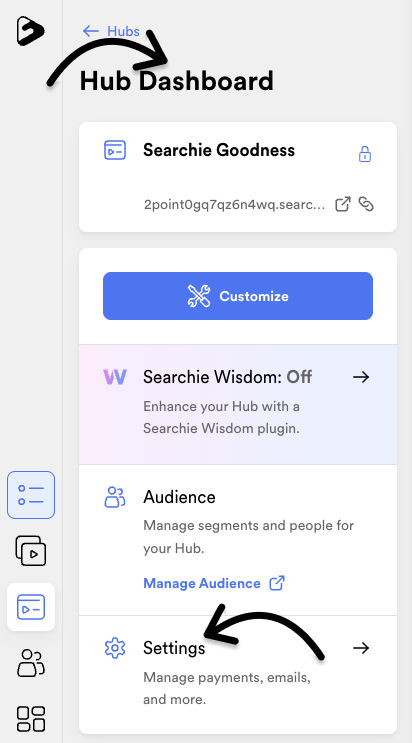
Step 2 - Add or Hide your Stripe Products
From your Payments & Registration menu, click Customize Products & Prices to view and adjust the Products and Prices currently linked and visible in your Hub.
This is where you can Add new Prices or Hide existing Prices if needed. 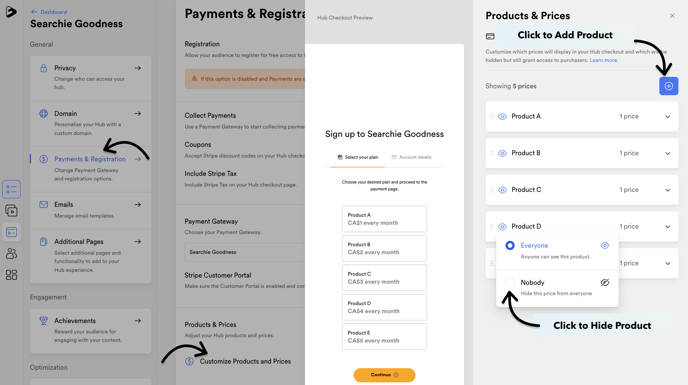
That's it! Be sure to hit 💾 Save once you're happy with your changes 😀
📚 Up Next
-
Preview the Payment Process used by your Audience
-
Understand the Stripe Customer Portal
-
Collect Payments through Stripe with Searchie payments
