Configure your payment settings to collect payments and grant access to a private Hub
🧰 What You Will Need
-
A Stripe account set up with Products and Prices
-
A Private Searchie Hub
NOTE: If you're using a payment processor other than Stripe, check out our article on how to connect your shopping cart using Zapier.
Step 1 - Add Stripe Payment Gateway
Connect your Stripe account to your Searchie account via the Explore Apps page inside your Searchie account.
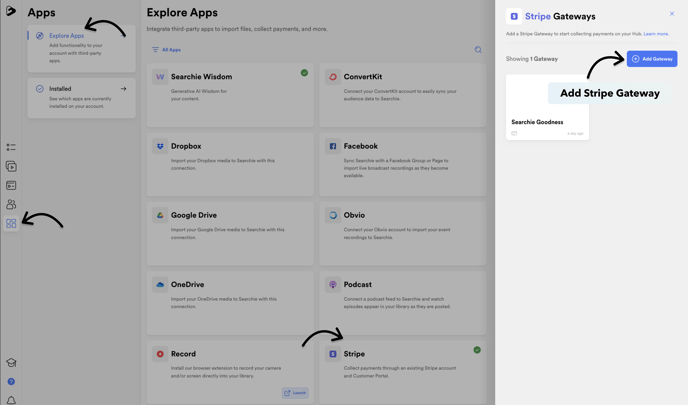
Step 2 - Configure your Hub payment settings
Access your Hub's settings to set your Hub up to accept payments:
-
Under Privacy, set your Hub to Private.
-
Under Payments & Registration, toggle on Registration Page and Collect Payments.
-
OPTIONAL: You can also toggle on Stripe Customer Portal if you want your Audience to have the option to change or cancel their subscription to your Hub. More details on how to configure the customer portal here.
-
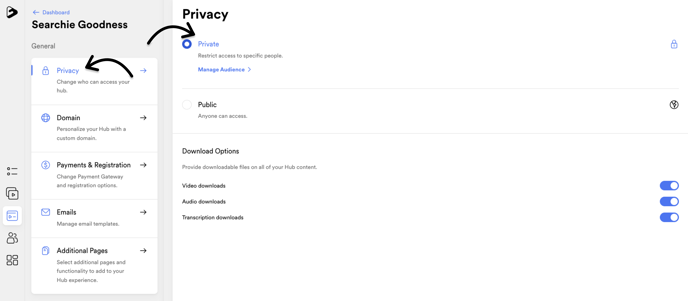
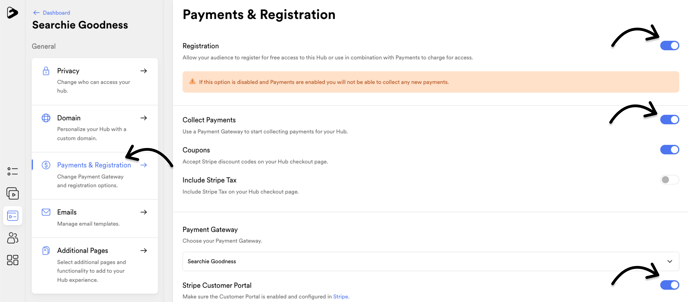
Step 3 - Add your Stripe Prices
Click Customize Products and Prices to open the Products & Prices page.
Click the Add Product or Price button for the access you will be selling to your Hub. You can drag and drop each Price in the order you'd like your Audience to view them.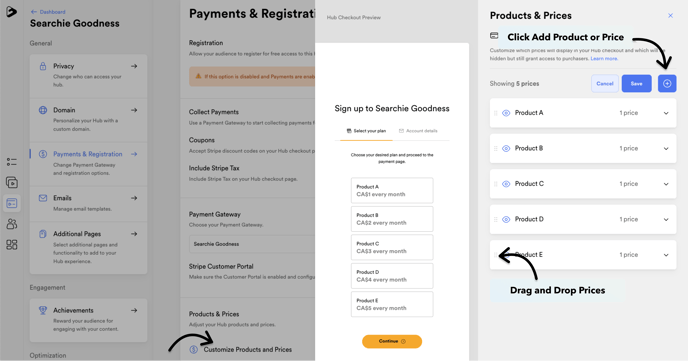
Step 4 - Customize your Payment Page's Appearance
Select the Payment dropdown inside of your Hub Editor to customize the appearance of your Payment page.
Click the Pages button on the left sidebar and select the Payment tab. 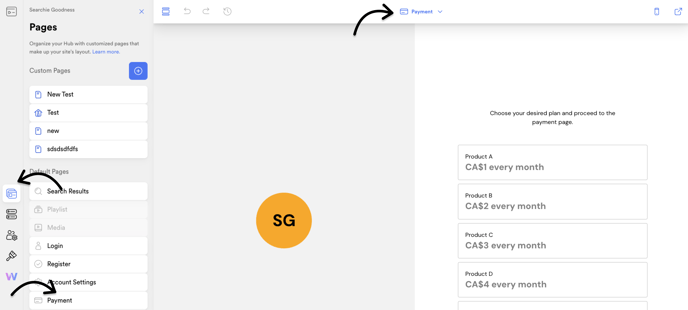
Then select the Left Section tab to customize the appearance of your payment page.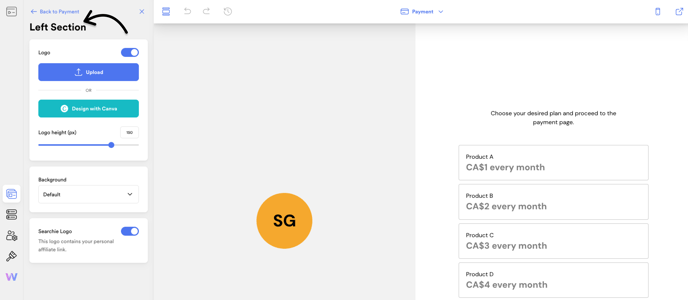
Step 5 - Share with your audience
Next, it's time to share the URL of your Registration Page to allow your Audience to purchase access to your Hub using Searchie Payments!
Inside your Hub Editor, select the Register page and click the 🔗 icon to copy your Registration page's link. You can then paste that link anywhere to share it with your audience.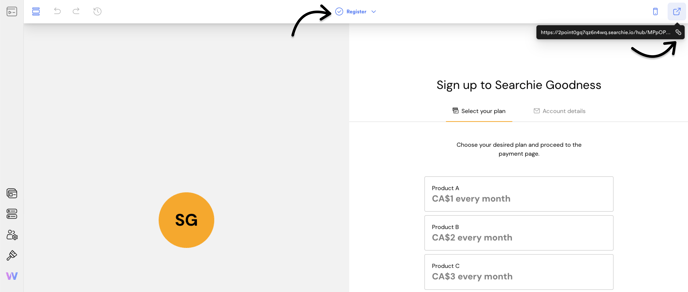
Step 6 - Turn off Registration when cart closes
If you want to stop accepting new members for Hub access, simply close your cart and turn off Registration to lock in your members' list.
From your Hub's Settings, open the Payments & Registration menu and toggle off the Registration Page. Make sure to leave the Collect Payments option enabled so that any ongoing payments will not be impacted when you close the cart.
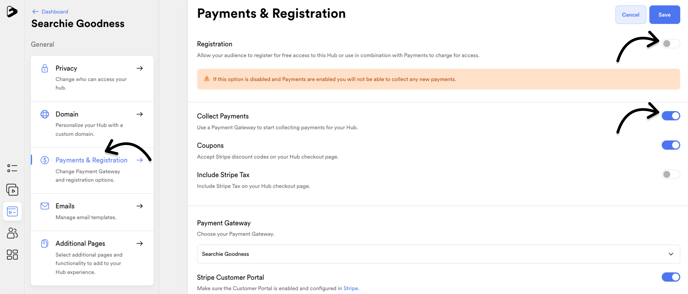
If you run into a snag, just give our friendly Support team a shout at help@searchie.io for assistance. We're here to help! 🙂
📚 Up Next
-
View the Payment Process used by your audience
-
Use Segments to manage audience subscriptions
