Get set up with our Google Drive integration inside Searchie
🧰 What You Will Need
-
A Google Drive Account
-
Video/Audio files in your Google Drive for importing
Step 1 - Find Google Drive in your Apps
Look for Google Drive inside of your Apps page.
.png)
Step 2 - Connect your account
On the next view, click Add Google Drive account to see a login screen that will prompt you to connect your Google account to Searchie.
Allow Searchie to have access to your account information.
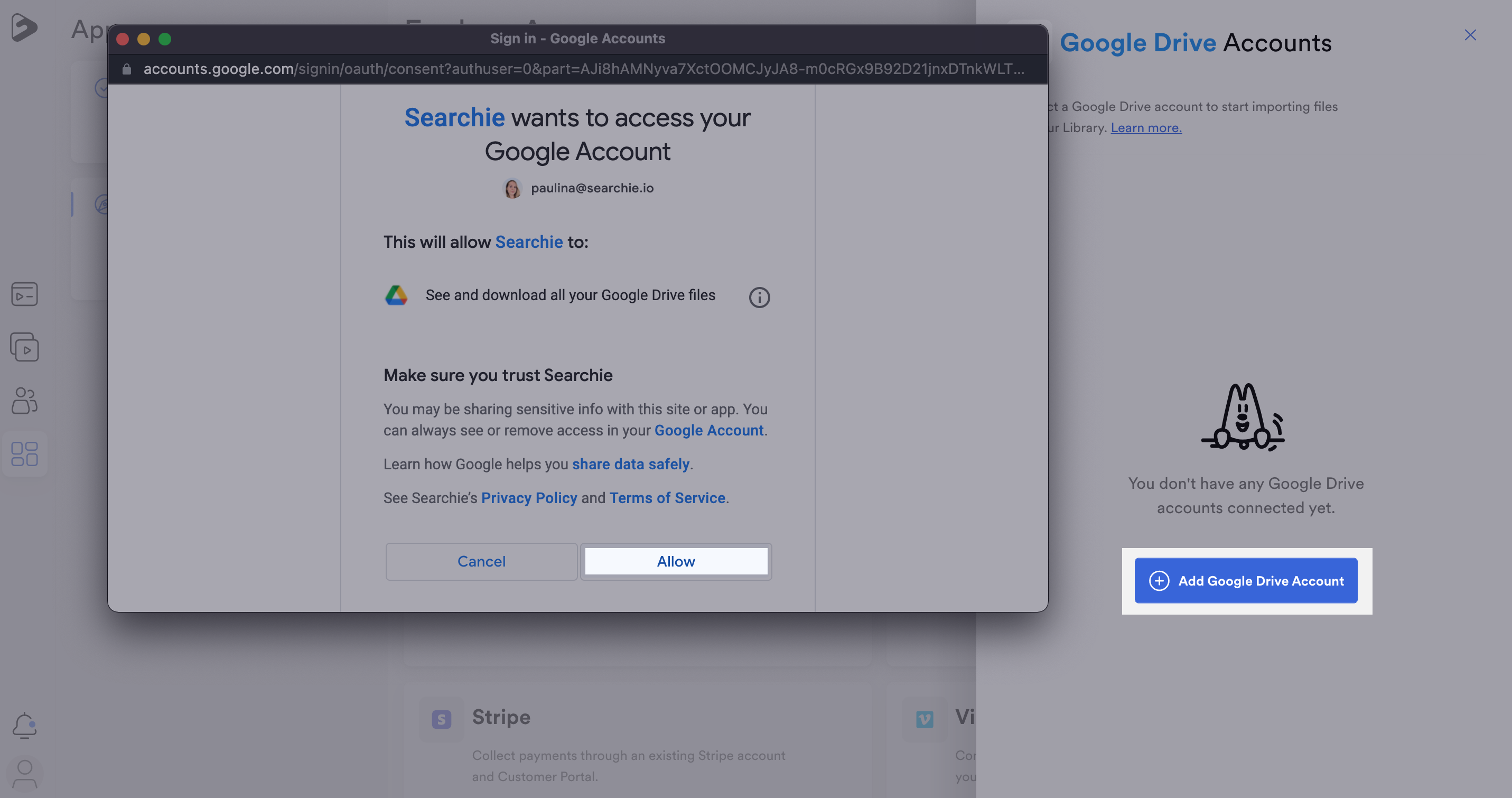
Step 3 - Choose which Google Drive folders to import and connect
Once you've connected your account, you will be able to choose the folders from Google Drive that you wish to import media from. Select folders by clicking the checkbox for that folder, or click on the name of the folder to see any nested or sub-folders inside of it. A default folder will also be created that contains any media not located inside of a folder.
NOTE: You will also be able to see any Shared Folders in this window if your Google account is a part of a Google Workspace with access to such folders.
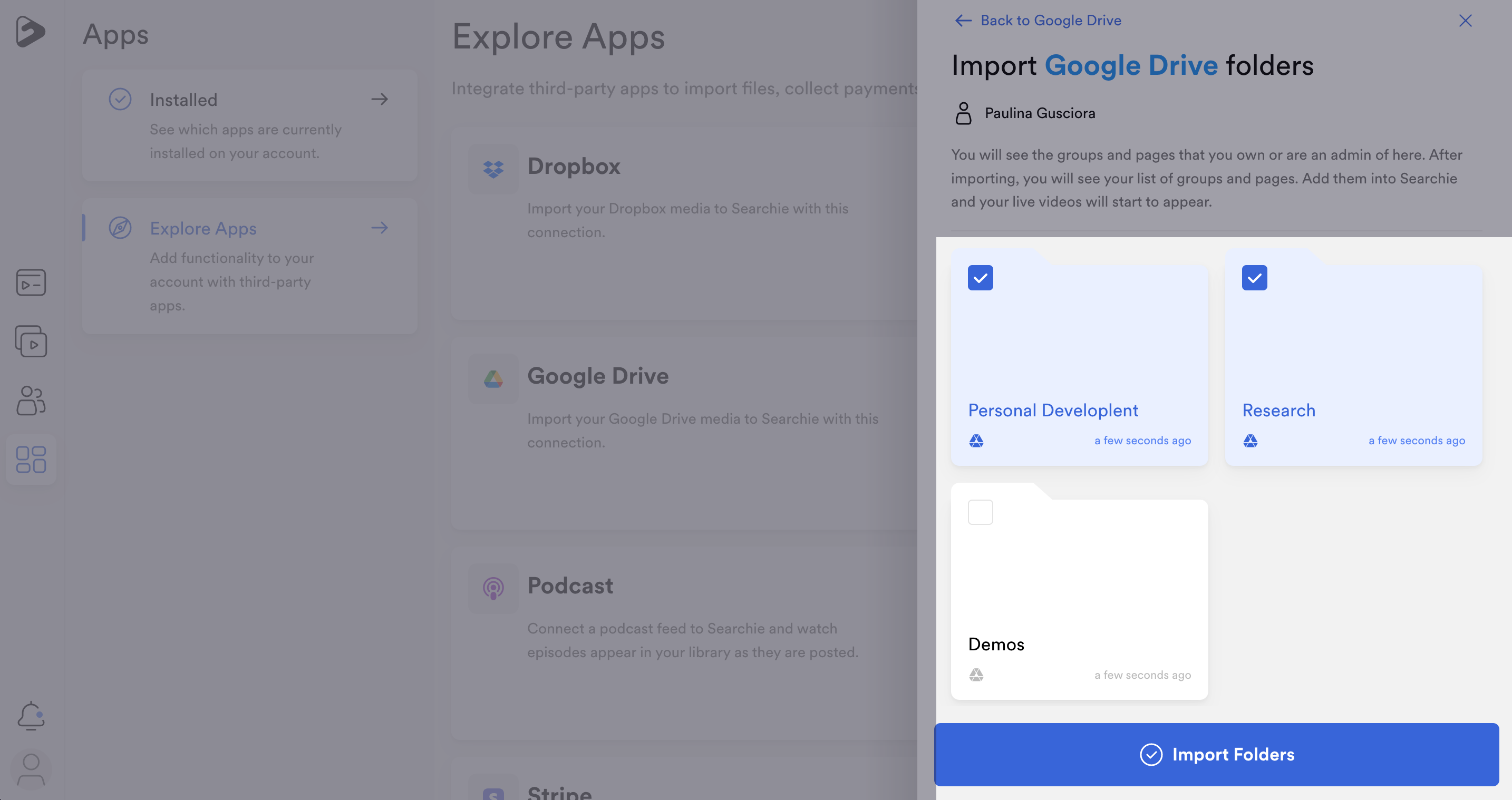
You can find files imported from Google Drive inside your Library, under the imported Folders.
📚 Up Next
-
Auto-Process that Folder
-
Build a Playlist with that Folder
-
Create a Hub
