Pass audience information from ConvertKit to Searchie to grant Hub access and add/remove audience tags.
🧰 What You Will Need
- An activated Searchie account
- An activated ConvertKit Creator or Creator Pro account
Step 1 - Grab your Secret API Key
Head into your ConvertKit account and open your Advanced Settings page to show and copy your API Secret code.
Step 2 - Connect the ConvertKit app
Head into your Searchie account and open your Apps page. Click on the ConvertKit app. Enter and confirm your secret API key.
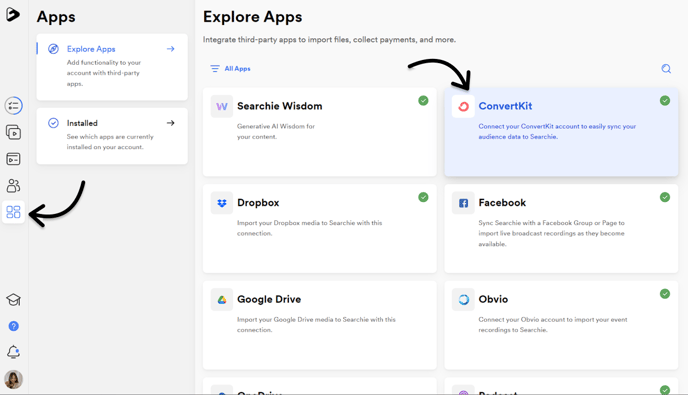
Step 3 - Create a ConvertKit automation
Inside your ConvertKit app in your Searchie account, click + Add Automation.
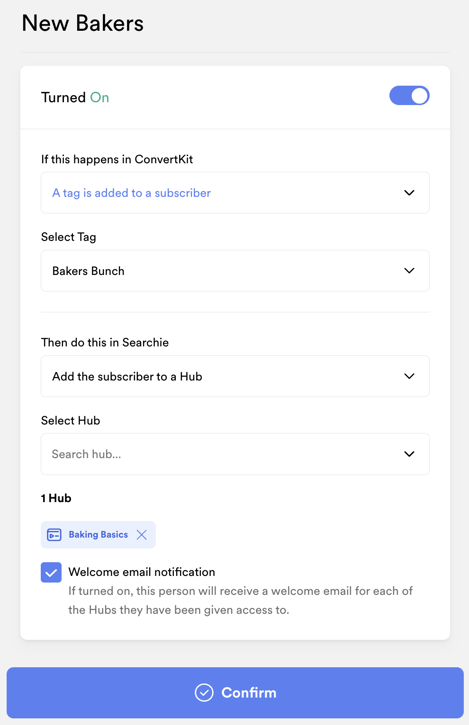 Under If this happens in ConvertKit, select what trigger you want to use to start your automation. You can choose between:
Under If this happens in ConvertKit, select what trigger you want to use to start your automation. You can choose between:
- A tag is added to subscriber
- A tag is removed from a subscriber
- A subscriber subscribes to a form
Select the tag or form you want to use for your automation trigger.
Under Then do this in Searchie, select the action you want the automation to perform. You can choose between:
- Add the subscriber to a Hub
- Remove the subscriber to a Hub
- Add an audience tag to the subscriber
- Remove an audience tag from the subscriber
Select the Hub or audience tag you want to add or remove.
Once you're happy with your automation details, click Confirm turn it on!
📚 Up Next
