Connect your Dropbox account to transfer all of your stored audio and video into the Searchie platform
🧰 What You Will Need
-
A Dropbox account
-
Media files in your Dropbox account
Step 1 - Find Dropbox in your Apps
Look for Dropbox inside of your Apps page.
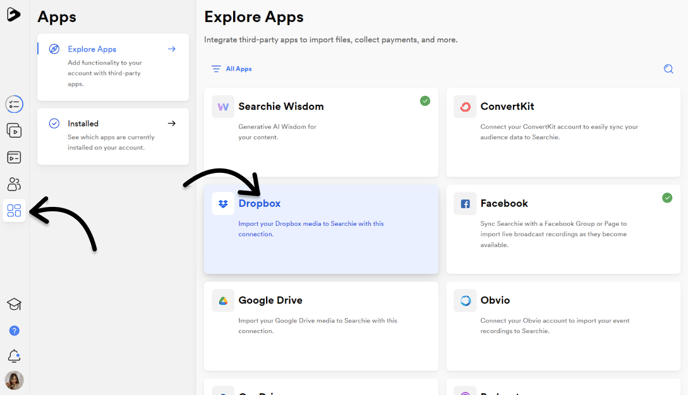
Step 2 - Configure the Dropbox connection
Click "Add Dropbox account". You will be prompted to log into your Dropbox account if you are not already logged in on this browser.
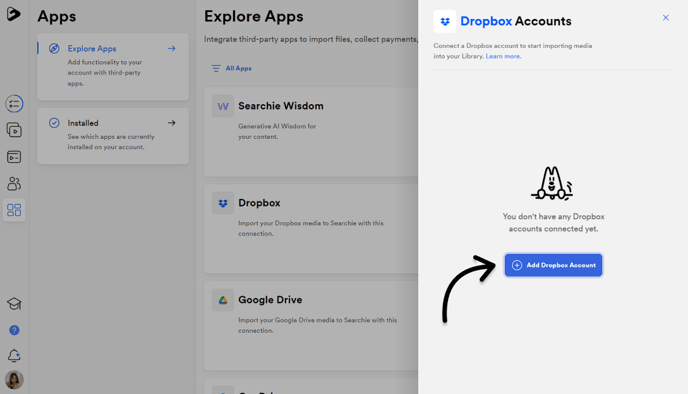
After you've logged in, follow the remaining steps to finish connecting your Dropbox account.
Step 3 - Select folders to import
Once you've established the connection, you will notice a "root folder" appear in your account. This folder will contain all of the media files in your Dropbox account that have not been placed in their own folders on that site. If you wish to upload media contained in Dropbox folders, navigate back to the connection as we did in Step 1 & Step 2, except now you will be able to select your connected account and choose the folders you wish to import. Click directly on a folder to "open" it and look for subfolders, or check the box on the far-right of the folder to import any media files located in that folder that are not in subfolders. See below for an example.
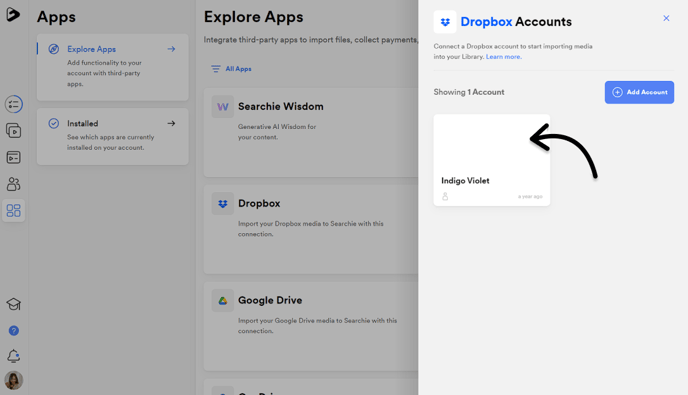
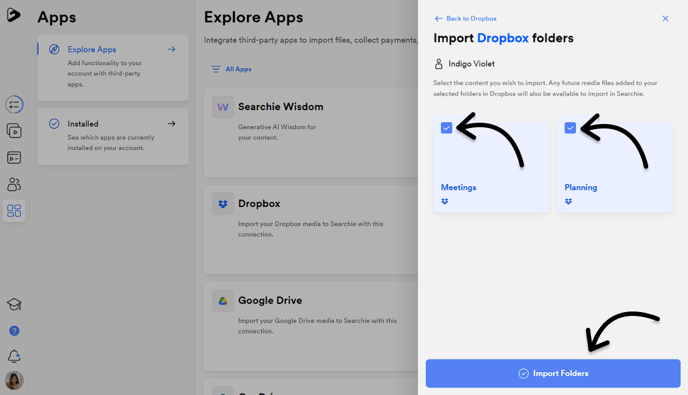
You can find files imported from Dropbox inside your Library, under the imported Folders.
