Use an Access Token to connect your Vimeo Pro account and migrate your content from Vimeo to Searchie
🧰 What You Will Need
-
A Vimeo Pro Account
-
A Searchie account
Step 1 - The Vimeo Developer dashboard
Go to the Vimeo Developer page at this link and click New app in the top-right.
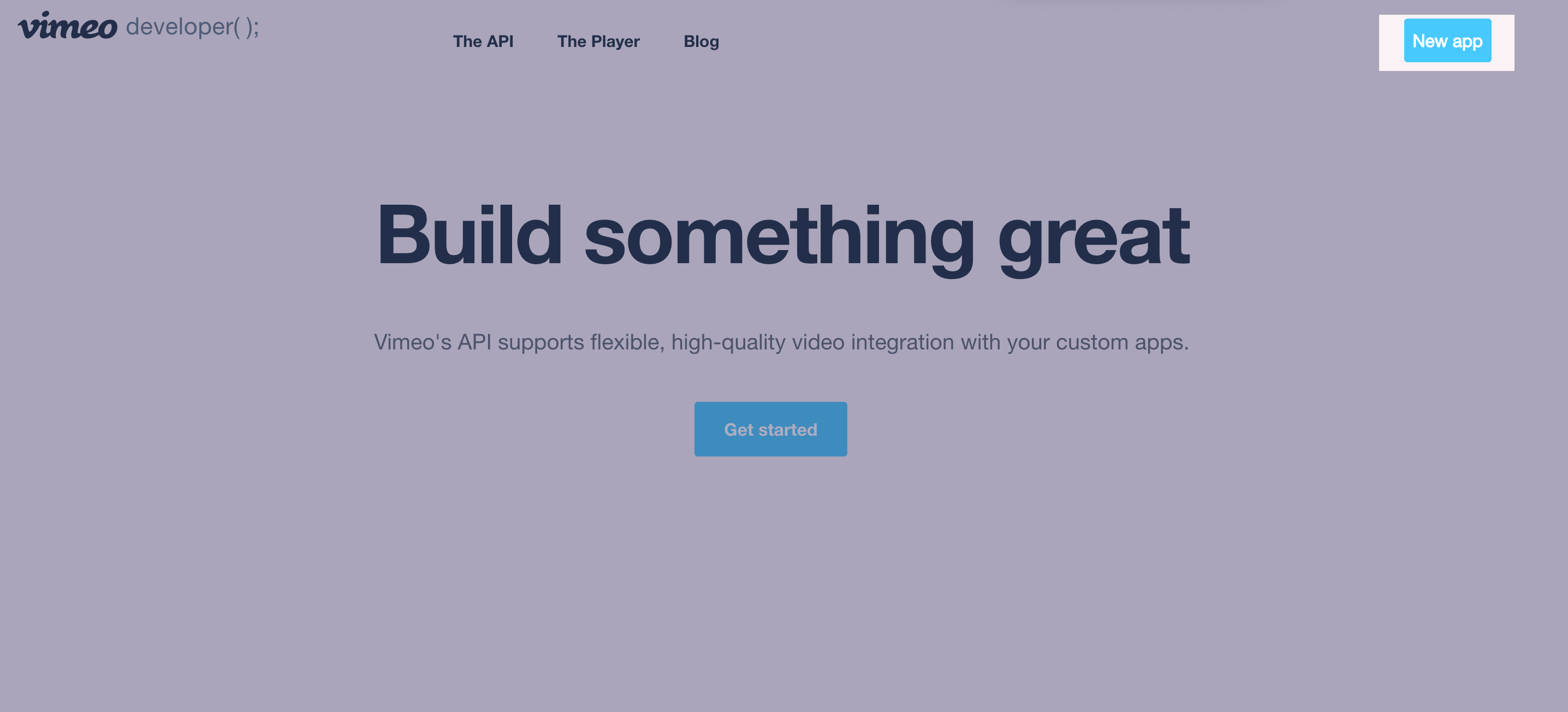
Step 2 - Create a new app
Fill in the form that appears with a name for the app that will remind you what it does:
-
Searchie is a good name for this app
-
Add a description
-
Choose the No option for the next question, and
-
Accept their License Agreement and Terms of Service
-
Click Create App when you're done
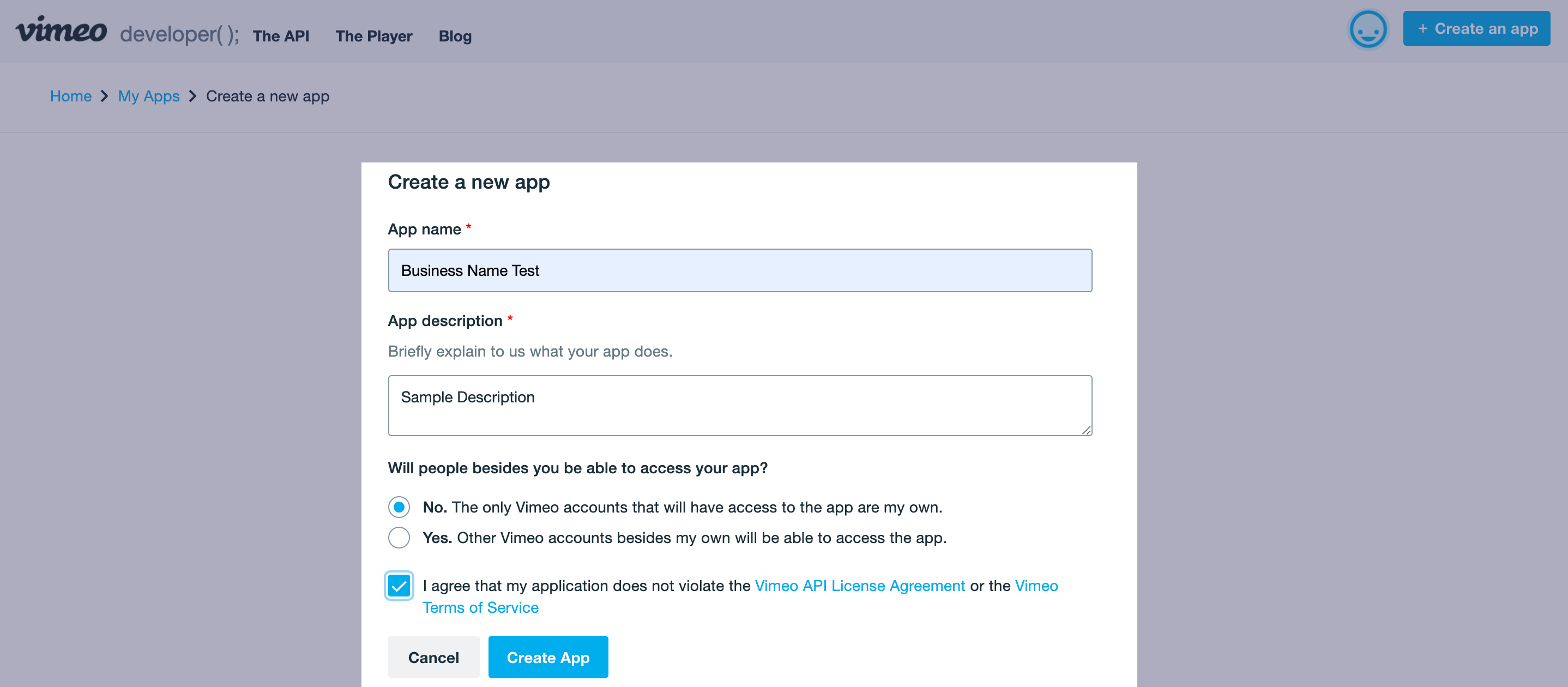
Step 3 - Authenticate the app
Scroll down to the Authenticate section and fill out the form as shown below to Generate an access token.
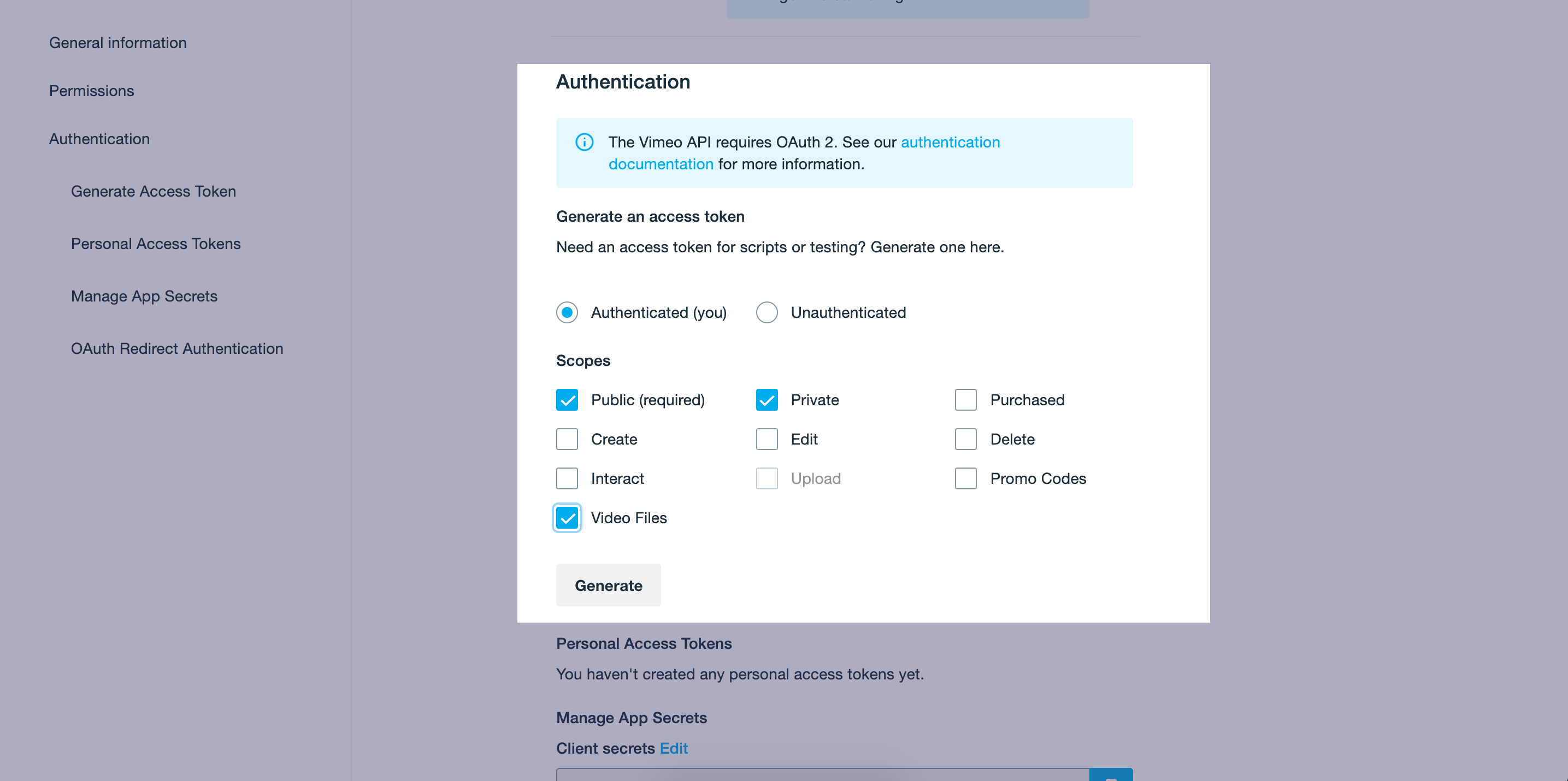
Step 4 - Copy the Token
Copy the string of characters that is created and highlighted green momentarily. This will be the Access Token that you paste into the required field in Searchie.
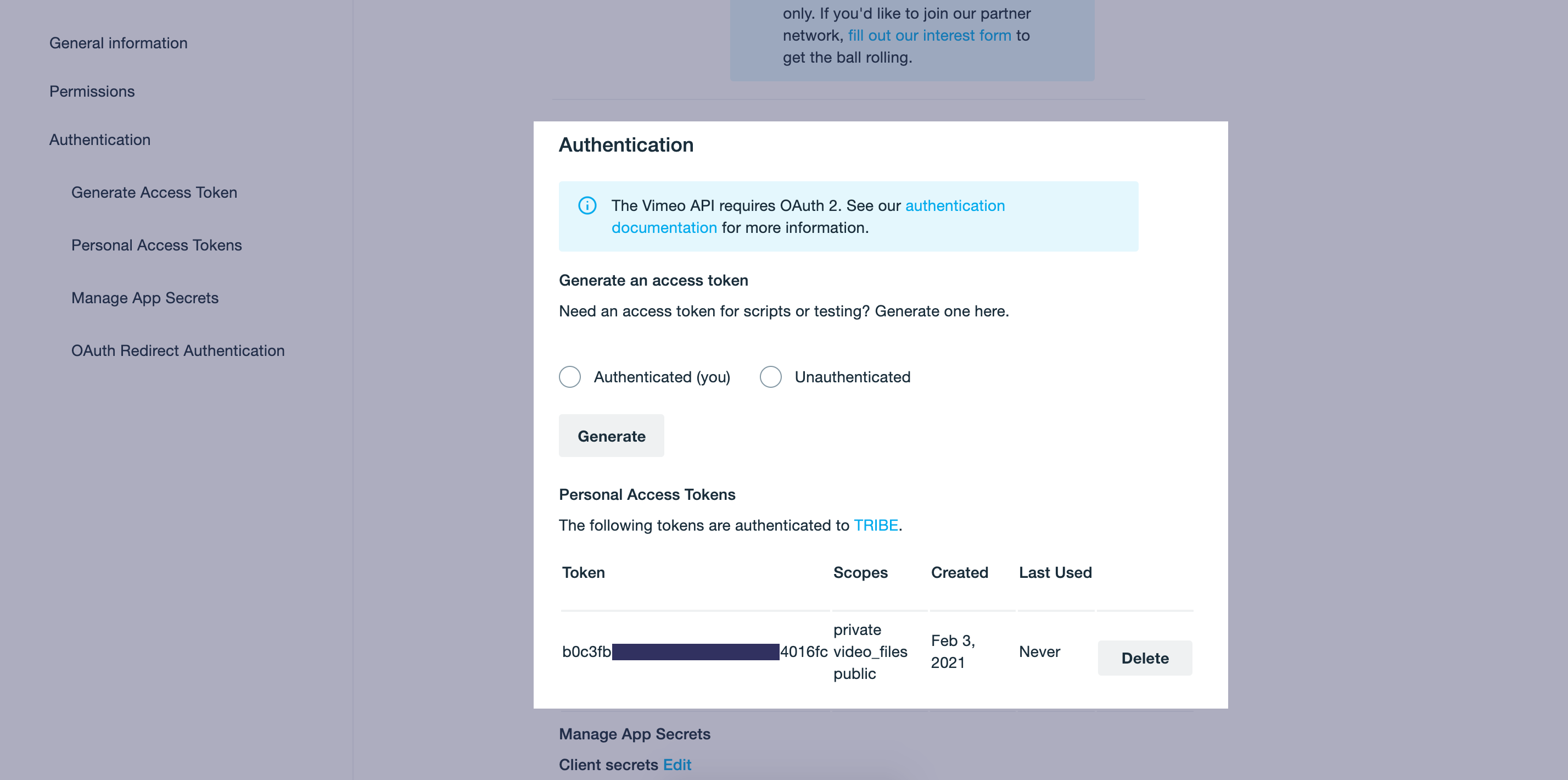
Step 5 - Add the Token to your Searchie account
From your Apps page, find and click on Vimeo to create new account and enter your Vimeo token. Click Verify once you're ready to proceed.
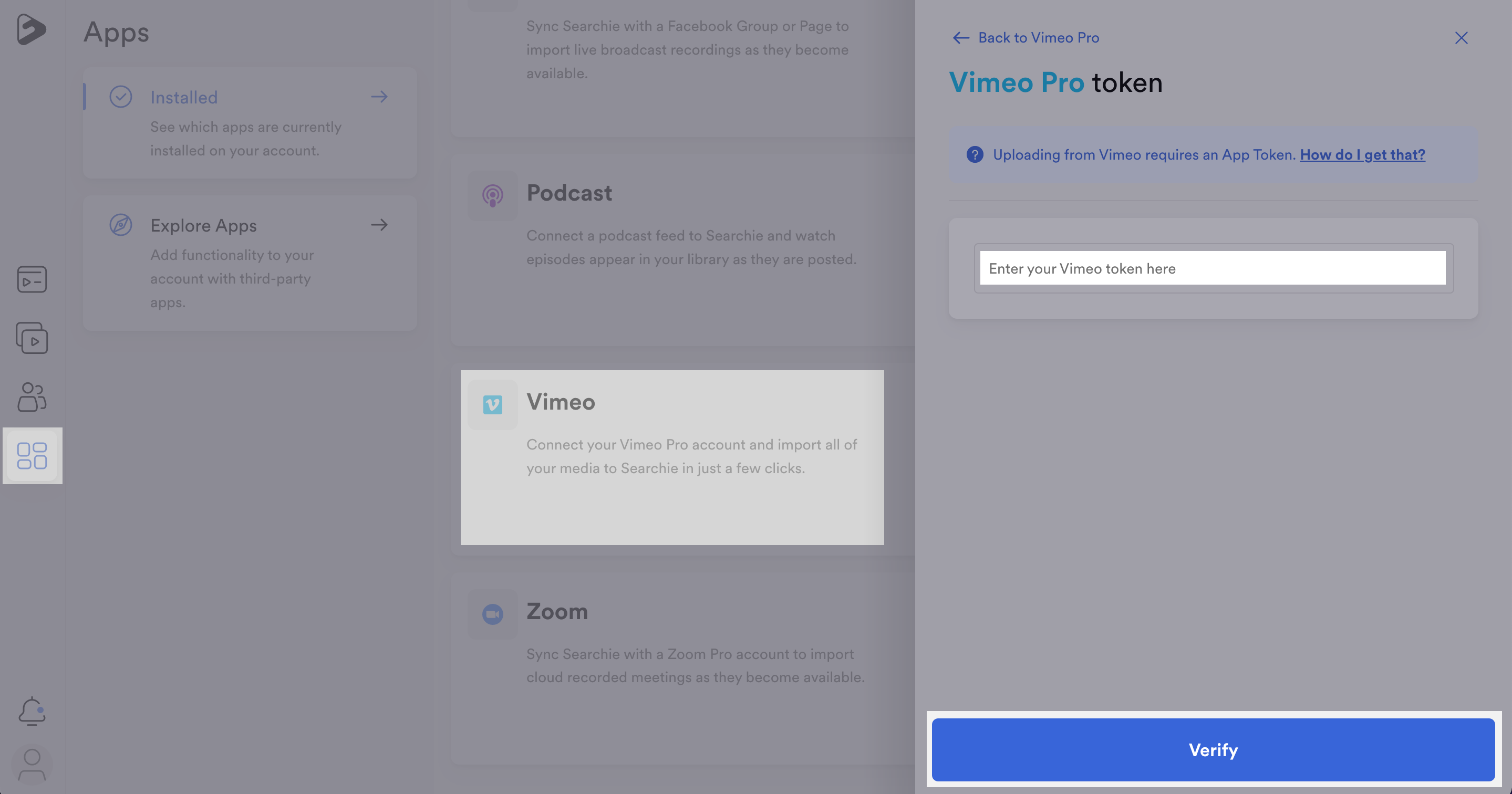
Step 6 - Choose Vimeo folders to import
After connecting your Vimeo account, your Vimeo folders will appear. Select the folders that you would like to import the media from and click Import Folders.
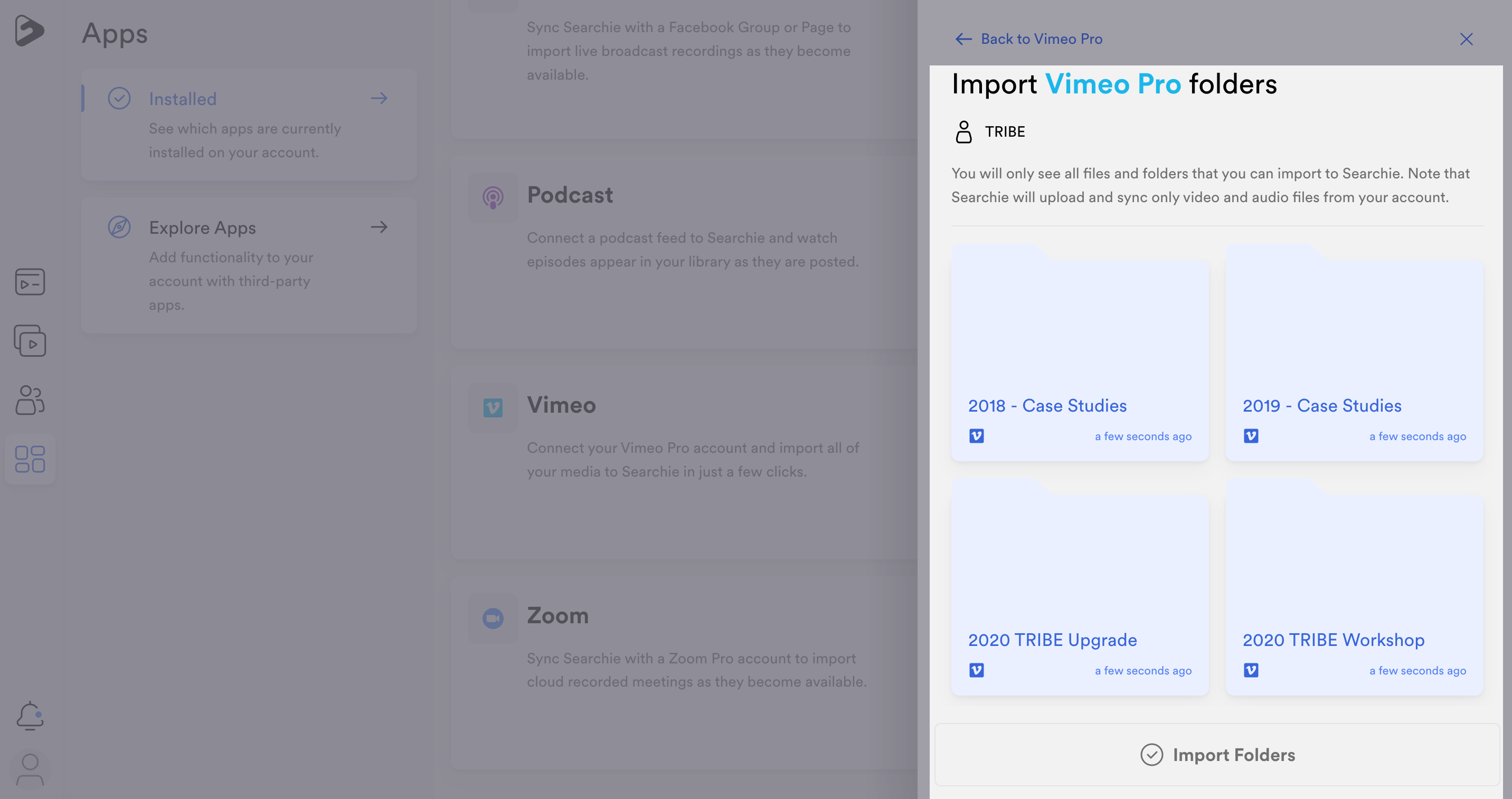
You can find files imported from Vimeo inside your Library. under the imported Folders.
📚 Up Next
-
Automate a Playlist with your Vimeo Folder
-
Embed your new Searchie content
