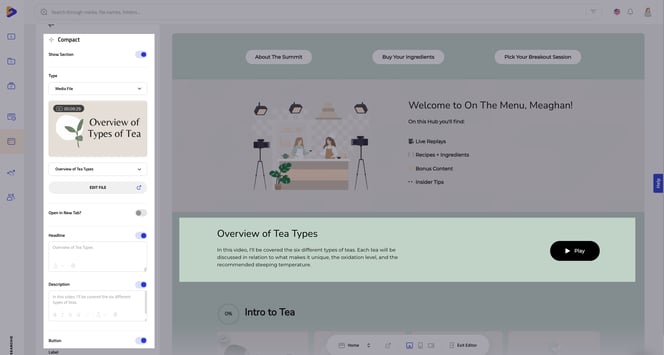Legacy Hub Sections were overhauled in October 2021 and early 2022 when Searchie 2.0 launched
🧰 What You Will Need
-
A Searchie Hub (Start plan and up)
-
Uploaded media
-
A Playlist
Legacy Hub Sections Disclaimer
We have deprecated the Playlist, Compact, CTA, and CTA Grid sections and replaced them with our new and improved Hub sections. Your old sections will not go anywhere but you'll no longer be able to duplicate or add new versions. You can learn about the improvements to the Hub editor here. Below is the original article for Hub sections with some minor tweaks.
Legacy Hub Sections
Playlist Section
The Playlist Section showcases a selected Playlist and displays it as a horizontally scrolling list in your chosen order. This section takes up minimal space vertically and is great for building a media archive. You may choose to use the Playlist Section instead of a Featured Section if you want your audience to quickly scroll through the entire contents of a Playlist without having to click it first.
Legacy Note: Playlist sections can now be achieved by using a Scroll or Grid section in Hubs. For more information on the new layout for sections, check out this article here.
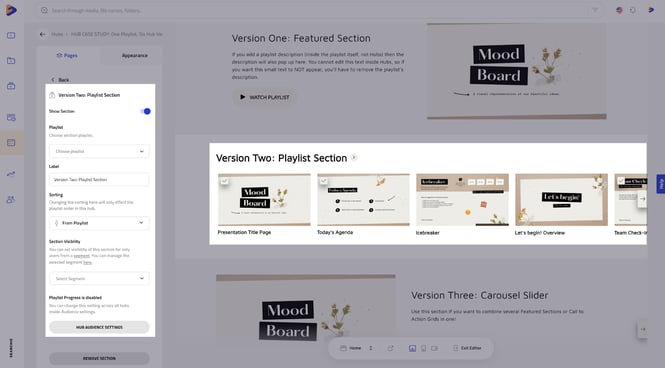
Call To Action Section
Call To Action Sections are great if you don't want a video thumbnail to be the focus of a Section, or if you want to highlight a specific copy or a specific resource. You can use a Call To Action Hub Section to link to a Hub page, an external link, a specific Media File, or a specific Playlist.
Legacy Note: Call to Action sections can now be achieved by using a Compact or Feature section in Hubs. For more information on the new layout for sections, check out this article here.
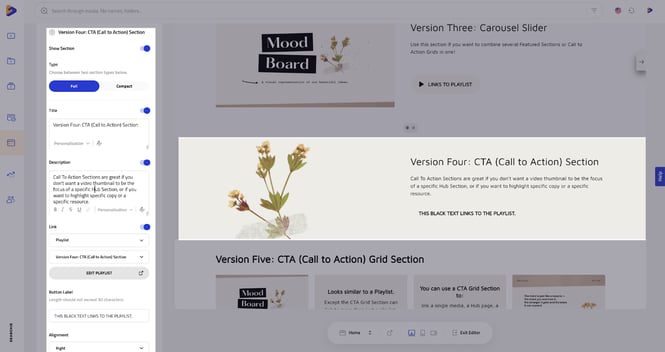
Call To Action Grid Section
The Call To Action Grid Section can be used to direct users to the same destinations as a Call To Action Section: a link to a specific Hub page, an external link, a specific Media File, or a specific Playlist. However, the difference between the two Sections is that the Call To Action Grid can display an unlimited number of Call To Actions via each “block”. The example above has four “blocks”, but this Hub Section can be customized to have any number of blocks.
Legacy Note: Call to Action Grid sections can now be achieved by using a Grid or Scroll section in Hubs. For more information on the new layout for sections, check out this article here.
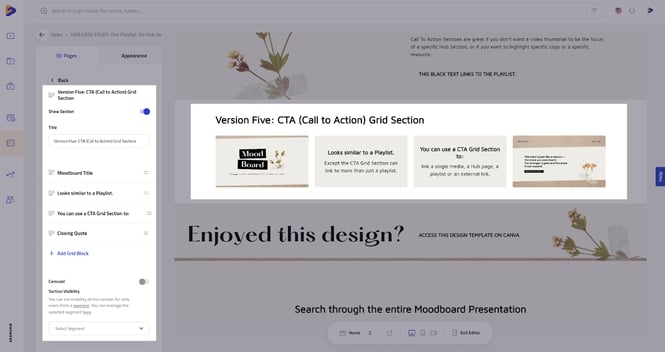
Compact Section
The Compact Section allows you to select between a Media File, Playlist, Hub Page, or URL and showcase it in a smaller, compact, format.