Understand how you can tag files, move files, and do much more with Bulk Actions
🧰 What You Will Need
-
Uploaded media
-
Understanding of Playlists
-
Understanding of Content Tags
When you view the files in your Library, you'll see an empty checkbox in the top left of each file. You can click on these checkboxes to quickly select multiple files at once for bulk actions.
After selecting the files, a toolbar will appear at the top of your screen. From here, you can toggle List view, and access the Bulk Actions by clicking Edit.
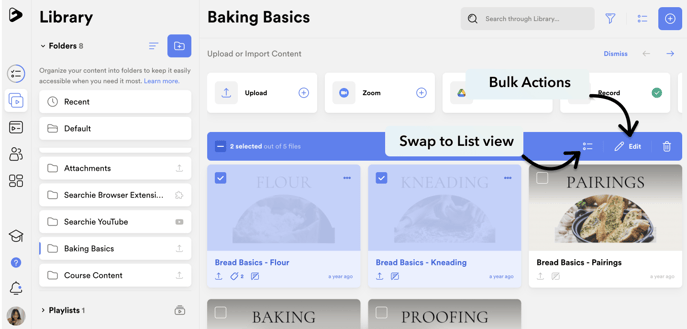
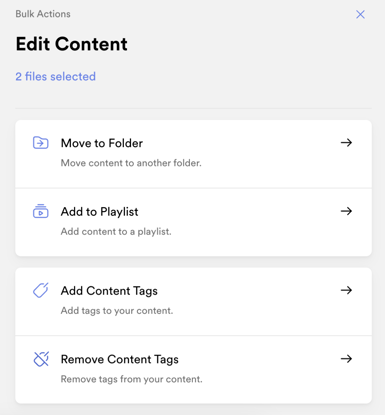
Bulk Actions allow you to move your selections to a specific Folder, or Playlist. You can also apply or remove content tags to your selections.
You're also able to create a new folder, or content tag and use it with your Bulk Action. There is even a search function at the top of each option that will help you find the correct tag, playlist, or folder in your account.
Bulk Actions empower you to maintain consistency, enhance efficiency, and ensure that your content remains well-organized and up-to-date. 💪
📚 Up Next
-
Use Content Tags to organize your media
-
Manage Content and audience tags
