Learn how to add a Hub template to fast-track launching a digital program.
🧰 What You Will Need
-
At least 1 available Hub as part of your Searchie subscription plan
-
The Start plan can hold 1 Hub
-
The Grow plan can hold 3 Hubs
-
The Scale plan can hold 10 Hubs
-
Step 1 - Make sure you're signed into your Searchie account
Since the Hub template will be populated into your Searchie account, you'll want to make sure that you're signed into your Searchie account so that you can access the template with ease. Head to app.searchie.io to make sure you're signed in.
Step 2 - Get a link to the Hub template you want to copy
Get access to the Hub template you want to create. Whether via email, on a website, or through a private message, the Hub template's creator needs to send you the link to the Hub template.
Check out an example of a Hub template that is linked at the bottom of this website.
Step 3 - Add the Hub template into your account
Click on the link to the Hub template you want to copy into your account.
This will open a new window that will prompt you to name your version on the Hub template and click Confirm to approve this Hub being added into your account.
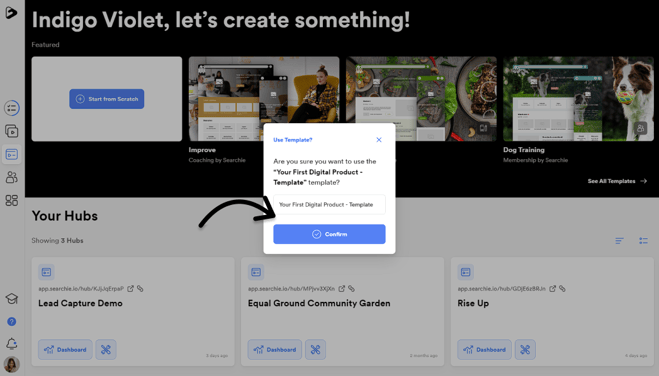
Step 4 - Customize your new Hub
Your new Hub will appear alongside your existing Hubs. Click Customize icon 🛠 to make changes to your new Hub!
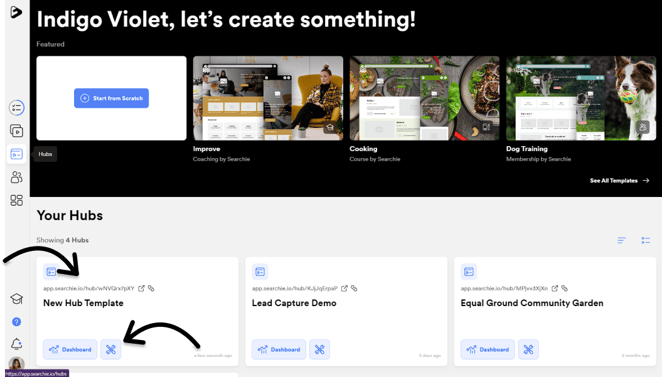
📚 Up Next
-
Upgrade your subscription to create more Hubs
-
Share a Hub Template with your audience
-
Customize your Hub's design and appearance
- Understand how to customize your Layout Sections
