Add your website's sitemap to the content that your plugin can reference
🧰 What You Will Need
1. A Searchie Account
2. A Searchie Wisdom Plugin
3. Website Content
Good news! You can now train plugins with sitemap.xml files so your Wisdom plugin can easily pull content from your website. Think of it as a framework of your website's content.
NOTE: You will need a paid Searchie Wisdom addon and a configured Searchie Wisdom plugin to access your sitemaps. Once that's set up, let's dive right in! 🌊
Step 1 - Find your sitemap.xml File
First, let’s dive into some of the popular ways to find the sitemap of your website.
- Sitemap Locations - Your website's sitemap can usually be found at one of these locations. Simply replace yourwebsite.com with your site's address and paste it in your browser:
https://www.yourwebsite.com/sitemap
https://www.yourwebsite.com/sitemap.xml
https://www.yourwebsite.com/sitemap_index.xml
https://www.yourwebsite.com/robots.txt
- Google Search - If that approach doesn't work, you can try using specific Google search commands within your website. Simply enter one of the search queries:
site: yourwebsite.com (to search within a specific website domain)
filetype: xml (if you're looking for a particular type of file)
inurl: sitemap (to search for specific words in your website's URL)
- WordPress - If you've built your site on WordPress, there are handy plugins that can generate and display your sitemap. Here are two popular options:
Google XML Sitemaps
YoastSEO
- Sitemap Generator - If none of the above methods work, you can create a new sitemap for free using a sitemap generator:
XML Sitemap Generator
Once you've set up your sitemap, let's move on to adding it to your Searchie Wisdom plugin ⬇️
Step 2 - Head to the Apps Tab
From the Explore Apps page inside your Searchie account, click on Searchie Wisdom. 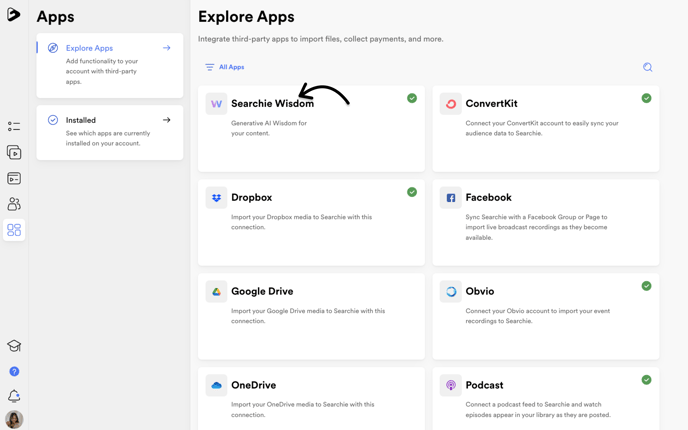
Step 3 - Select the Wisdom Plugin
Next, select the Searchie Wisdom plugin that you'd like to connect with the sitemap.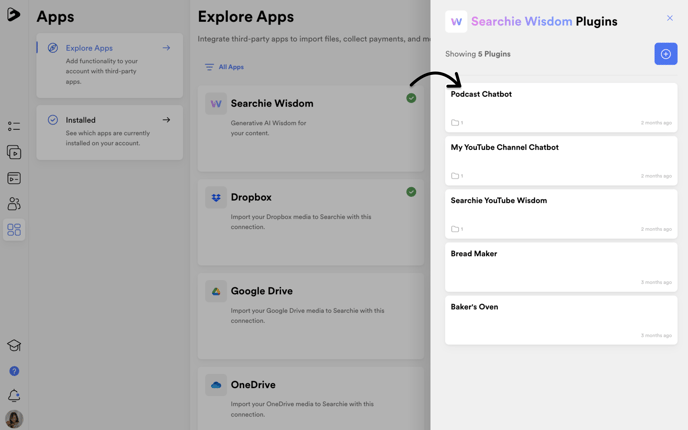
On the left side panel, select the Content tab to open your Wisdom plugin page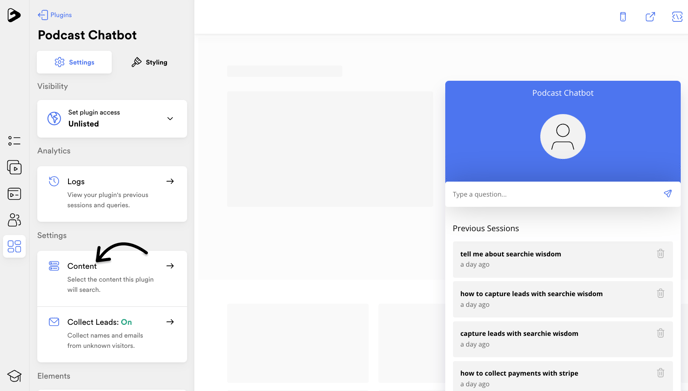
Step 4 - Add your sitemap information to your Plugin
Next, in the left side panel, click on the Add Sitemap + button. This should pop open the New Sitemap page where you can paste in your Sitemap URL.
Enter your Sitemap URL in the address bar. Then, click on the Confirm button.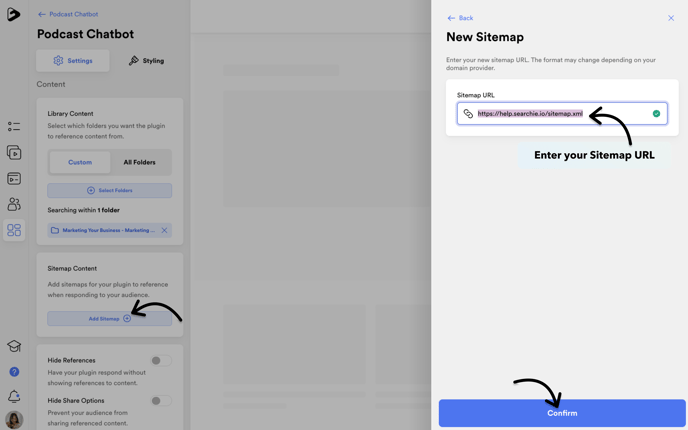
Step 5 - Sync your sitemap to your Wisdom plugin
Finally, locate your recently added sitemap address on the left side panel. Click on the three dots (⋯) and choose Sync to confirm and apply your changes.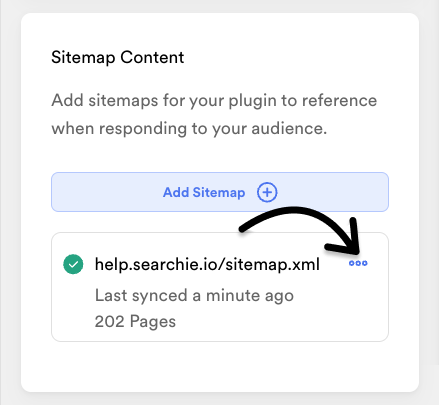
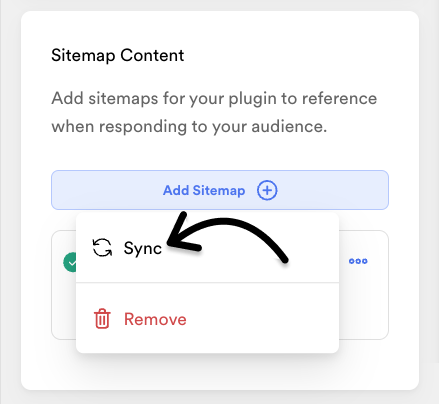
That's it! If you run into a snag, give our friendly Support team a shout at help@searchie.io 🙂
📚 Up Next
- Capture Leads with Searchie Wisdom
- Customize your Searchie Wisdom Plugin
