Upload content to Searchie from your local storage disk in your computer
🧰 What You Will Need
-
Searchie Account
-
Files on your computer ready for upload
Step 1 - Find the media file on your computer
Locate the video file you want to upload and have it ready in your local drive.
Step 2 - Navigate to the Library tab in Searchie
Access your Library from your account's navigation bar.
Step 3 - Choose the Folder to upload to
From here, select what Folder you would like to upload your file to, or create a new one using the blue button shown on the top-right. You can change the Folder location of the file after upload as well.
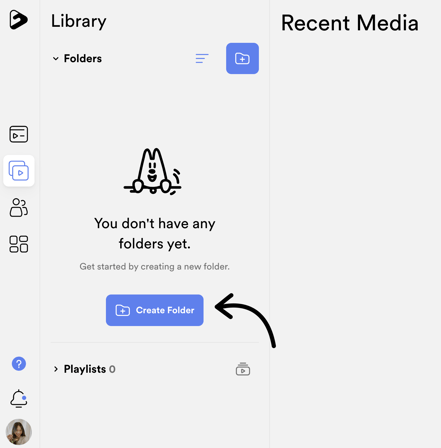
Once inside your selected Folder, click the blue + button on the top right to get started with the file upload process. Then click Upload.
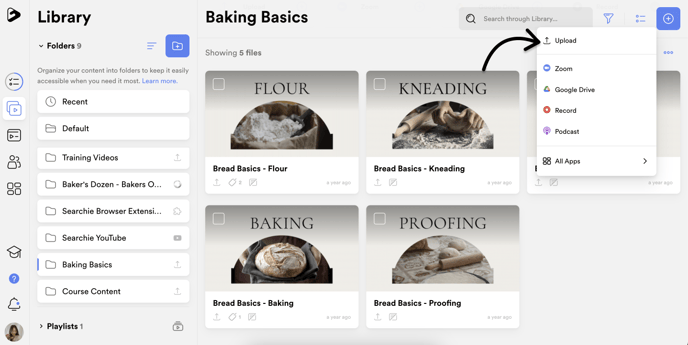
Step 4 - Upload one or more media files
Click on the slide-in upload window or click to select one of more files to upload or click and drag your files into the window. Once you have selected the files you want to upload, click Upload at the bottom of the screen to start the uploading process.
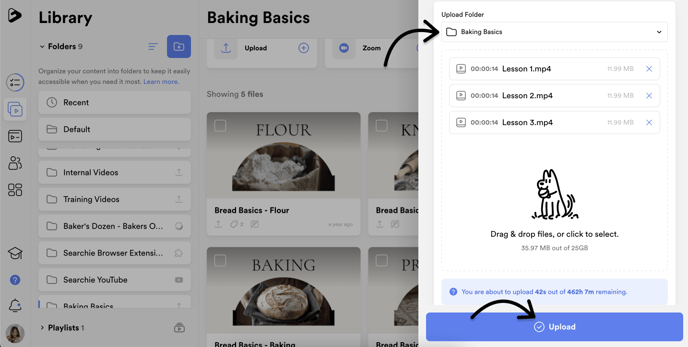
Your media files will appear in the folder you've selected for them once they finish uploading. 😇
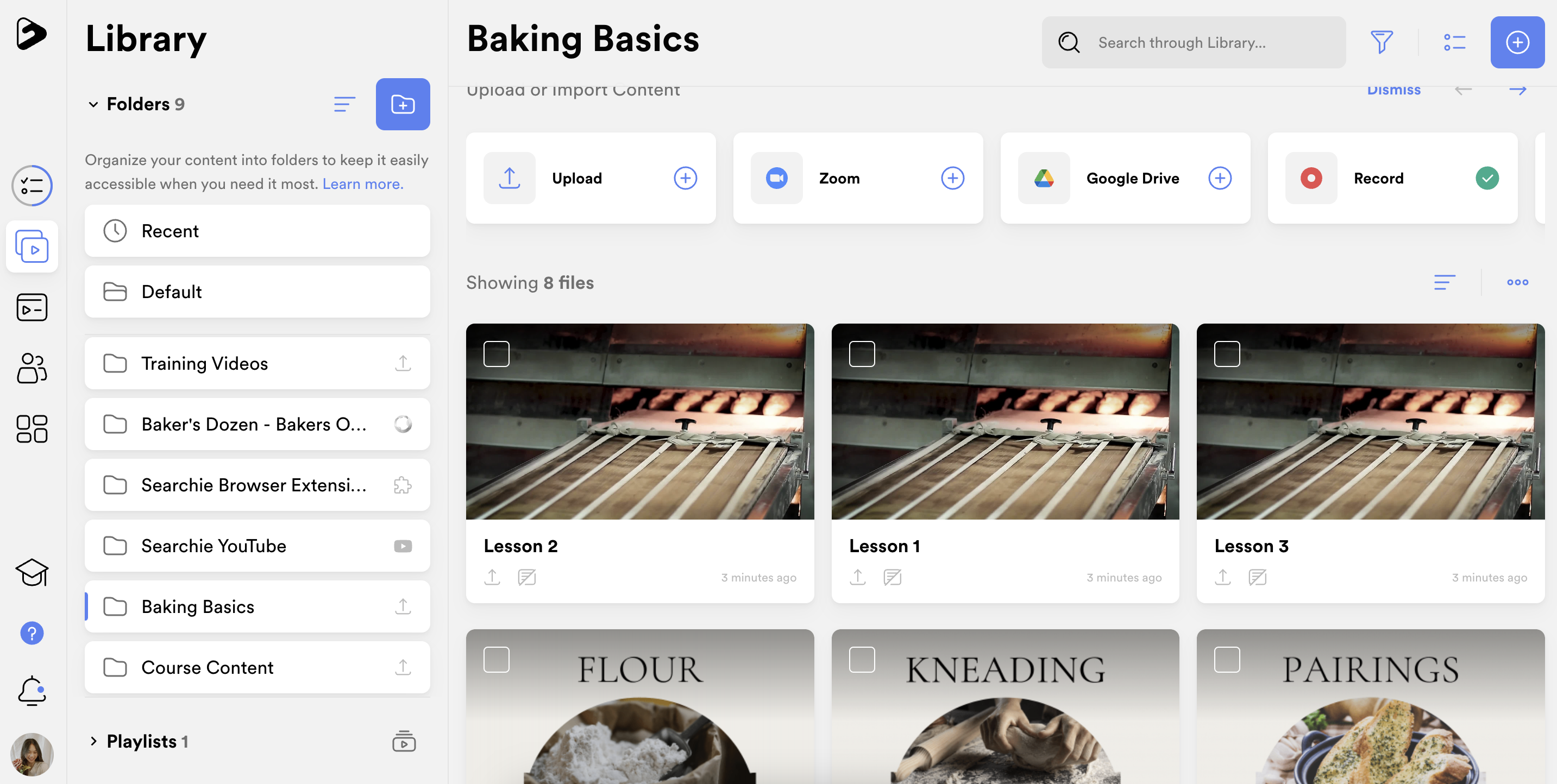
📚 Up Next
-
Customize your file in the File Manager
-
Edit the timing of your transcriptions
