Here is a full list of platforms proven to be Searchie-friendly
If you are looking to enhance your current content platform by integrating Searchie, you have come to the right place. Below is a list of platforms and website builders that have been tested by the Searchie team and proven to be compatible with our Embeddable Video Players, Playlists, and Widgets. Searchie Hubs are not embeddable and are not relevant for the scope of this article.
NOTE: Custom HTML is used for iframe features (Video Player and Playlists) while custom JS/HTML is used for the Widget.
Check out the fill list of content platforms covered in this article:
WordPress
Adding Custom HTML to your WordPress site is usually fairly simple. There is a Custom HTML block that you can add to your page/post in the default editor, and there is usually some variation of this, maybe called the Custom Code Block in other editors like Elementor and Beaver Builder.
Teachable
Teachable has an article on Code Snippets and Custom CSS that includes where you can place Custom HTML on your site. You will want to use the Custom HTML instructions at that link to embed Searchie players, playlists, and widgets over there.
Kartra
The Kartra article on Embedding Your Own Custom Code contains all the information you need to embed Searchie successfully. Be sure to check out the “Adding custom HTML or JavaScript into the Canvas” section of the page for the relevant information.
ClickFunnels
Take a look here at ClickFunnels Custom HTML Element documentation to see how you can add Searchie functionality to your Funnels.
Thinkific
Thinkific is extremely flexible when it comes to embedding Searchie code, and although this may seem like a good thing, it can potentially lead to you feeling overwhelmed with the amount of options available!
For that reason, we're going to keep things simple. When adding a new lesson to your course, you can choose a "multimedia" lesson or a "text" lesson. Both of these will allow you to embed Searchie content, the difference lies in the what else you can include along side the content.
The multimedia lesson will accept a URL from Searchie (click "Copy URL" on a player, playlist, or widget to obtain this) but will not allow for any additional information on the page. If you're looking to add a simple video or playlist as a lesson for the course, this is the option for you.
The text lesson has a button to access the "code view" and here is where you will paste your Searchie embed code (not the same as the URL used in the multimedia lesson). Once you've pasted the embed code, you can add additional text or content to the lesson if you wish.
MightyNetworks
MightyNetworks has added Searchie support to their platform, allowing you to embed Searchie content directly into your site! Check out this article for more details.
GetOiling and AttractWell
Adding Searchie Videos to Lessons in a Class
Searchie player and playlist links are supported when adding a lesson to a class. Simply paste in the URL for the player or playlist in the Video Link field and it will show up in your lesson.
Adding a Searchie Sidebar Widget to a Vault
On plan levels that support it, each vault in the member area has a Sidebar HTML field that can be used to add a widget from Searchie. When editing a vault, there is an Advanced Settings link on the bottom of the page. Click it and it will show a Sidebar HTML field. Paste in the widget code and save.
Simplero
For Simplero, we are going to check out their documentation page here on Embedding Content. Similar to other sites on the web, you can make use of their Source Code feature to access the rich-text of a content block to add a Searchie player, playlist, or widget.
MemberVault
On MemberVault, they have an article on how to Embed 3rd Party Applications in Your MV Product. "Hey, '3rd Party'! That's me!" - Searchie.
Squarespace
You can integrate Searchie with Squarespace by following the steps in this article to embed Custom HTML code.
Wix
Embed Searchie iFrames into your Wix site by using their HTML Element.
New Zenler
Although New Zenler doesn't have some easy to access documentation for us to send your way, we were able to capture the following screenshots and instructions thanks to the Searchie community. They should help you get Searchie media into your New Zenler site.
First, select the video block when customizing a lesson.
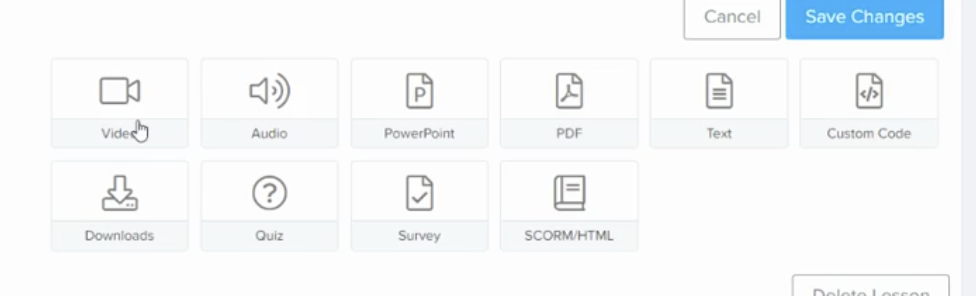
Then, choose the "Embed Code" tab.
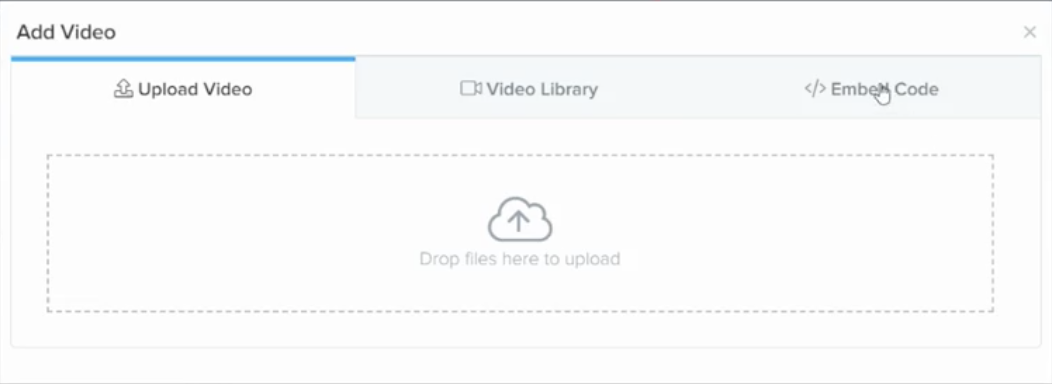
Finally, paste the Searchie code directly into the "Embed Code" tab and hit "Save".
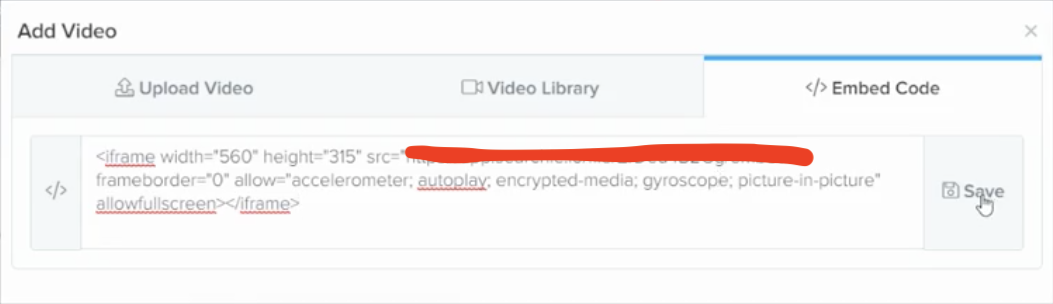
If you have troubles getting things to work properly on New Zenler, be sure to reach out to us.
Ontraport
You can embed Searchie videos into Ontraport landing pages using their Landing Page Elements. Scroll down to the Video Element section and use the information under the "Embed Videos"..
Patreon
Patreon seems to have a Rich Text section of their page editor that allows for Custom HTML. That's all Searchie should need to embed on your platform over there, but if you have issues let us know and we can search for workarounds. We have not explicitly tested this integration, so please reach out to us should you run into any snags.
Showit
Use the Embed Code widget in Showit to add Custom HTML to your page. This is how you can add Searchie media to your Showit site.
Weebly
Weebly makes use of a Code Editor on their platform and, more importantly, an Embed Code element on their website customizer. Though we haven't explicitly tested this feature, Weebly documentation should provide all the information you need to embed Searchie functionality into your Weebly site.
Circle.so
Circle.so has the ability to embed HTML directly into a post. This will likely be the safest way to embed a Searchie Player, Playlist, or Widget directly into a post on Circle. There is also an article here on "embedding content in a post" which may allow for the URL of Searchie features (Player, Playlist, Widget) to be embedded into the post. With both of those options, you will be able to embed Searchie into your Circle dashboard.
GrooveFunnels
Use the Code Embed element inside your GrooveFunnels account to paste your Searchie responsive embed code inside of your desired page.
Don't See Your Site?
If you don’t see your site in the list here, you have a couple of options:
-
You can try to figure out how to add Searchie to your site and let help@searchie.io know how it goes. If you’re successful and the process is easily repeatable, we’ll gladly add it to the list above.
-
You can contact help@searchie.io directly and ask for help.
