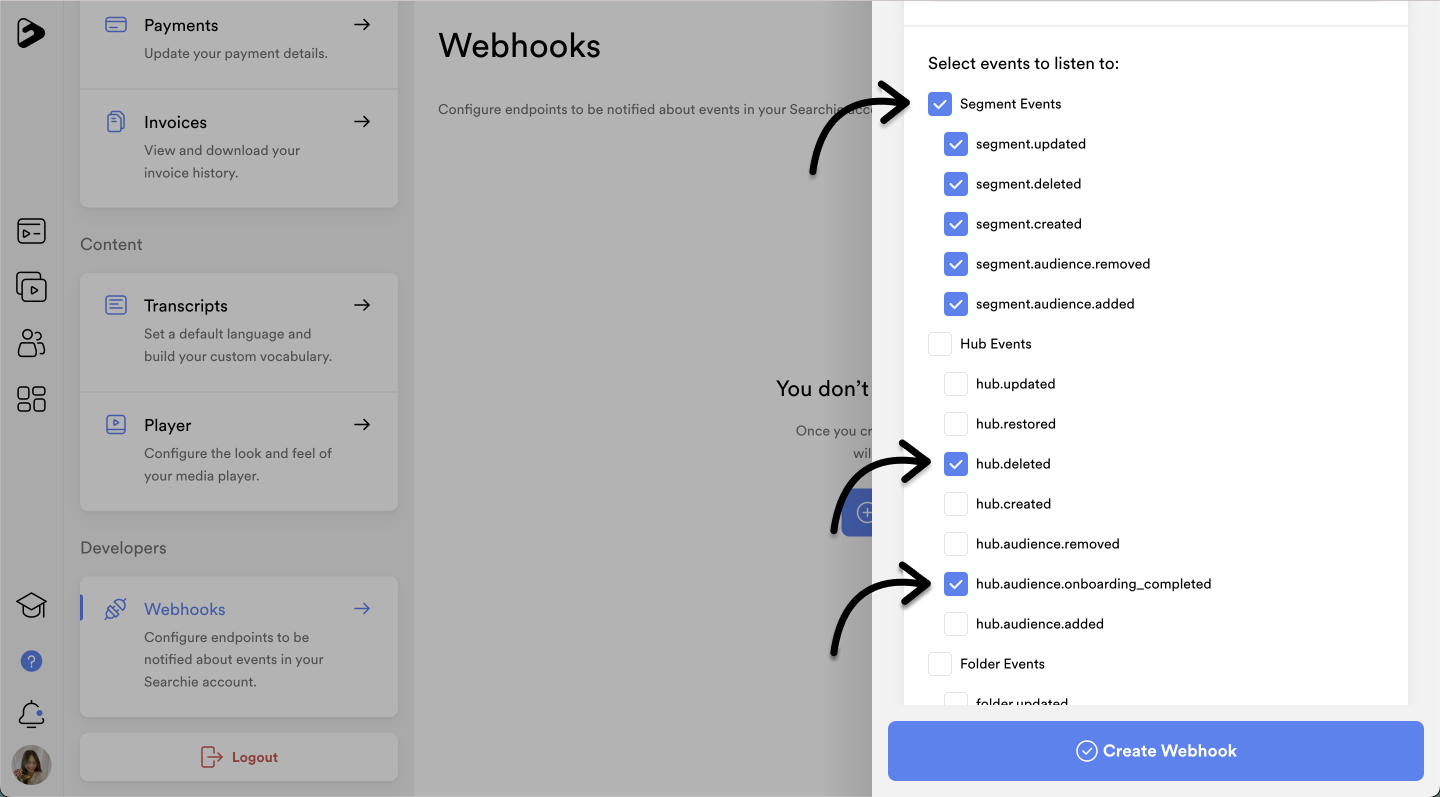Listen for events on your Searchie account and automatically trigger actions in another application
-
A Searchie Scale plan
-
An integration that uses an endpoint URL to receive data
Step 1 - Identify your endpoint URL
To use webhooks correctly, you need to know the endpoint URL of the app where you want to send the data. You can connect to certain third-party apps directly through their endpoint URLs. Another popular method is to use webhooks by Zapier.
If you choose the Zapier webhooks route, you will receive an endpoint URL during the Trigger step of the workflow. This URL will be used to create your webhook in the next step.
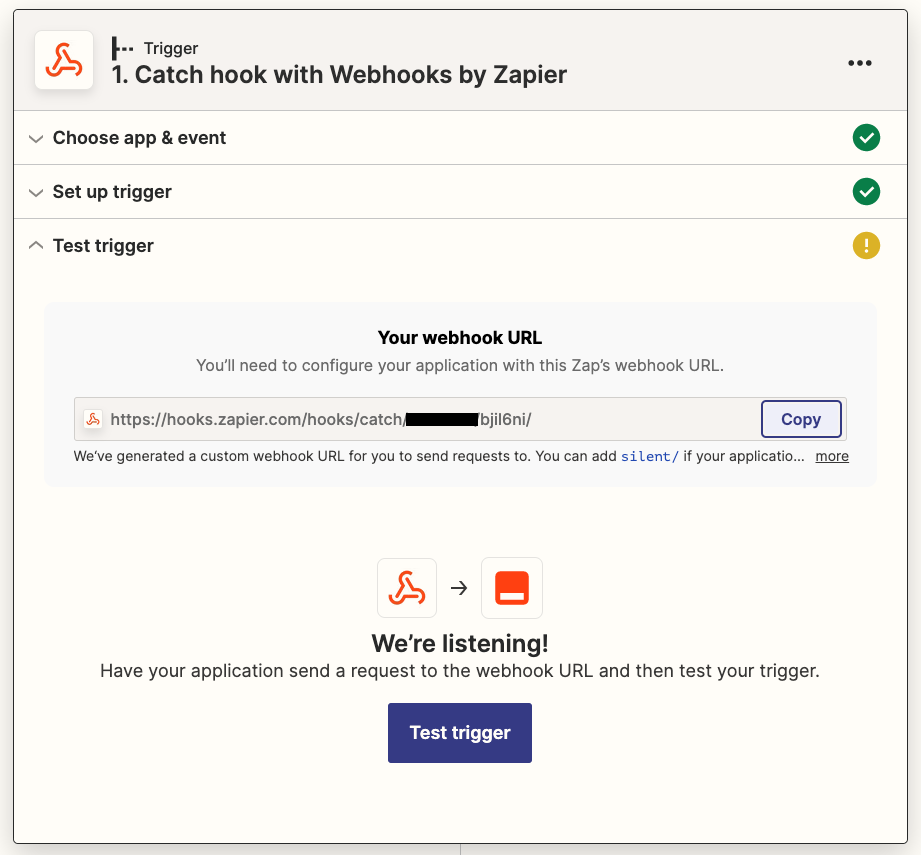
Step 2 - Create your Webhook
Head to the Webhooks tab under "Developers" in your Account Settings and then click + Create Webhook. In the new tab that opens on the right, enter your endpoint URL from the previous step in the input field at the top.

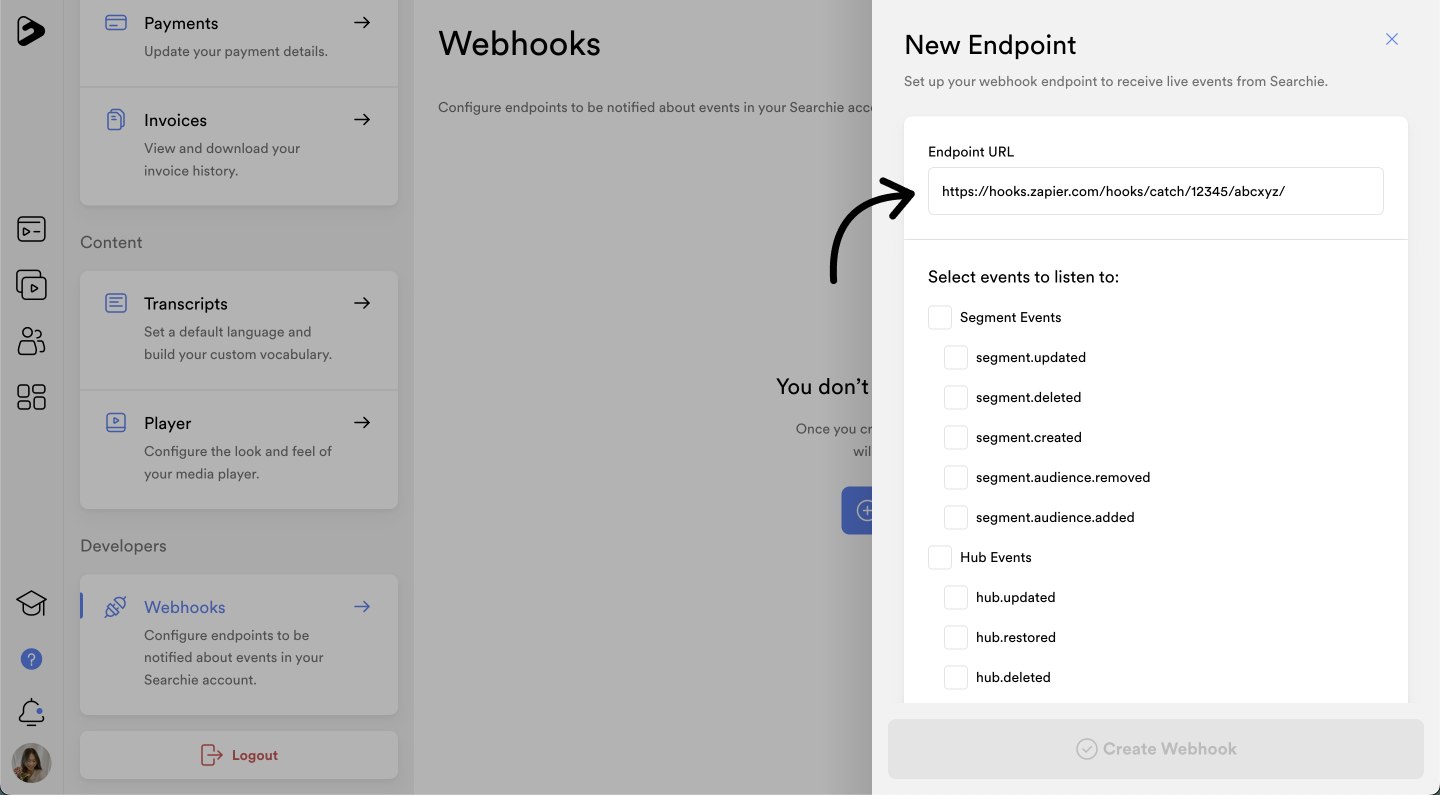
Step 3 - Choose events to send to the endpoint
The last step in creating your Webhook is selecting the data you want to send to your endpoint. You do this by selecting the events you want to "listen for" in your Searchie account. Every time one of those events occurs, the data associated with that event will be sent to your endpoint.
This means you could "listen for" a Hub being deleted (hub.deleted), an audience member's name or email changing (audience.updated), a segment gaining another audience member (segment.audience.added), or any of the other events listed in that view.
Once you have selected the events you wish to send to the endpoint, hit Confirm to create your Webhook and start sending the data to your integration.