Customize emails, configure your privacy and domain settings, add tracking pixels, and much more in your Hub settings
Accessing your Hub's settings
Setting your Hub to private, adding your custom domain to your Hub, and customizing your Hub's emails are all key settings that you can configure in your Hub settings. Your Hub settings are accessible on the left side of your screen when you first click on your Searchie Hub.
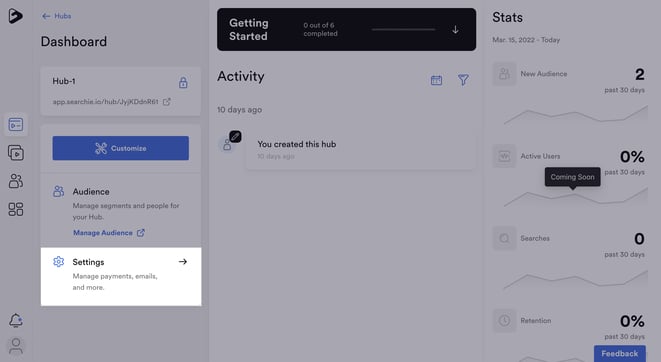
Click the Settings tab to access all customization options. Each setting is specific to the selected Hub, these settings affect the Hub as a whole. Below you’ll find more information on what each menu item allows you to customize.
Privacy
The Privacy menu allows you to set your Hub to private, control video, audio and transcription downloads.
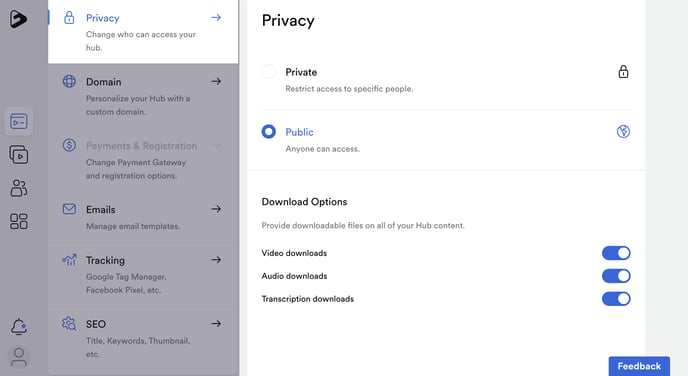
Domain
The Domain menu allows you to enter a custom domain to attach to the Searchie Hub. Grab our instructions for adding a custom domain to a Searchie Hub here.
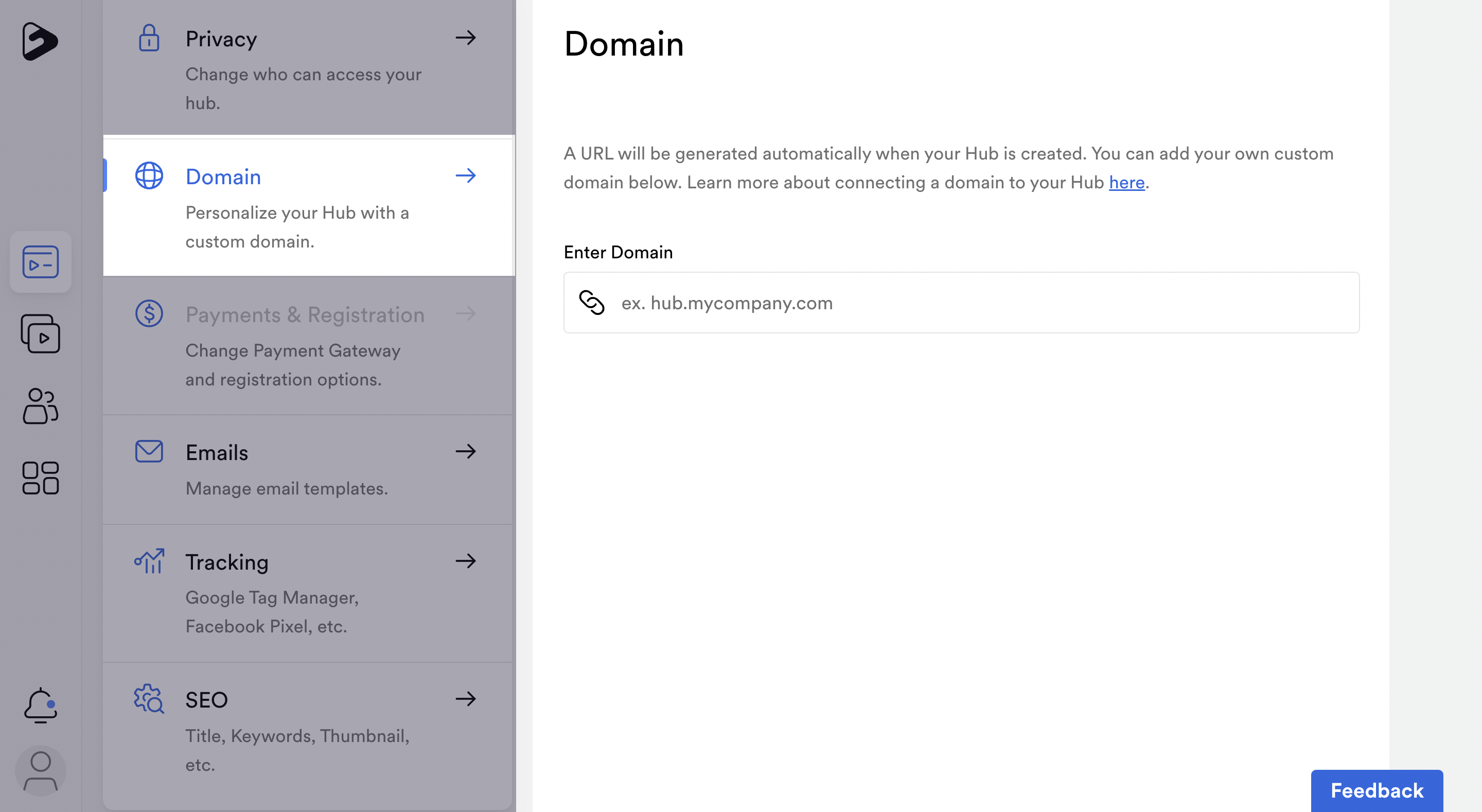
Payments
The Payments menu allows you to enable Searchie Payments for your Hub, as well as enable Native Registration for your audience. Once Payments are enabled, you can also use this menu to toggle on your Customer Portal.
NOTE: The Hub must be set to "Private" to access the Payments & Registration menu.
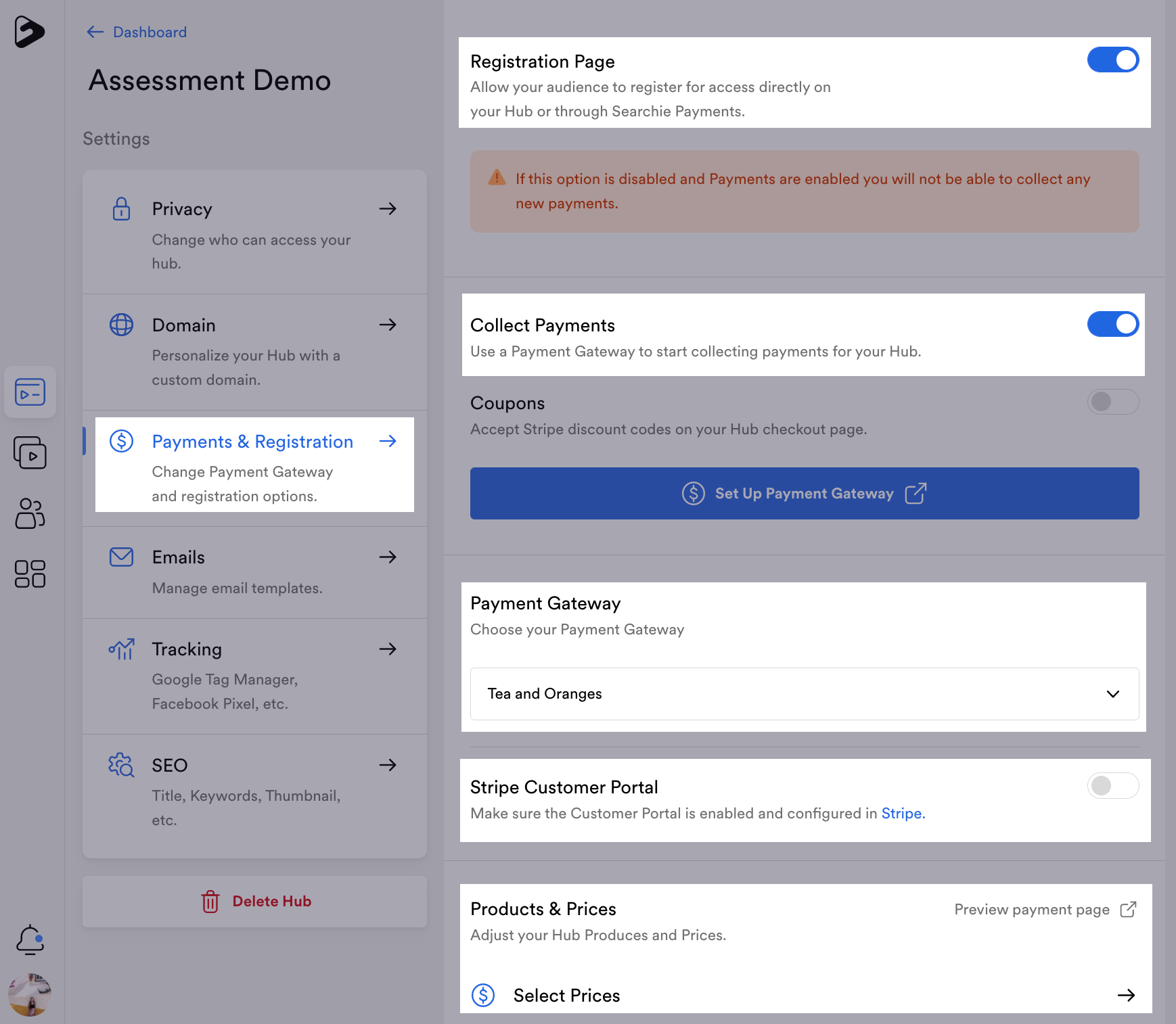
Emails
The Emails menu allows you to set the "From Name" for all your Hub emails (for this specific Hub) along with the Reply-to Email. You can also use this menu to access the email templates for your “Welcome Email”, “Magic Link” email and “Password Reset” email. See this guide for more info.
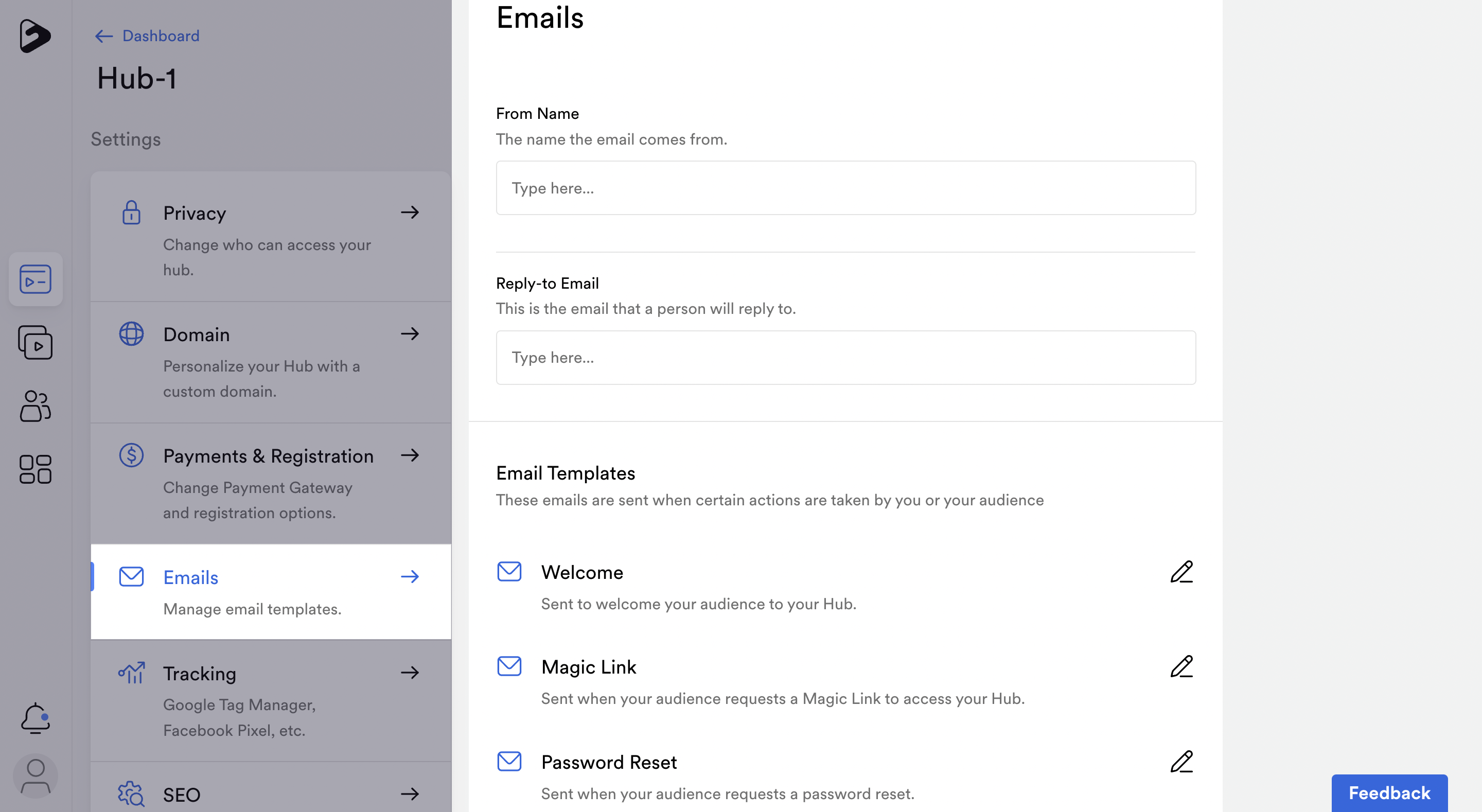
Tracking
The Tracking menu allows you to track your Searchie Hub with Google Tag Manager, Google Analytics and your Facebook Pixel.
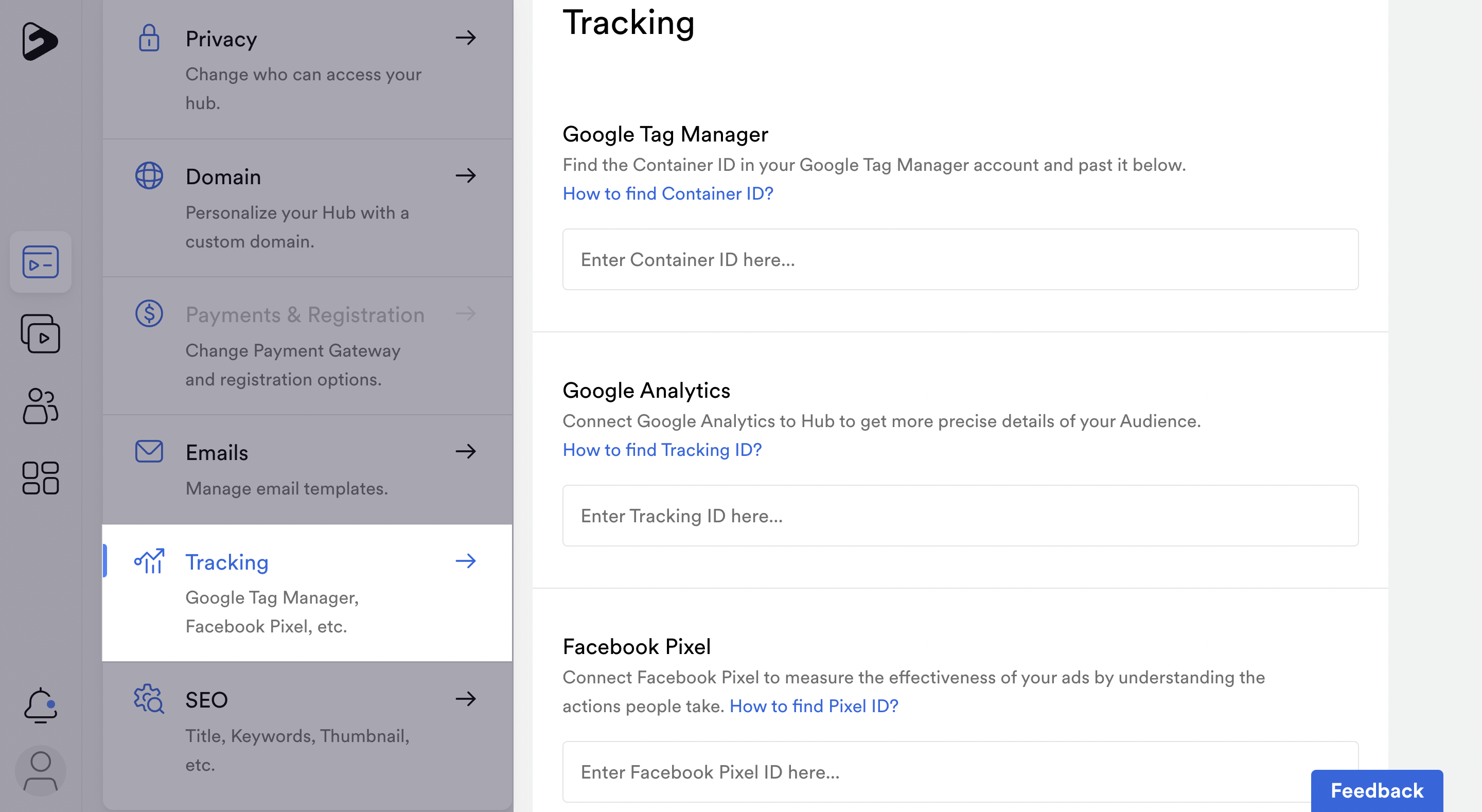
SEO
The SEO menu allows you to input fields to improve your Hub’s SEO.
.png)
📚 Up Next
-
Customize your Email Templates
