Grab a feed URL from your Searchie Playlist and add it to your favourite podcast service to listen to the audio of any Playlist anywhere
🧰 What You Will Need
-
Uploaded media
-
A Searchie Playlist
-
A Podcast service that accepts Show URLs like Apple Podcasts
NOTE: At the moment, Podcast apps will override the order of episodes in the Searchie Playlist and default to sort by the upload/release date of the media. The feed URL provided cannot be submitted to podcast apps for public use. For that, you would need to upload your content to a dedicated podcast host.
What can I use this for?
This feature allows you to create a podcast RSS feed from a Searchie Playlist. The Feed URL (RSS feed) that you can generate from the Searchie Playlist can then be added to a podcast app (in this article, we will use Apple Podcasts). The app will treat the Playlist like a podcast, meaning you will be able to listen to an audio version of the Playlist right from the podcast app.
Even better, the Feed URL is set up in a way so that any updates made to the Playlist will be reflected in the podcast feed! This means if you share this Feed URL with your audience, you can release new "episodes" to them by simply adding media to your Searchie Playlist.
Okay, now that we've broken down what this feature means for your business, let's try it out ourselves. The best way to learn is by doing, so let's do some doing!
Step 1 - Find the Playlist you want to turn into a podcast
Navigate to the Playlist you wish to turn into a podcast feed and click on it to access the Playlist Editor. From here, click the Share icon and click Listen.
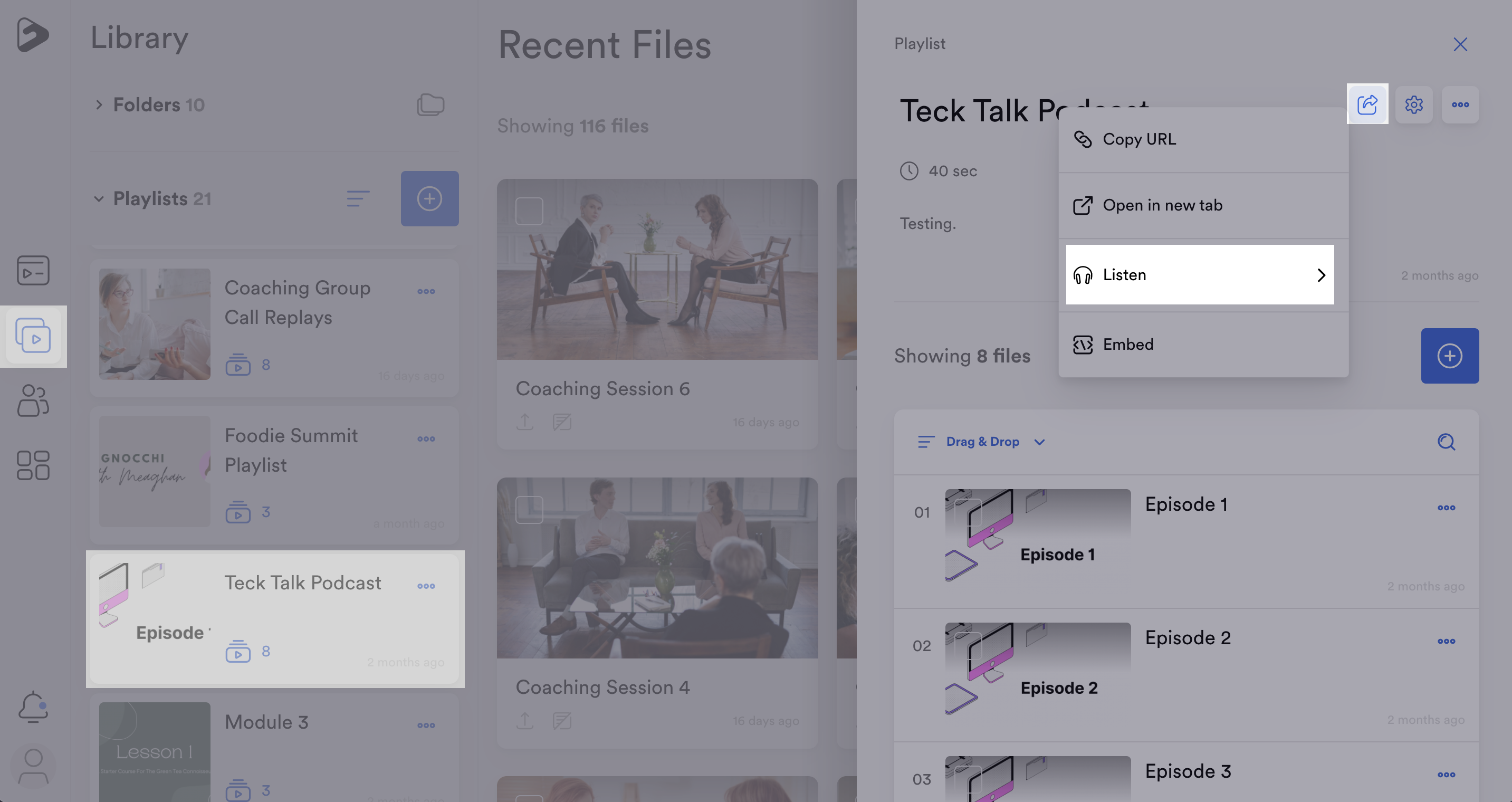
Step 2a - Choose your Feed (Launch an app)
Select either Apple Podcasts, Google Podcasts, or Overcast if you want to launch this podcast inside of the corresponding app automatically.
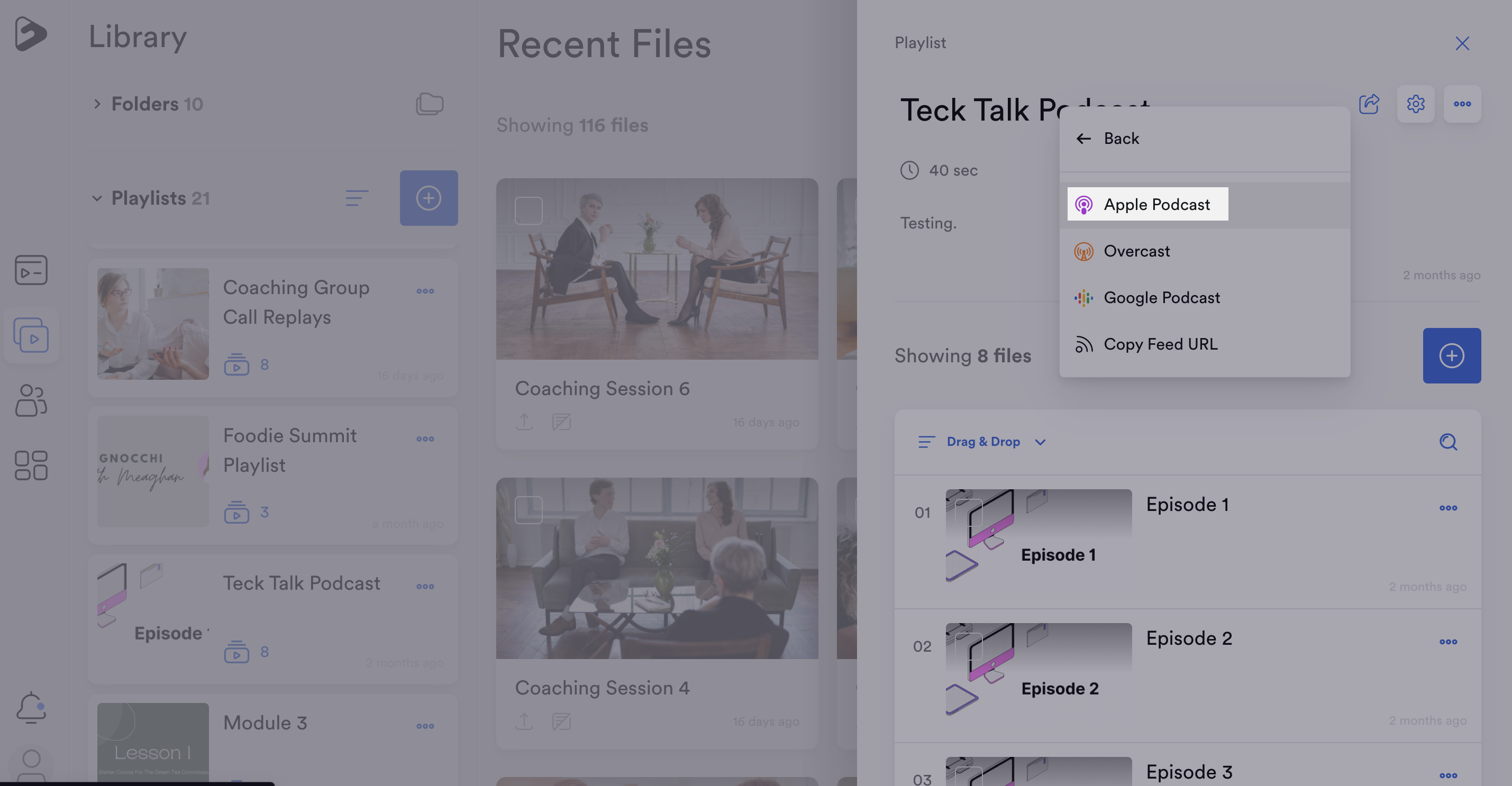
Simply paste the link from either of those options in your browser's address bar to launch the corresponding podcast app.
HINT: This link can be shared with your audience through a button in your Hub (or anywhere else online) to open their podcast app automatically 🤔 .
Here's an example of what happens when you enter the Apple Podcasts link into your address bar and have the podcast app installed on your computer.
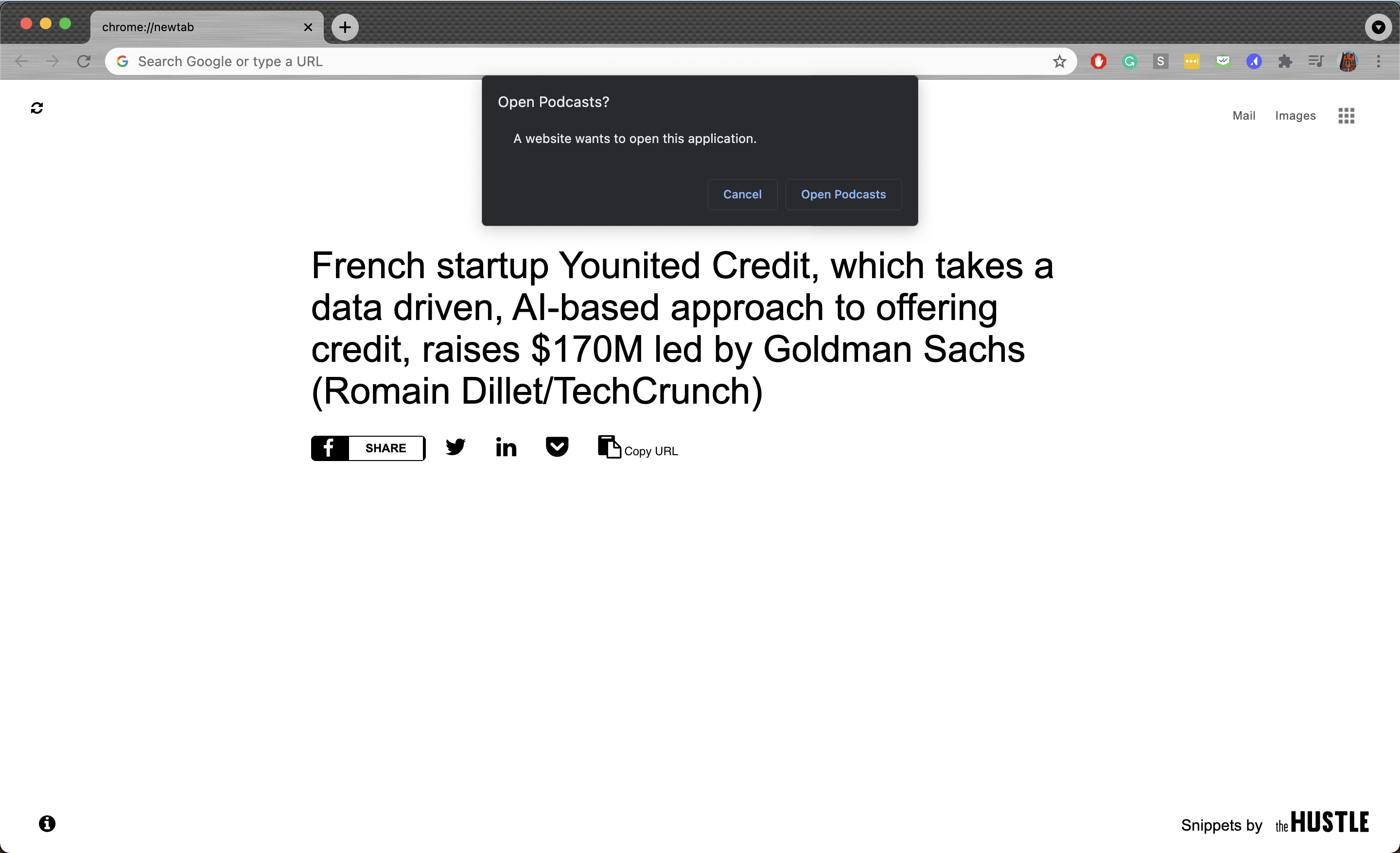
Clicking "Open Podcasts" will redirect you to this view inside of the app. Click "Follow" and that Playlist will be added as a feed that automatically updates and changes as the Playlist in Searchie changes! You're now podcasting with the power of Searchie.
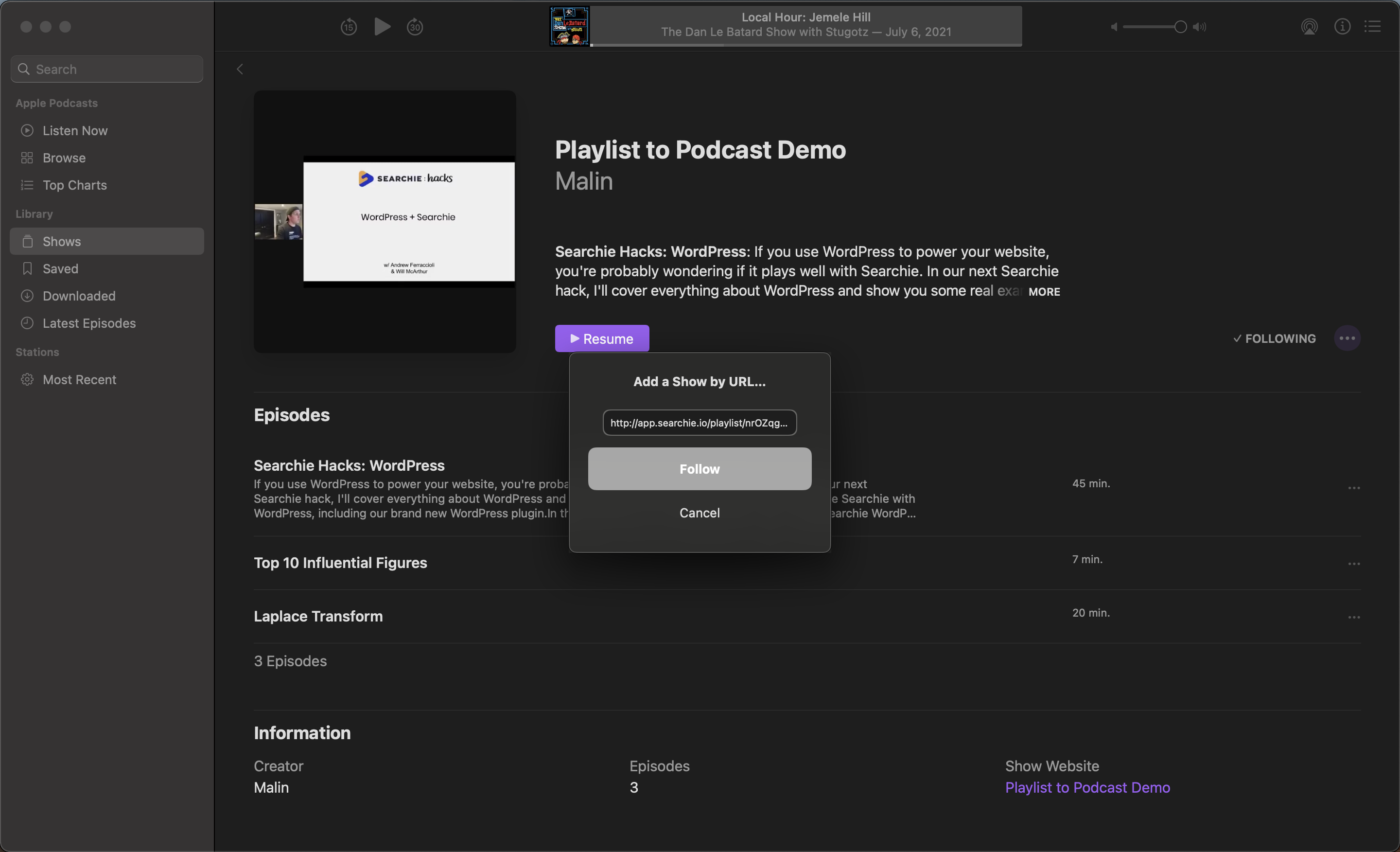
Step 2b - Choose your Feed (RSS Feed option)
For a more manual approach, copy the RSS Feed from the dropdown shown in Step 2. Next, inside of the podcast app of your choosing, find the "Add Show by URL..." option. In Apple Podcasts, you can find this by clicking "File" in the menu bar and then selecting "Add Show by URL...".
.png)
Paste the URL when prompted and click "Follow".
.png)
Check out the final result of this new podcast in your library!
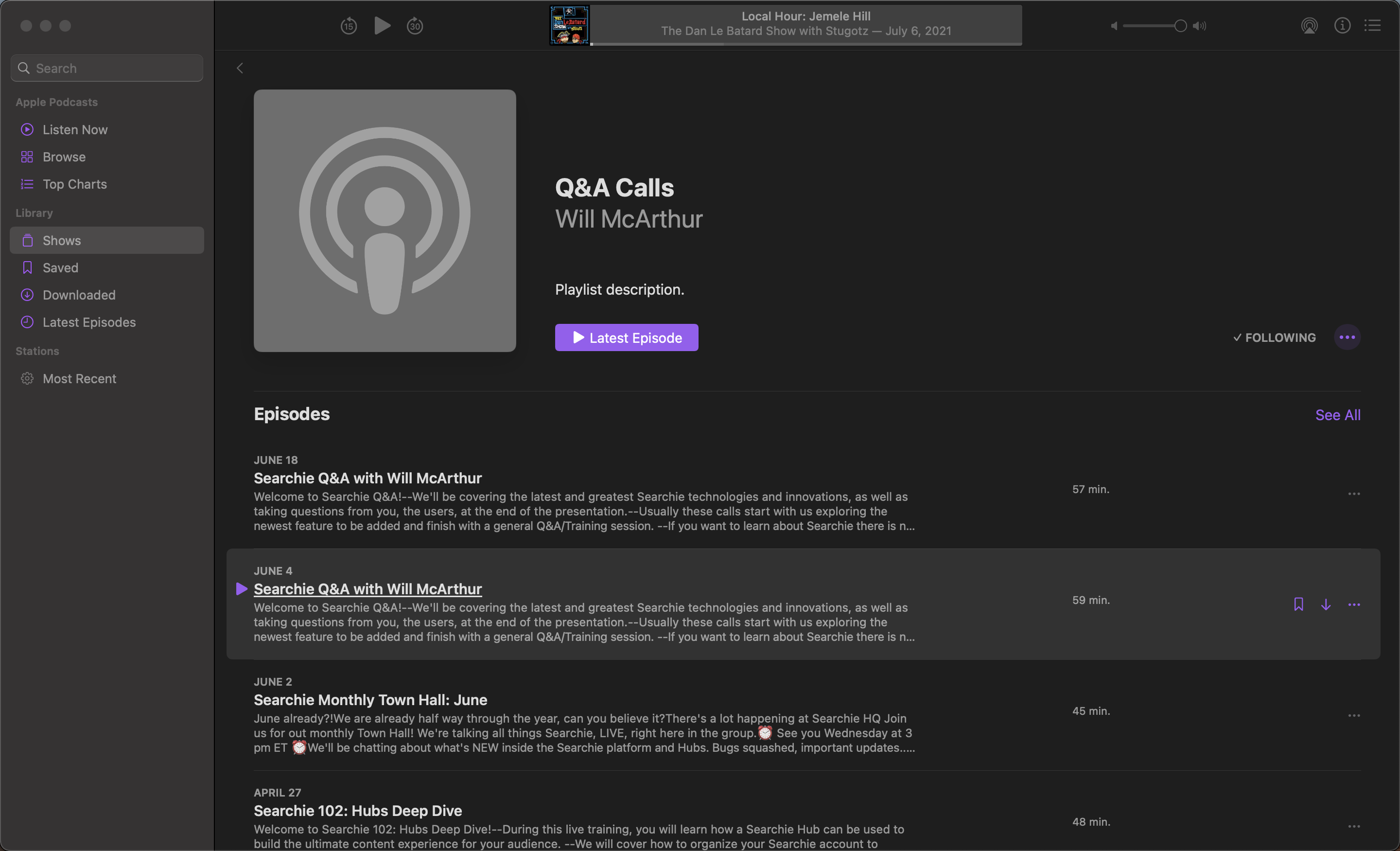
Step 3 - Listen to your new Searchie Playlist podcast!
You can now listen to this Playlist in podcast format directly on your podcast app. You can even share this article with your audience to get them listening to your Searchie media from anywhere.
Next, try adding some new content to your Playlist and saving the changes! If you refresh the feed in the podcast app, you should see the new content appear inside of the feed.
