Use Searchie Payments to automatically calculate and collect tax
🧰 What You Will Need
-
A Stripe account set up with Products and Prices
-
A Searchie Hub to sell
Step 1 - Set up our Stripe account to collect tax
Access your Stripe account to activate Stripe tax and configure the following settings inside of your account:
-
Select a default tax category
-
Add tax registrations
-
Add Stripe Tax to your integration
Check out this article for more details on how to set up the Stripe side of things.
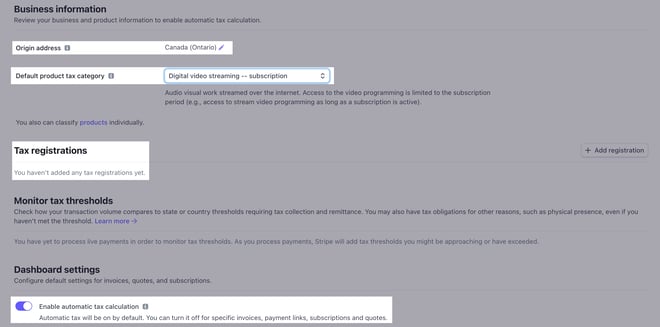
Step 2 - Update any existing prices
If you want to add tax to existing Stripe products and plans, you can add tax inside your Stripe Products page by clicking Edit Price in your price list.
NOTE: If you skip this step and try to tax existing products in your Hub, you'll run into a tax_behaviour not set error.
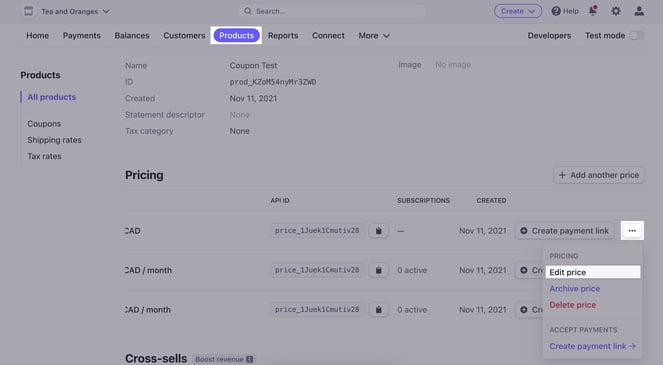
Step 3 - Toggle Stripe tax on in Searchie
Inside your Hub's settings, head to your Payments & Registration menu to toggle on Include Stripe Tax.
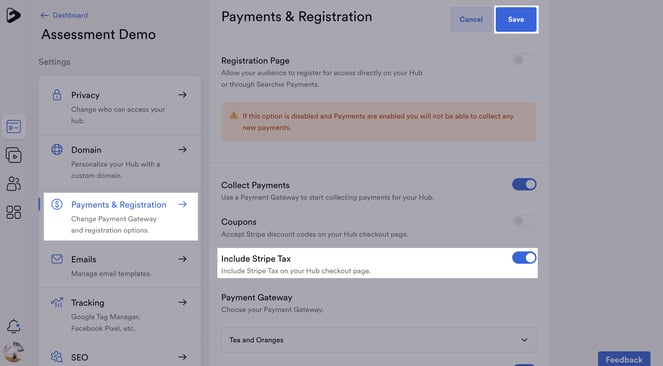
Step 4 - Send your payment link to your audience
Your Hub's Stripe payment page can now be sent to your audience.
The tax rate will now appear as part of the payment process that your new members will go through.
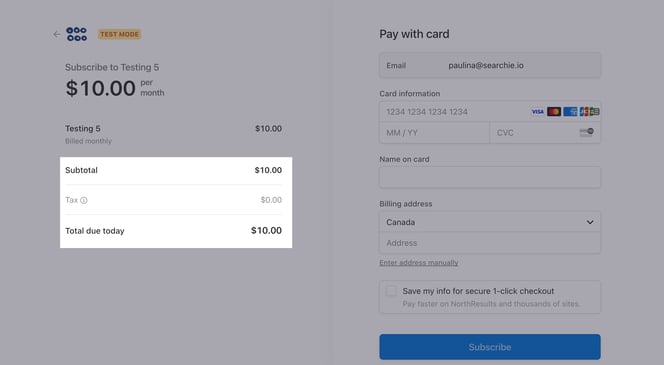
📚 Up Next
-
Touch up on your Stripe Best Practices
-
Set up your segments to help manage your Stripe subscriptions
-
Allow coupons on your payment page
