Use your custom Gmail host to send your Hub emails
🧰 What You Will Need
-
A Paid Searchie Subscription
-
A Searchie Hub
-
A Gmail Account
Using Gmail as your outgoing SMTP server will allow you to send your Hub emails from your Gmail account. Although most of the process is the same as using a custom host for your Hub emails, there is a bit of a difference when it comes to gathering the correct info from Google.
Step 1 - Open your email configuration settings
Head to the Emails tab in your Hub settings to access Email Configuration and toggle on Custom Email Host.
Step 2 - Fill in the required fields
Next, you'll want to enter this Gmail-specific information into the fields in Searchie, you can find this info in this Google help article. I've included the section we need from this Google article and have highlighted the info you'll need to make things nice and easy. 😎
Below is an example of what your settings in Searchie should look like, with your own Gmail in the Username field:
Step 3 - Generate your Google app password
This step is unique to Google, you will need to generate an App password. In your Google account Security settings you'll need to enable 2-Step Verification.
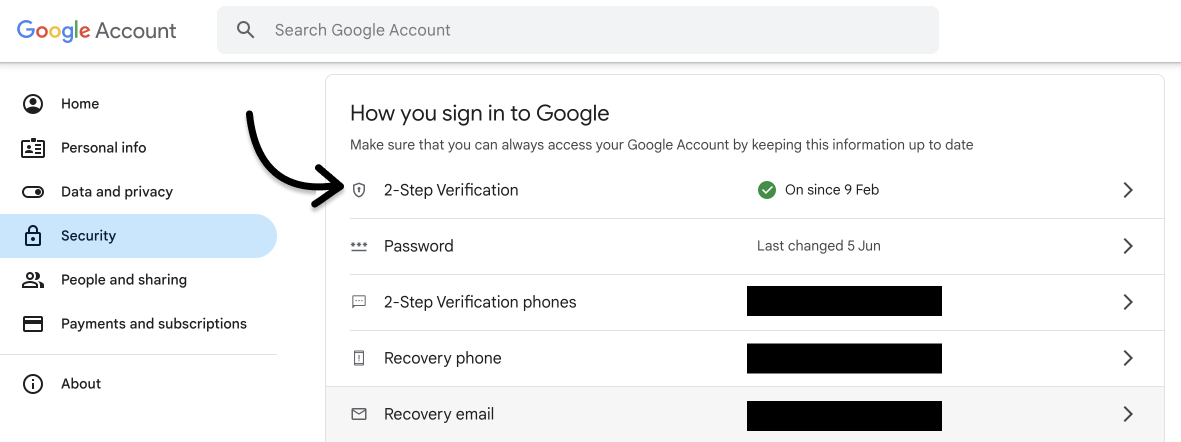
Once that is complete search for and click on App passwords in the search bar to generate a password. 🔒
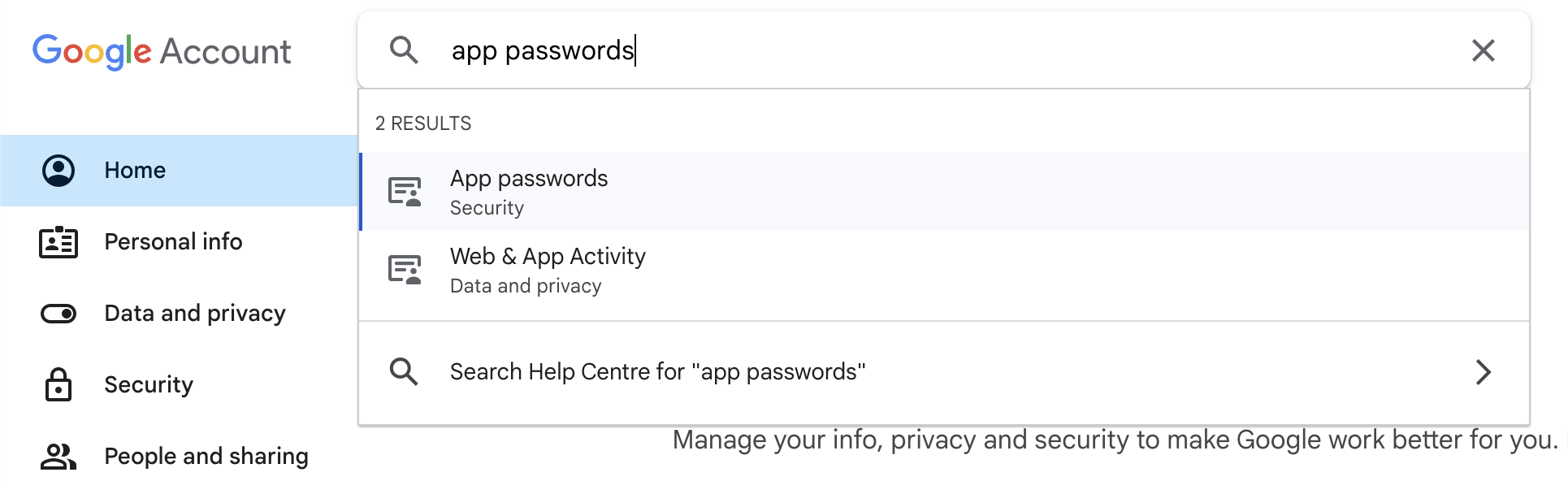
From here, enter a name for the new app password, such as Searchie - then click Create.
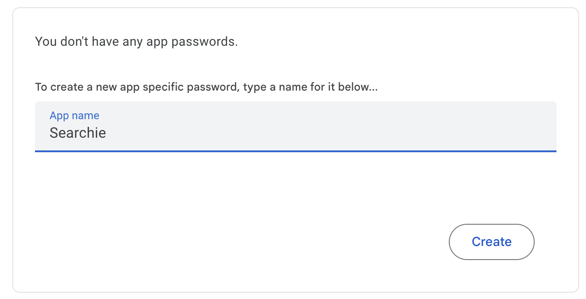
Copy your password displayed in the box, and paste it in your Searchie settings.
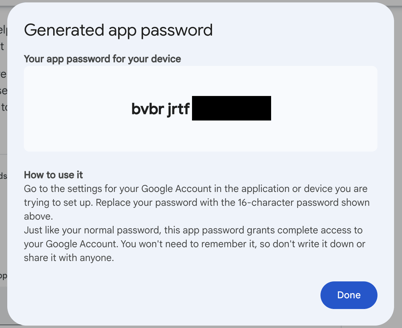
Once complete be sure to 💾 Save your new settings.
Step 4 - Send a test
📚 Up Next
- Customize your Hub's emails
- Use a Custom Host for your Hub Emails





