Some of the common issues with the Zoom connection and how you can fix them
There are 5 options in Zoom that need to be enabled on your account and you can check for in order for Searchie to import your content.
Option 1 - Make sure you have a Zoom Pro account
Searchie requires that you have a Zoom Pro account or above to access cloud recordings for meetings. The plans and pricing page can be found here: https://zoom.us/pricing
Option 2 - Enable Cloud Recordings
Searchie requires that your Zoom account must have cloud recordings enabled and that your settings look similar to the screenshot below, with only one Recording Layout selected. Go to this link to see those settings. If the recording in Searchie is using an undesired layout, make sure you only select the desired layout in the settings below.
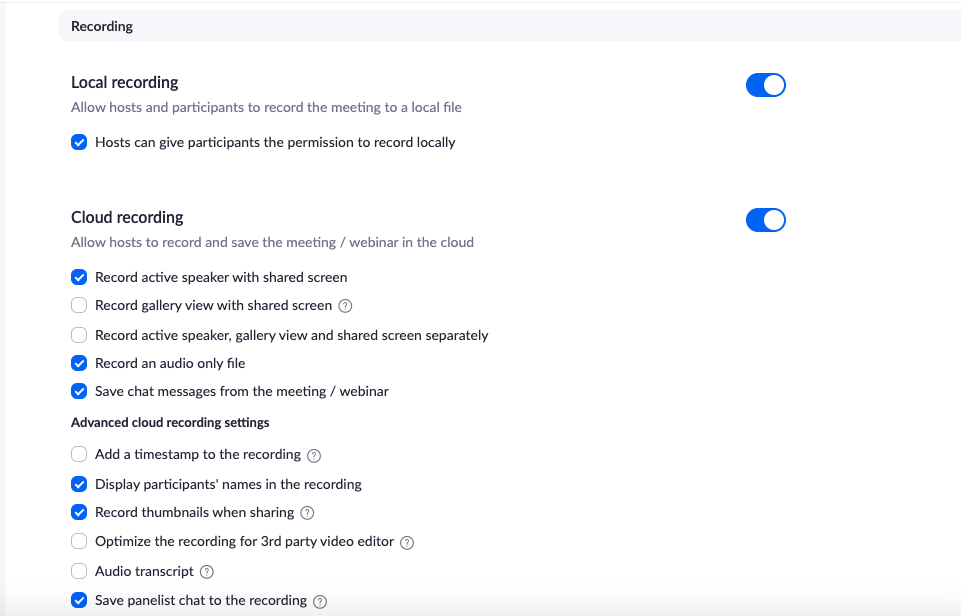
Option 3 - Toggle on viewer downloads
Viewers can download cloud recordings must be enabled.
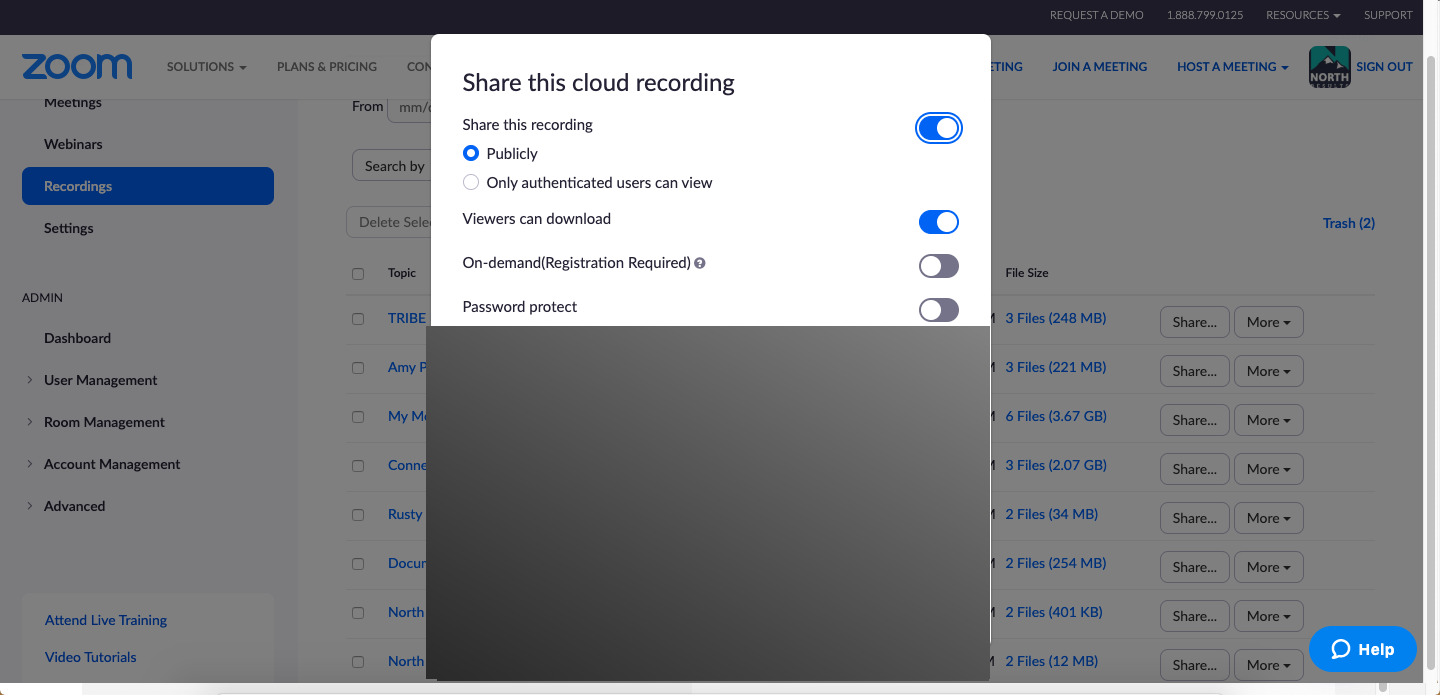
Option 4 - Remove password protection
No password protection/privacy setting should be configured on any of your files. Once they're imported and uploaded into Searchie you can change these settings back. Refer to the screenshot above.
Option 5 - Confirm your Administrator status
You have to be on the administrator account of your organization in Zoom to authorize apps. If a team member wants to import the content, they cannot until you've assigned them an admin role through https://zoom.us/role. Downloads must also be enabled by the administrator. To fix this, turn off the Only the host can download cloud recordings setting.

