Below are some common issues with Zapier and how you can fix them
For more information on Zapier terminology, check out this Zapier article on key concepts.
The Importance of Email
Zaps will fail if your Zap does not contain valid email data. If you're creating a Zap to pass information between one platform and another, it's important that you have real data to test the Zap with. This ensures that your Zap will work when turned on.
Swapping your Test Data
If your test trigger is failing, double check that the proper account is connected and try swapping your test data. A common reason why test triggers fail is because your form may be empty and lacking test data as a result.
To swap your test data, select another "Record" and review your selected record to ensure the new test trigger is valid.
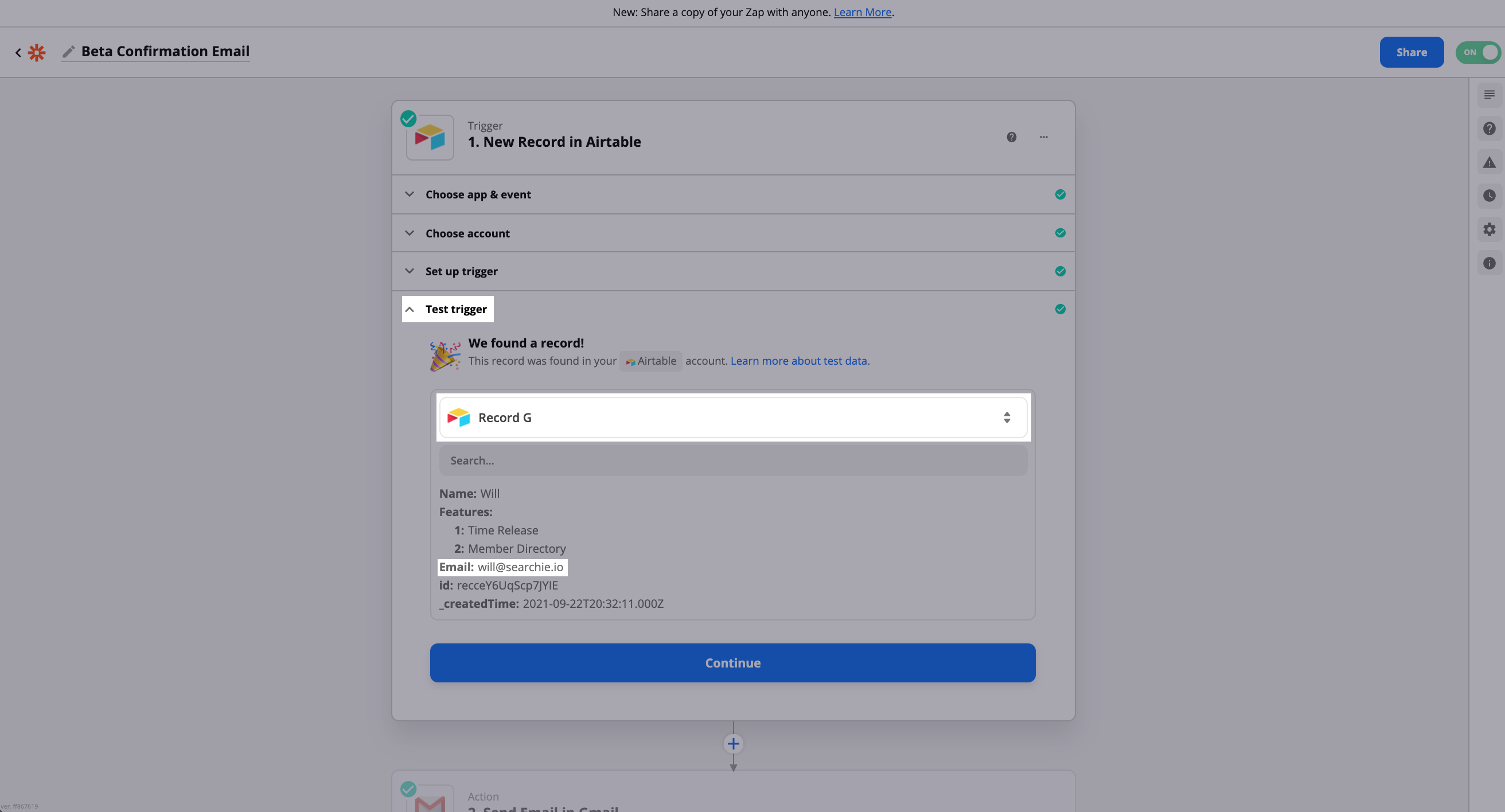
Check out Zapier's support article for more information on how to change your Zap's test data.
Audience-related Zap Actions
Searchie has a few Zapier actions that complete similar tasks. To reduce any chance of running into Audience-related Zap errors, we recommend using "Add or Update Audience" for any Audience-related Zaps. The "Add or Update Audience" will allow you to grant Hub access and/or add Audience Tags for any existing or new Audience Profiles. Learn more about Searchie's supported triggers and actions here.
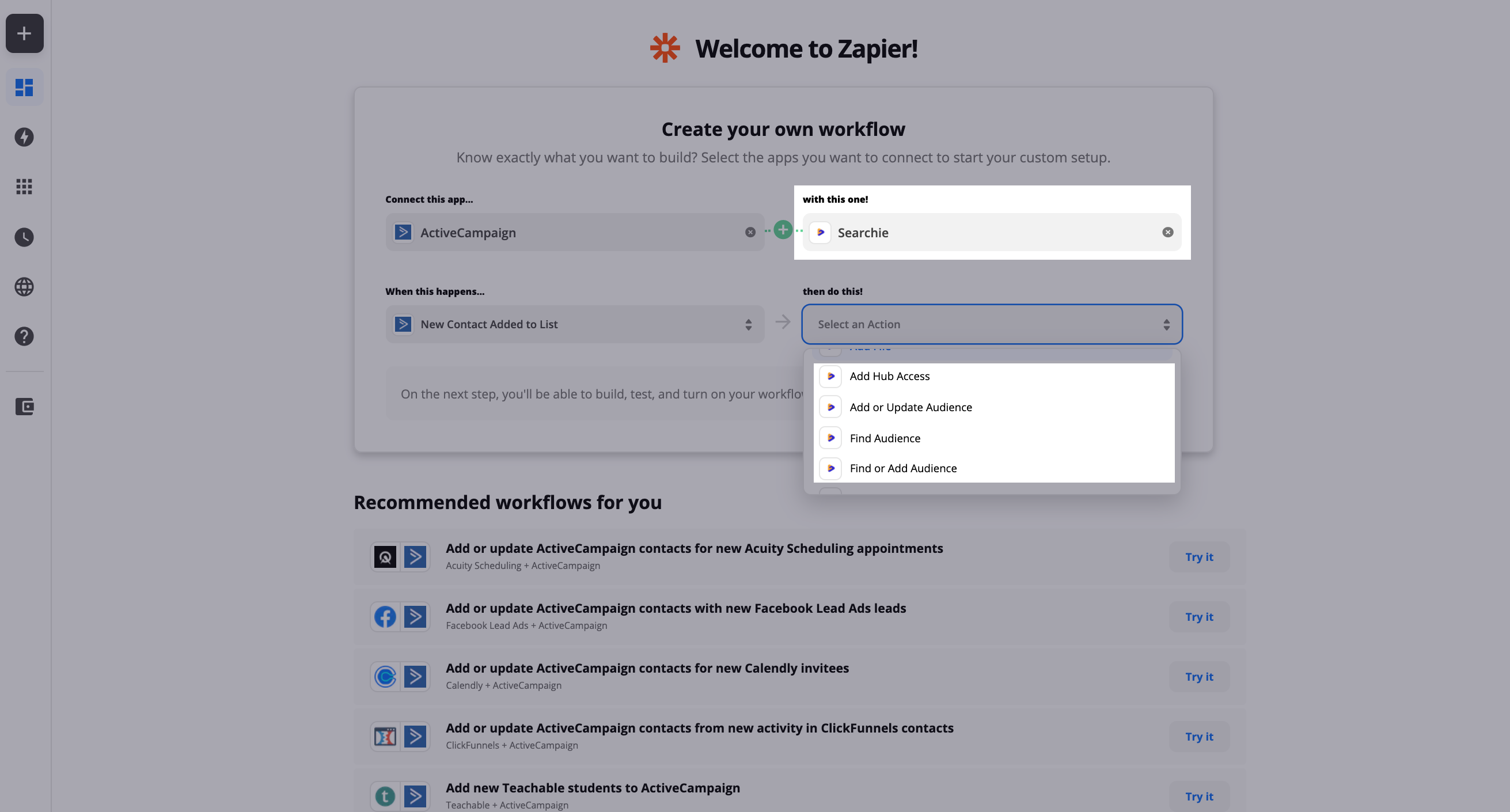
Filling out name fields
This is an easy one that sometimes gets missed. If you're looking to pass along someone's first and last name, put a space between these Zap fields. Otherwise, the two fields will be imported without a space. This is a very small step, but a very important one.


Checking your Zap history
Track your Zap history to view and manage how your Zap is running. To access your Zap history, click on "View Zap History" in your Zap's menu.
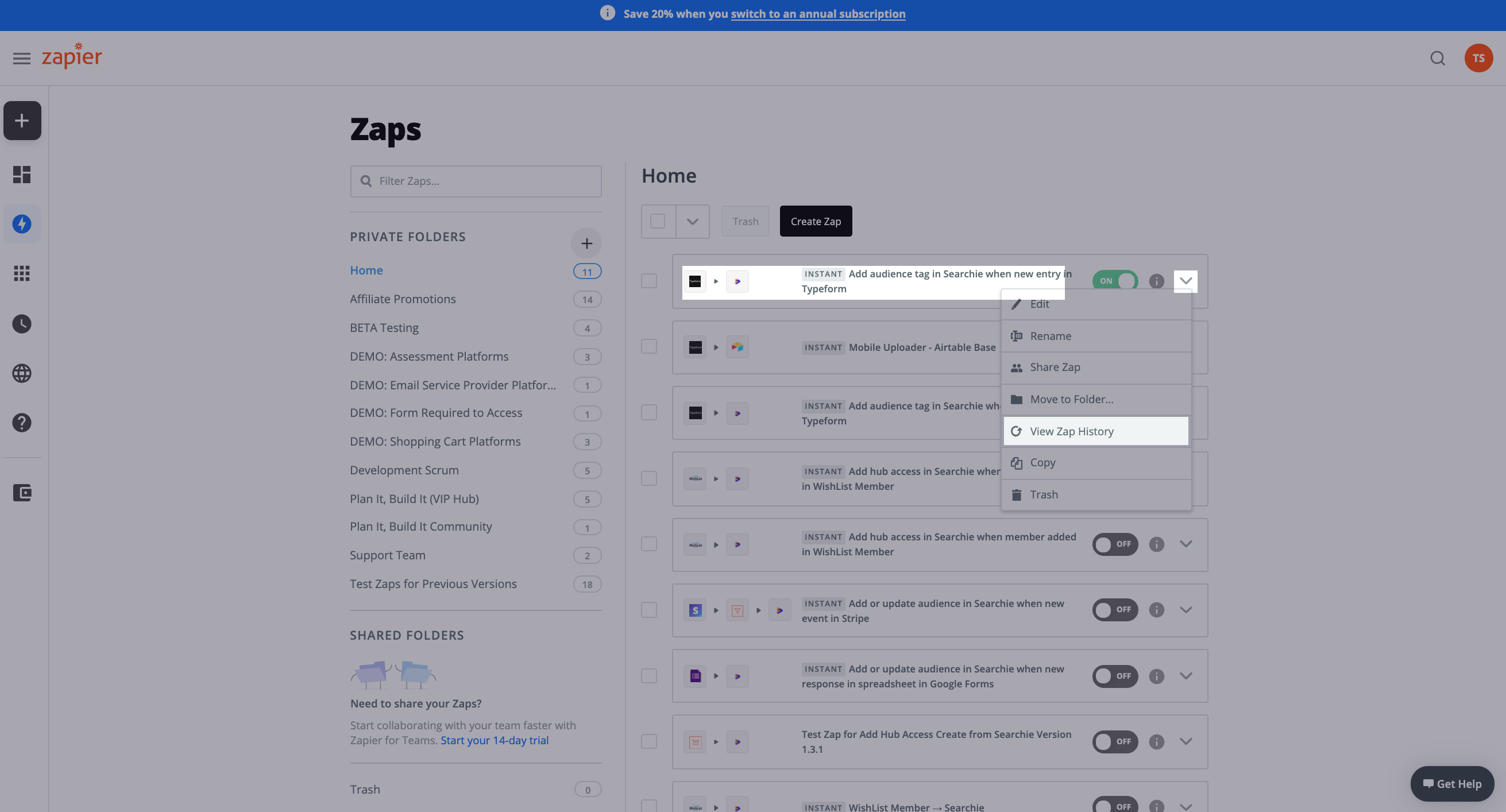
Check out Zapier's support article for more information on how to manage your Zap history.
Selecting the right field option
If you don't immediately see the field you need to set up in your Zap, click "Show all options" to scroll through an expanded list of options to select.
Not all fields need to be filled out in your Zap. You may choose to "Add or Update Audience in Searchie" and just import someone's name and email but not any Audience Tags.
HINT: You will only find options that you've actually added into your form or database. If your Zap has an email field but you haven't captured emails in your form, you won't find the email field in your options list.
.png)
Sending screenshots of your Zap to the Seachie's Support Team
If you'd like our team to take a look at your Zaps for you, we'll ask you to send us two or three specific screenshots of how your Zap is set up:
-
Zap errors
-
Test trigger
-
Set up action menu
Zap errors
Send us a screenshot of where and how your Zap is not working.
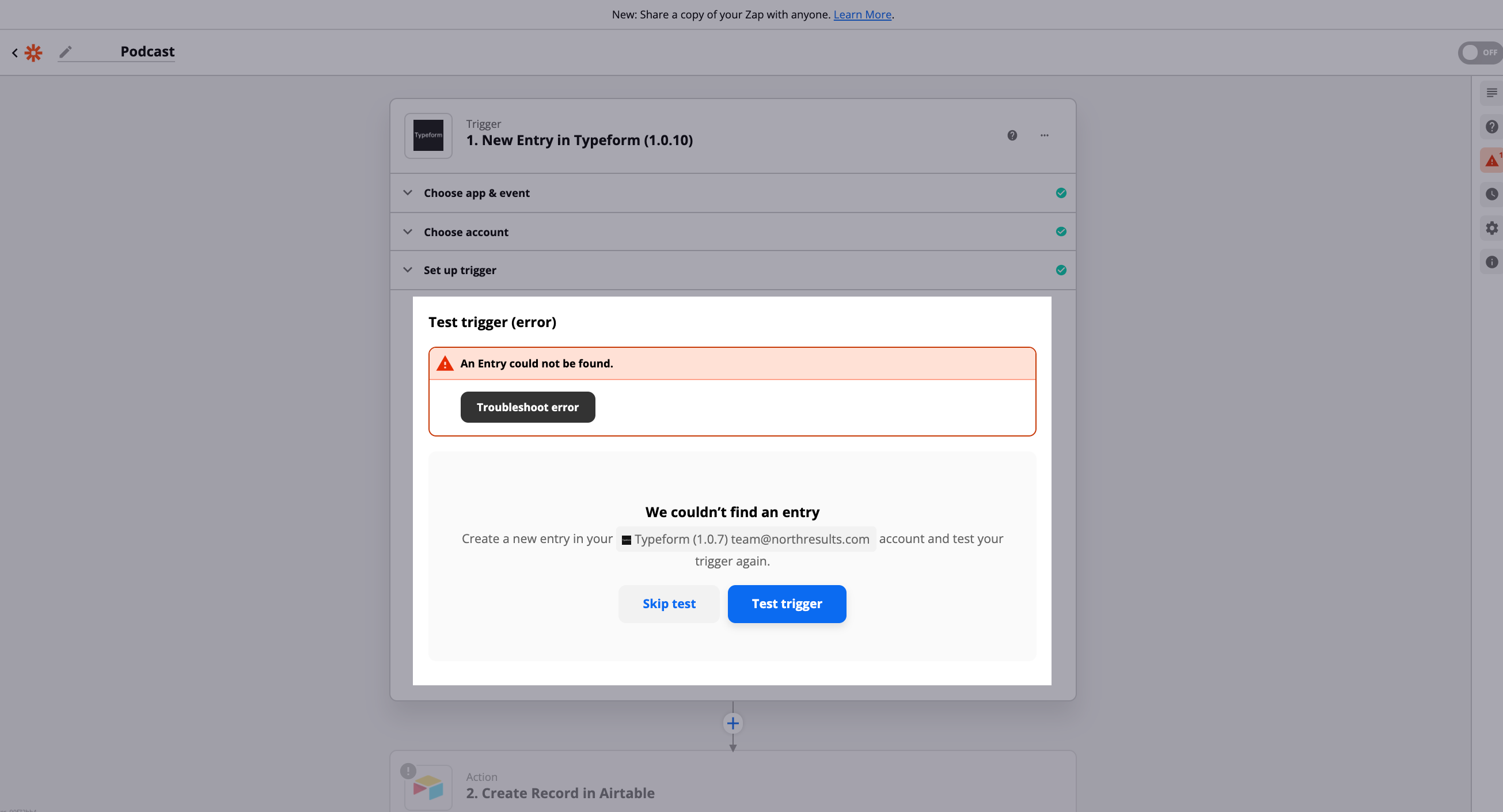
Test trigger
Send us a screenshot of the "Test trigger", which is the last part of your Zap's Trigger.
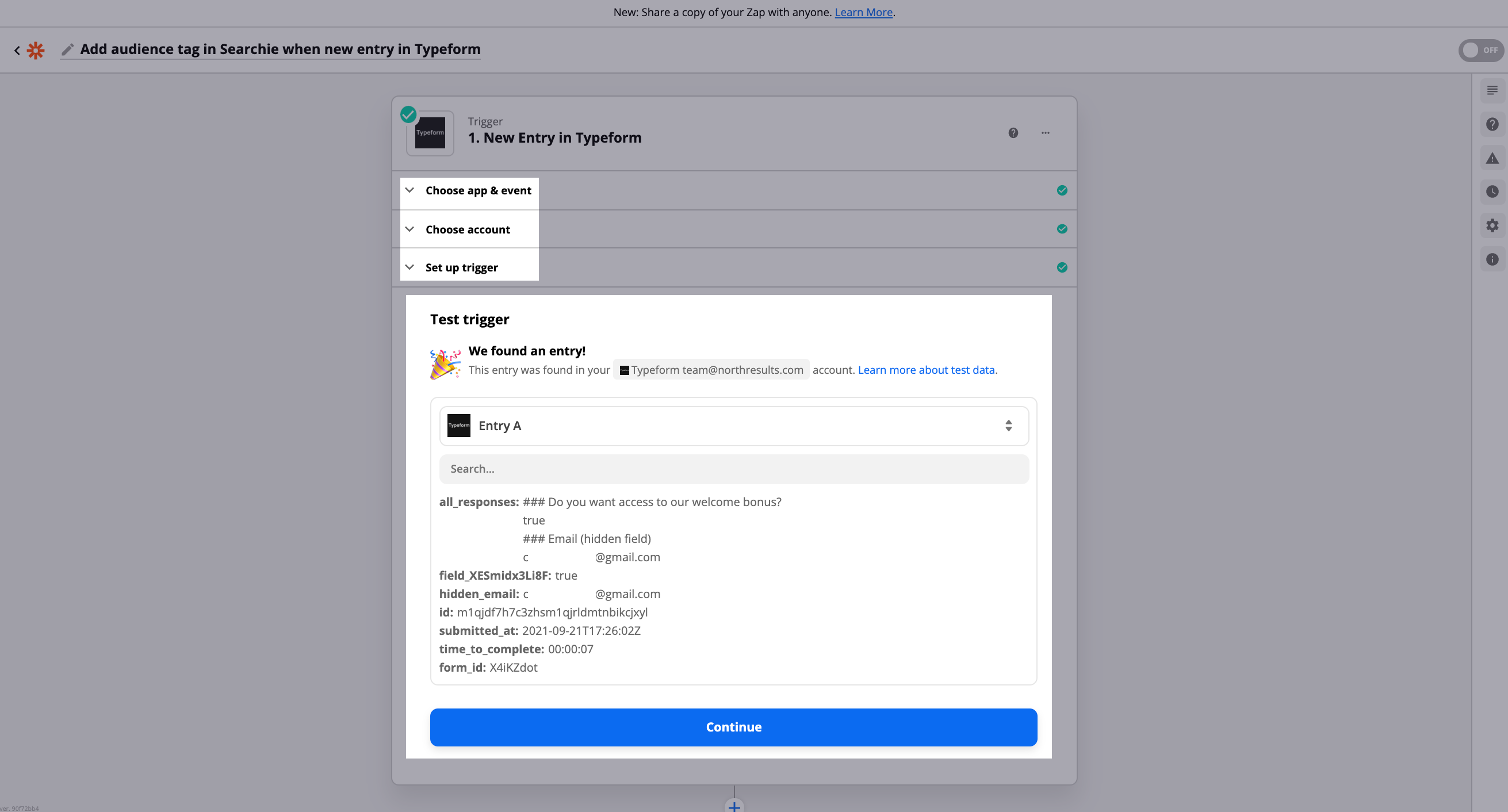
Set up action menu
Send us a screenshot of the "Set up action" menu, which is the second-last part of your Zap's Action.
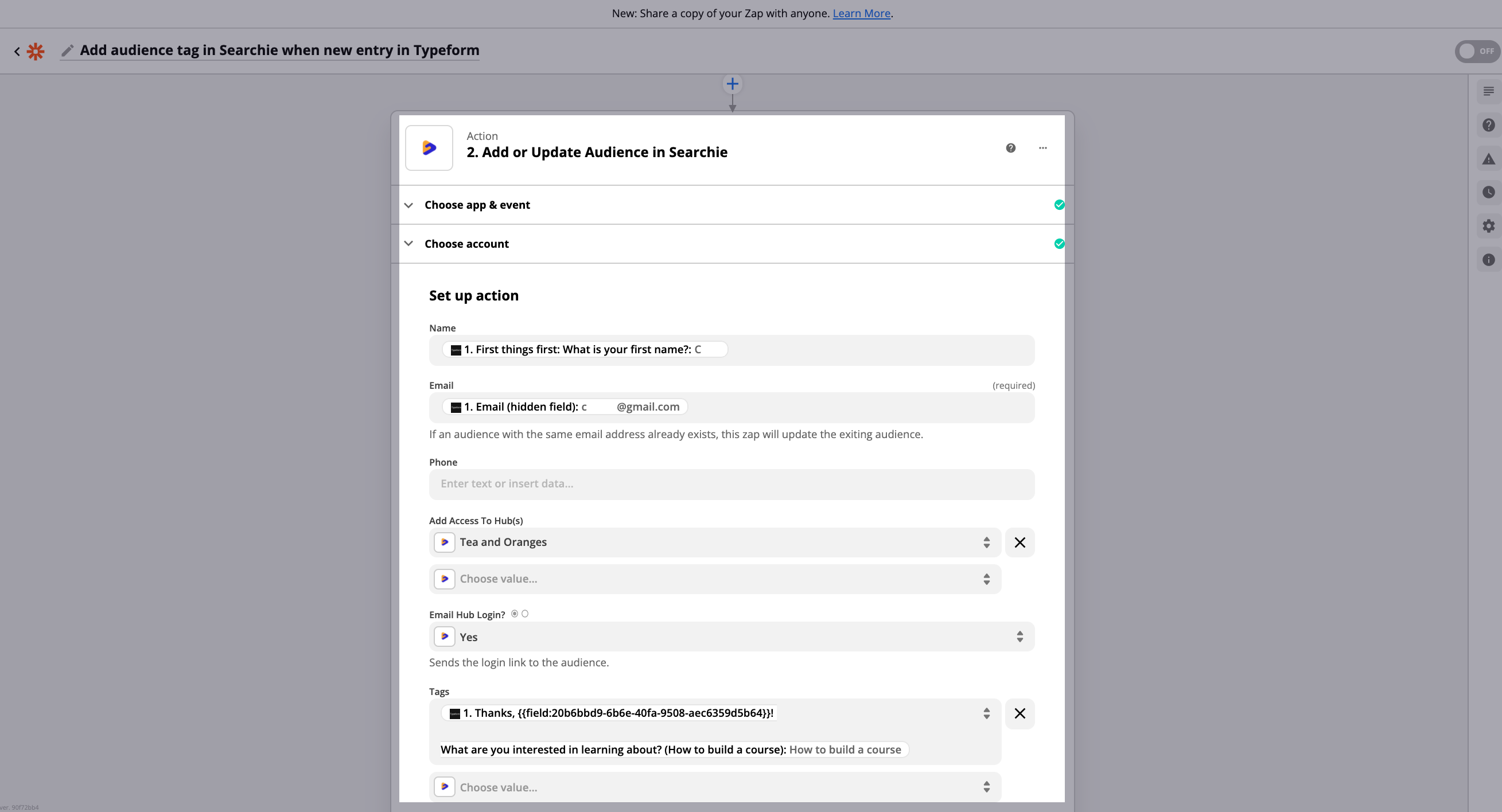
📚 Up Next
-
Personalize your Hub with an assessment form and Zapier
-
Automate Hub access with Zapier
-
Contact Zapier support for additional help and troubleshooting with your Zaps
