Manage multiple cohorts or registration groups within the same Searchie Hub.
What can I use this for?
Using a couple of key Searchie features, you can set up one Searchie Hub to accommodate multiple cohorts of your course. This allows you to restrict content visibility to your audience based on which cohort they are part of.
Step 1 - Create Folders for each cohort
Inside the Library tab of your account, create one Folder per cohort and one Folder for any non-cohort-related media.
If you have multiple deliverables within each cohort, you can use File Tags to organize videos within a specific Folder.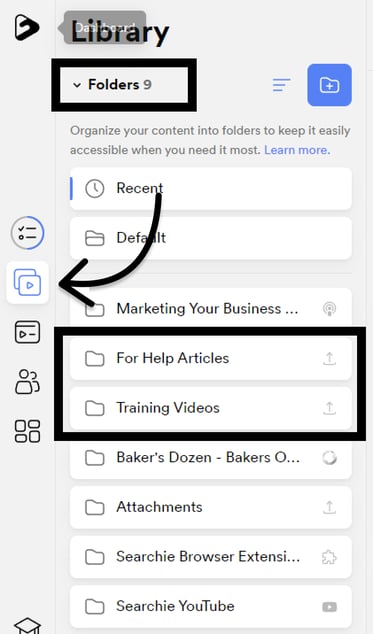
Step 2 - Commit to a consistent file naming convention
With multiple cohorts worth of content being imported into your Searchie account, this is the best way to prime your account for success. Think about and commit to how you are going to name the files added to your account. We recommend adding the cohort name or date (ex. Sept 2021) to the end of any similar files.
Step 3 - Set up your Playlist automations
Starting with your most recent cohort, create a Playlist and automate using your cohort's Folder or File Tag.
For the all older cohorts, you can either add in multiple File Tag automations or continue with cohort-exclusive automations.
For any non-cohort related content, automate your Playlist using the full Folder.
For more information on how to automate a Playlist, check out this support article.
Step 4 - Create Segments for each cohort
Inside the Audience tab of your account, create Segments for each cohort. Segments will allow you to restrict Hub content to your audience based on specific conditions.
You can filter a Segment based on registration dates or based on specific Stripe Products or Plans. You can also filter a Segment based on specific Audience Tags, or any other combination you want! If you have any resources that are available to a specific set of Audiences, you can combine multiple filters.
For more information on how to create a Segment, check out this support article.
Step 5 - Add your cohort content to your Hub
Start building your Hub out, paying attention to the Section Visibility for each Section.
Any content that is unrelated to cohorts can be left as viewed by Everyone with no Segment selected. This means that the content will be available to anyone, regardless of the cohort they're a part of.
Then, it's just a matter of matching each Playlist (and any other cohort resources you have) to each corresponding Section.
For more information on how to attach a Segment to a Section, check out this support article.
