See what Default and Custom Hub Pages you can build with inside of Searchie Hubs
🧰 What You Will Need
A Searchie HubYour Searchie Hub comes with Default Hub pages, meaning that the tech side of building a website is automatically done for you. These pages generally have fewer customization options than Custom Hub pages, with one exception being the Home page. In addition to default pages, you can also create any additional custom Hub pages needed to store and organize your Hub content. There is no limit on the number of custom Hub pages that you can create inside of one Searchie Hub.
Editing Pages in your Hub
To edit any Default or Custom page, or create custom Hub pages, head into your Hub Editor and open the Pages tab. This is where you’ll find a list of all default and custom Hub pages. You’ll also be able to use this menu to create any additional Hub pages and rename or duplicate existing pages.
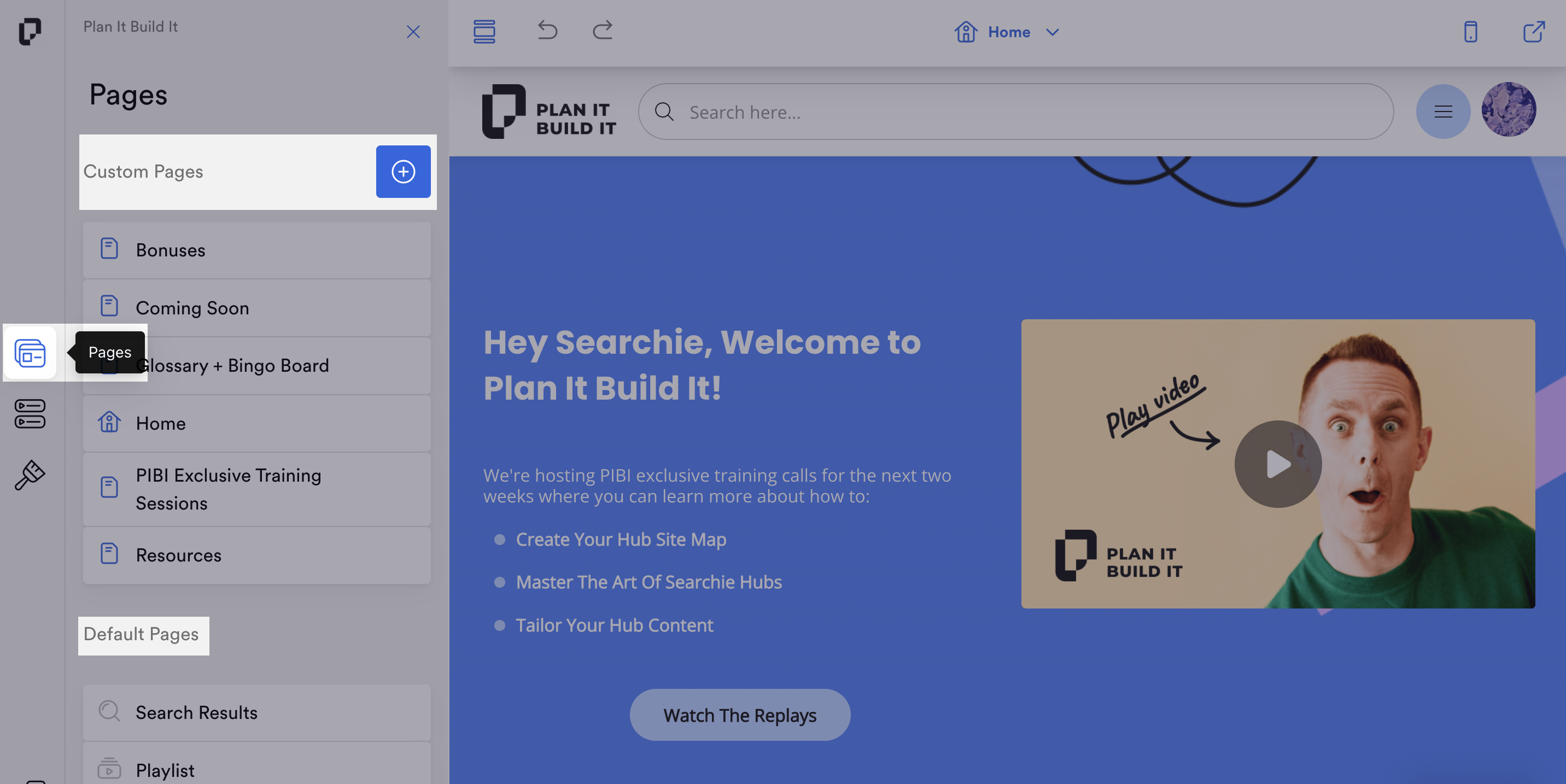
Here is a quick breakdown of the default pages in Searchie Hubs.
Home
This Hub page is the specific page connected to your Hub’s URL. The Home page will always appear first when an audience logs into a private Searchie Hub. You can customize the appearance and content of the Home page of your Hub, but cannot replace it with another custom Hub page that you created.
Login
The Login page is the page that your audience will first interact with accessing a private Searchie Hub that they have access to. The information entered on this page is connected to the access that is assigned inside Searchie Audiences. This auto-generated Hub page does not appear on public Searchie Hubs.
The link for your Hub's Login page is www.hublink.com/login
Register
The Register page is the first page that your audience will see when registering for a free or paid Hub. The Register page collects your member's email field.
The link for your Hub's Register page is www.hublink.com/register
Search Results
The Search Results page appears whenever someone uses the top search bar inside of a Searchie Hub. The search results that appear on this page in the following order: Media with the keyword in the file title, Media with Chapters matching the keyword, and lastly any Media files containing the keyword in the transcription.
Media
The Media page is the page layout for any Media files that are selected (and played) inside of Searchie Hubs. This page contains two primary page layout options, the gallery and list layouts.
Playlist
The Playlist page is used to highlight any selected Playlists inside of a Hub. This page layout features both the Media files and any file attachments that have been attached on the Playlist level.
Account
The Account page is an auto-generated Hub page that becomes available when your Hub is set to private. On this page, your audience can update their profile fields and see their activity inside of the Hub.
The link for your Hub's Account page is www.hublink.com/account
Payment
The Payment page is the checkout page connected to Searchie Payments, which uses Stripe for payment processing. The Payment page is built and customized according to product information attached to your Stripe account. This page will only appear if you have your Searchie Hub set to Private and your Stripe Payment Gateway activated.
The link for your Hub's Payment page is www.hublink.com/payment
Payment Thank You
The Payment Thank You page is an auto-generated Hub page that appears once your audience completes their transaction. This page allows you to track Facebook Ads conversion.
The link for your Hub's Payment Thank You page is www.hublink.com/payment/thank-you
Billing Portal
The Billing Portal page is a Stripe page that becomes available when using Searchie Payments. Your audience can use the Billing Portal to change their Stripe plan or change their payment method. For more information on setting up the Billing Portal, check out our support article on setting up the Billing Portal.
The link for your Hub's Billing Portal page is www.hublink.com/billing-portal
