Effortlessly import and sync fresh content from all your app connections
🧰 What You Will Need
A Folder connected to a third party application like Zoom, YouTube, Vimeo, etc.
NOTE: Some content may not be immediately accessible in some app connected folders due to API limitations, manually syncing the folder may help speed up the process.
Step 1 - Navigate to your Folders
From the Searchie Dashboard, click the Library tab on the left side of your page.
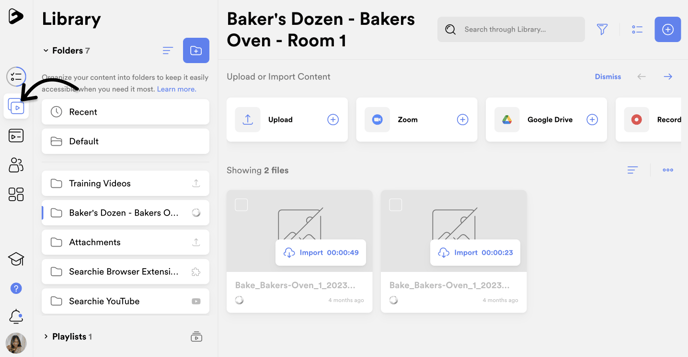
Step 2 - Click the dropdown on the folder
Locate the folder associated with your connected app and click the dropdown menu on the right side, indicated by the three dots.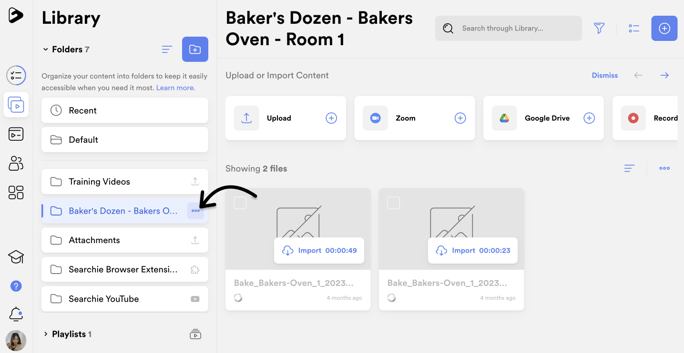
Step 3 - Start Importing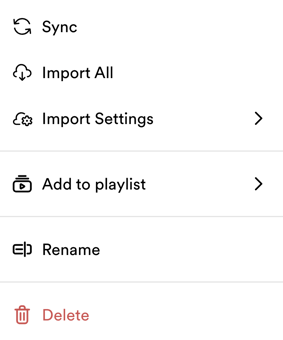
From here, there are a couple different options available.
Sync to refresh the folder/app connection to bring in any new content.
Import All to upload all the content in the folder with just one click. 💪
Import Settings to toggle on automatic importing, more on that below.
Additional options include Add to playlist which allows you to add the folder to a specific playlist in your library. Rename to rename the folder, and Delete to delete the folder and all its contents.
Step 4 - (Optional) Enable Automatic Importing
NOTE: Automatic importing is available on the Grow plan and higher.
Click on Import Settings and then select Automatic.
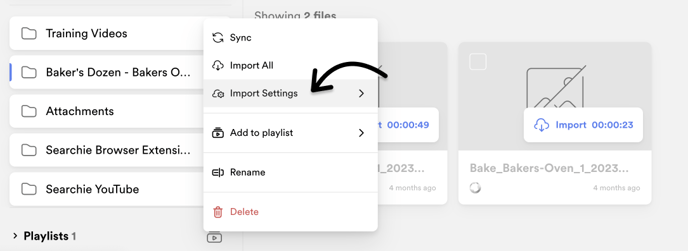
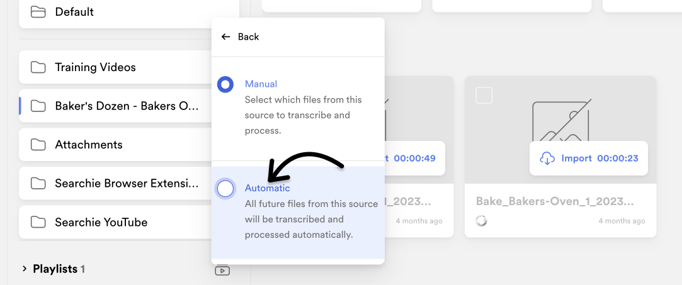
Next, confirm that you'd like to automatically import any new content in that folder.
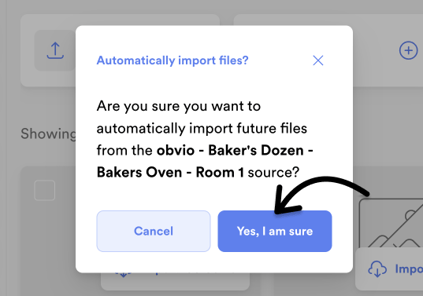
There will now be an automatic import icon displayed on the folder.
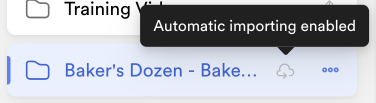
Thats it, importing your content is that easy! Also, if you've enabled automatic imports any future imported files will automatically be uploaded to your Searchie library! 😎
📚 Up Next
-
Connect your Zoom Pro account
-
Process and transcribe media files
