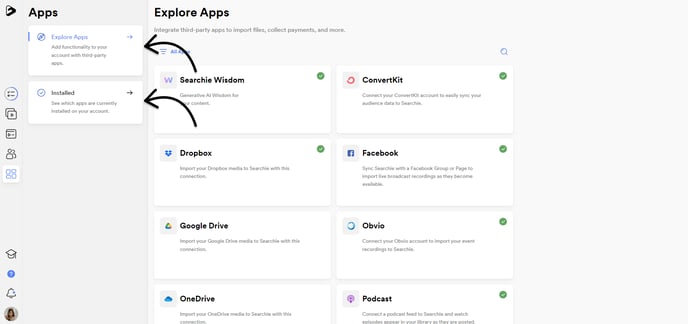Learn how to navigate and use the Searchie platform
Account Navigation Bar
Dashboard
The Dashboard is the first page you'll see when you sign into your Searchie account. You can access your Dashboard at any time by clicking on the Searchie logo from your Navigation Bar. Your Dashboard provides you with an overview of your most recent Content, Hubs and Audience Activity.
-
Recent Hubs: view and access your most recent Hubs. You can also create a new Hub here by clicking the blue + button.
-
Recent Audience: view and access your most recent Audience profiles. You can also create a new Audience profile by clicking the blue + button.
-
Recent Content: scroll through and access your recently imported content.
-
Activity: filter through and view your most recent Audience Activity.
-
Reports Overview: view Audience Analytics detailing New Audience, Monthly Active Users, Searches and Average Media Retention.
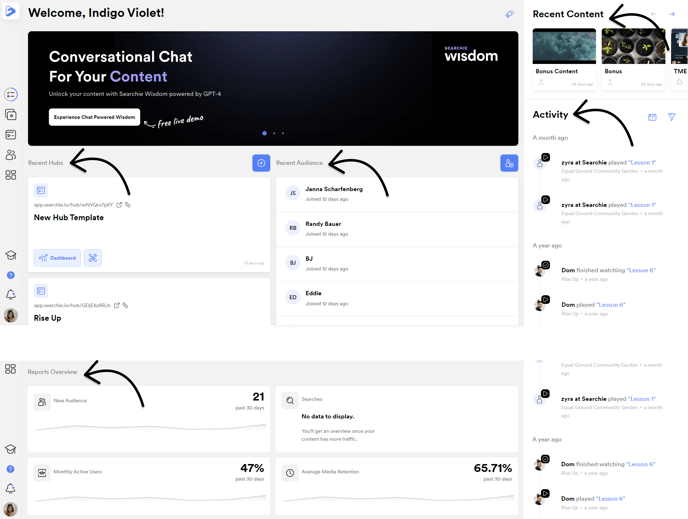
Hubs
The Hubs tab allows you to create and customize a Searchie Hub to host, sell, and share your digital content. You can access your Hubs at any time by clicking on the Hubs tab from the far left Navigation Bar.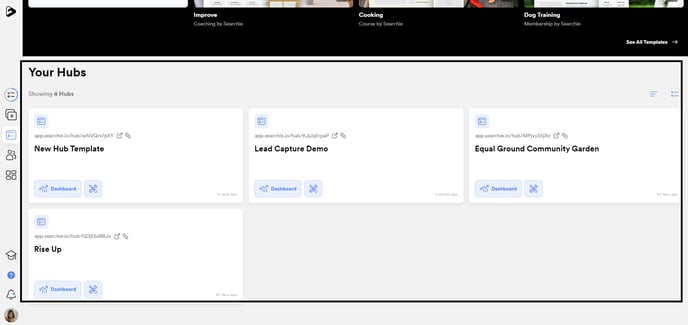
Each Hub also has their own Dashboard. If you click on your Hub's name, you'll be taken into that Hub's Dashboard where you can:
-
Copy your Hub's URL
-
Customize your Hub's appearance and content inside of the Hub Editor
- Add Wisdom Plugin
-
Manage your Hub Settings
-
View your Hub's Audience Activity
-
Review and expand your Hub's Stats
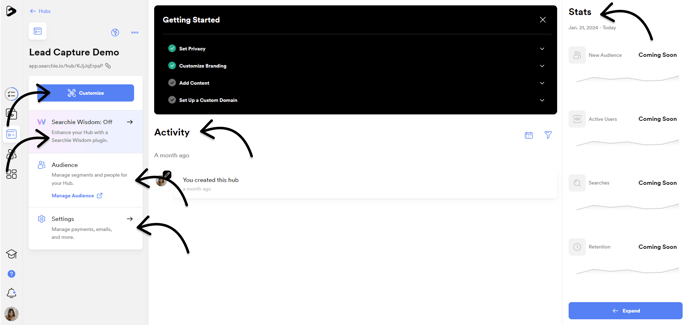
Library
Your Library is where you can find your entire Content Library consisting of your Files, Folders, and Playlists. You can search through your entire Library from the top right and access your Library at any time by clicking on the Library icon from the Navigation Bar.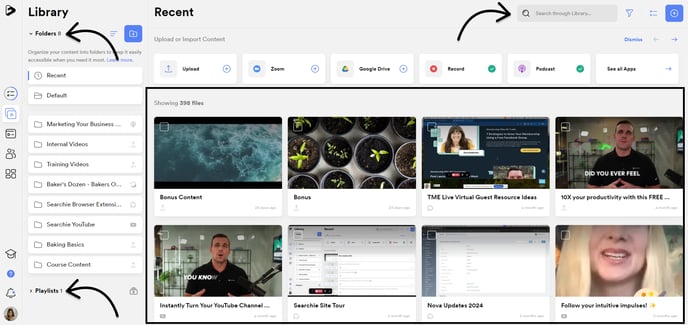
You can also click on any File inside of your Library to open the File Manager to customize your File's Thumbnail, add Chapters, access the Transcript Editor or share the file with your audience.
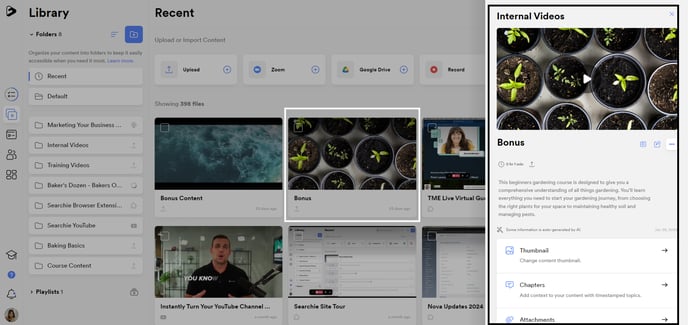
Audience
Your Audience tab can be used to view and create your Audience and Segments. You can also import your Audience via a CSV file from this page. You can access your Audience at any time by clicking on the Audience icon from your Navigation Bar.
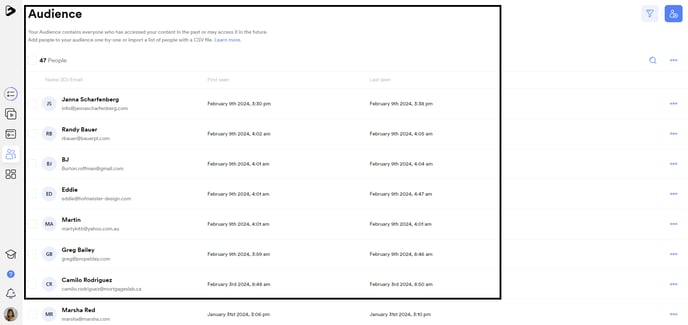
You can create and edit Audience Segments inside of the Audience tab by clicking on the Filter and Segment icon shown above.
To create a new Segment, create your Filters and Groups and click the Save icon highlighted on the top-right to save your changes.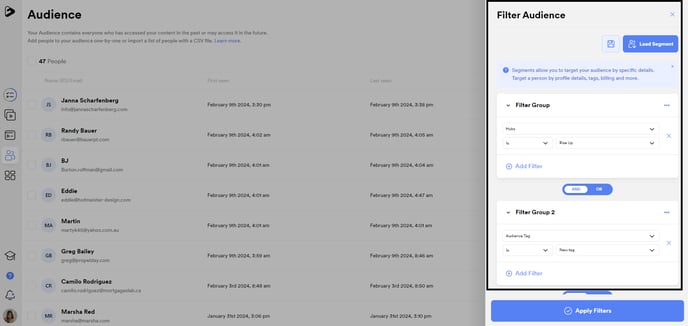
Apps
Your Apps tab is where you can connect your Searchie account with other platforms such as Zoom, Facebook, Stripe or Zapier. This is where you can create and edit your Widgets or recordings with the Searchie Chrome Extension. You can access your Library at any time by clicking on the Library icon from your Navigation Bar.
-
Installed: view, refresh or remove any existing apps that you have already installed.
-
Explore Apps: create new app connections.