Some tips for solving common errors involved in configuring your custom domain settings
- Your connection is not private - ERR_CERT_COMMON_NAME_INVALID
- ERR_TO_MANY_REDIRECTS
- 404 ERROR
- ERR_SSL_VERSION_OR_CIPHER_MISMATCH
- CloudFlare displays a “partner hosted zone” message
- I've updated my records but I still see my old site at my domain
Your connection is not private - ERR_CERT_COMMON_NAME_INVALID
This error will appear if CloudFlare is not your DNS Manager. If that is the case, you will need to migrate your DNS Zone to CloudFlare (as of July 2021). If you have already moved your DNS Zone to CloudFlare, confirm your site is active in your CloudFlare dashboard.
If your site is not active you'll see something like this:
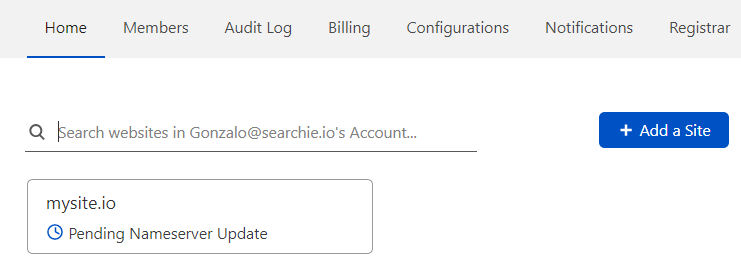
This means your NameServers haven't been updated in your domain registrar. If you've already changed them, remember they can take up to 24 hours to update. You'll see a green check in your site dashboard once it's working with CloudFlare.
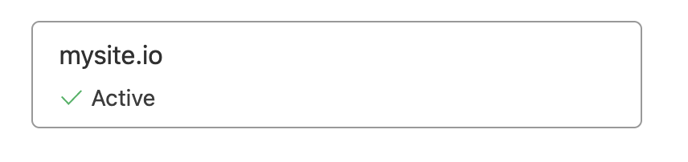
ERR_TO_MANY_REDIRECTS
This is a problem with the communication between CloudFlare and the Searchie server. To solve this, please go to your SSL/TLS tab in CloudFlare and select Full as encryption mode as shown below.
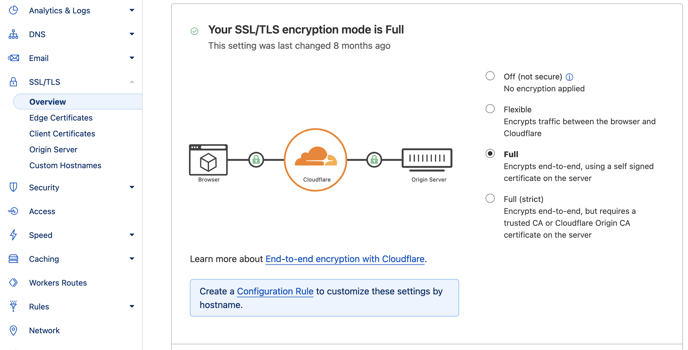
404 ERROR
If you see this 404 error, it is because your DNS is properly configured but there is some data missing in your Hub settings.
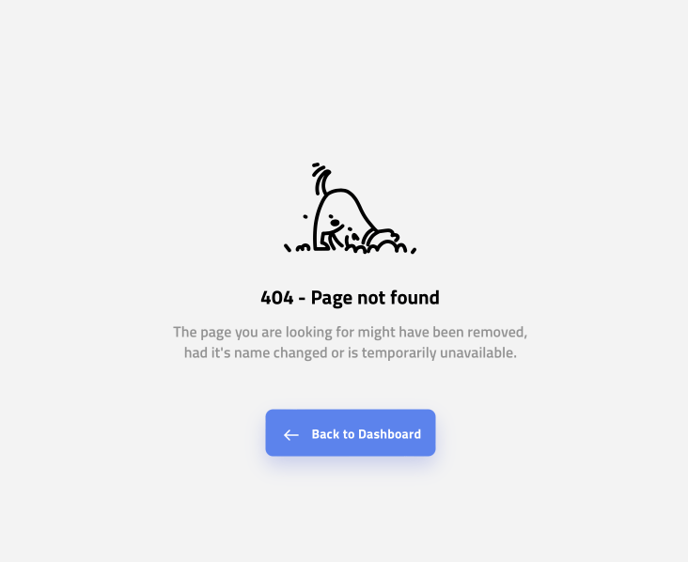
To solve this, go to the Domain in your Hub settings and enter your domain or subdomain.
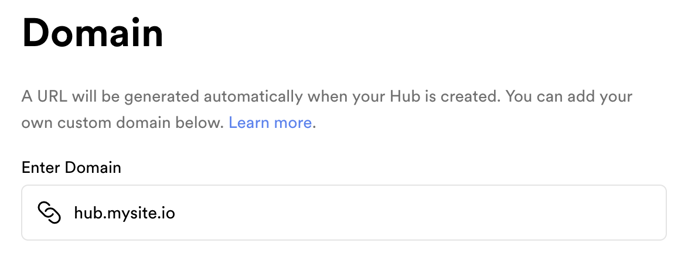
ERR_SSL_VERSION_OR_CIPHER_MISMATCH
This error is likely showing because your SSL certificate has not been issued by CloudFlare yet. To resolve this, you have a couple of options.
Check that you have verified your CloudFlare account's email. Go to your CloudFlare dashboard and check if this message is showing. If it is, re-send the verification and verify your email to activate your account.

Next, try going to your site's dashboard in CloudFlare > SSL/TLS tab > Edge Certificates to check if you have issued SSL certificates and if they are active.
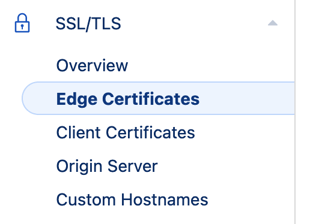
Not having the certificates will look like the following.

Inactive certificates will look like this.

Seeing an Active status means that the certificates are correctly issued.

CloudFlare displays a “partner hosted zone” message.
This is because your current DNS Manager is a CloudFlare partner, but don't worry, you can move your DNS Zone to the correct place. Simply delete it in CloudFlare and start the process over. After one or two attempts, CloudFlare won’t show this message again.
I've updated the DNS records but I still see my old site at my domain
The first thing you should try is accessing your Hub through your domain in another browser. If that doesn't work, test it on another device. If you see your Hub in either of those tests, it means you'll need to purge your browser's cache. Here is a quick guide for doing this in common browsers.
If that doesn't do the trick, you can try clearing CloudFlare cache. To do this, go to your site's dashboard in CloudFlare > Caching Tab and click "Purge Everything".
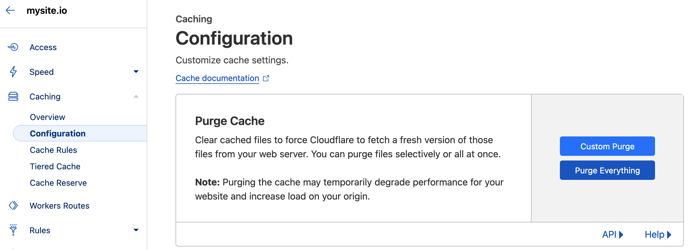
Still experiencing issues? Reach out to us at help@searchie.io
