Understand and fix issues with importing or exporting from Searchie Audiences
When importing a list of people into Searchie Audiences, it's important to ensure that you're using a CSV file that the platform can read and translate. Ensure that your CSV file:
-
Does not have any formatting, such as the use of " in between rows
-
Includes an email field that has been attributed properly through the column labels when importing the file
-
All column fields match Searchie's supported fields to import the selected data
To see whether your import succeeded or failed, click on Import Audience.
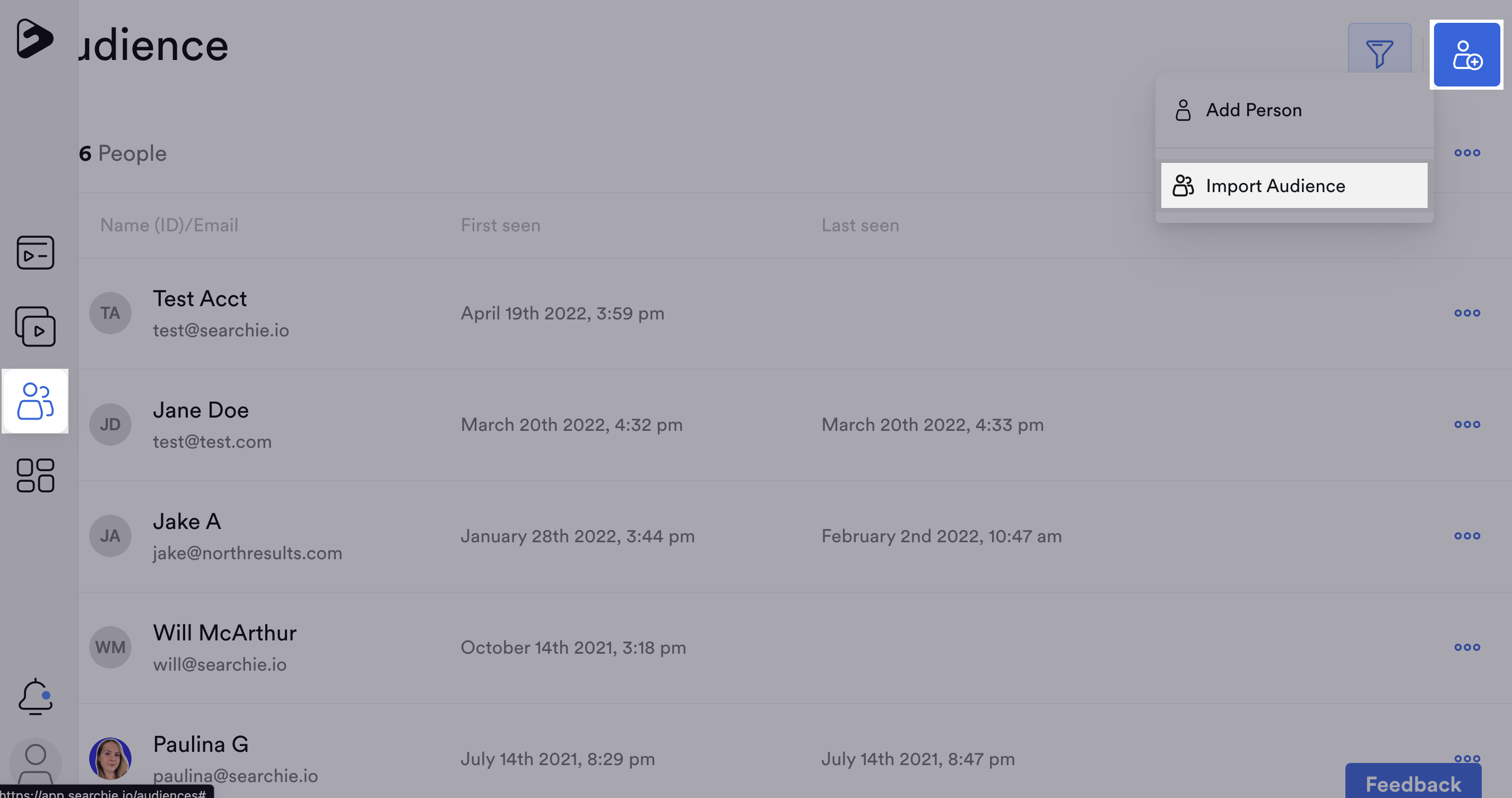
Click Recent Imports to review past imports.
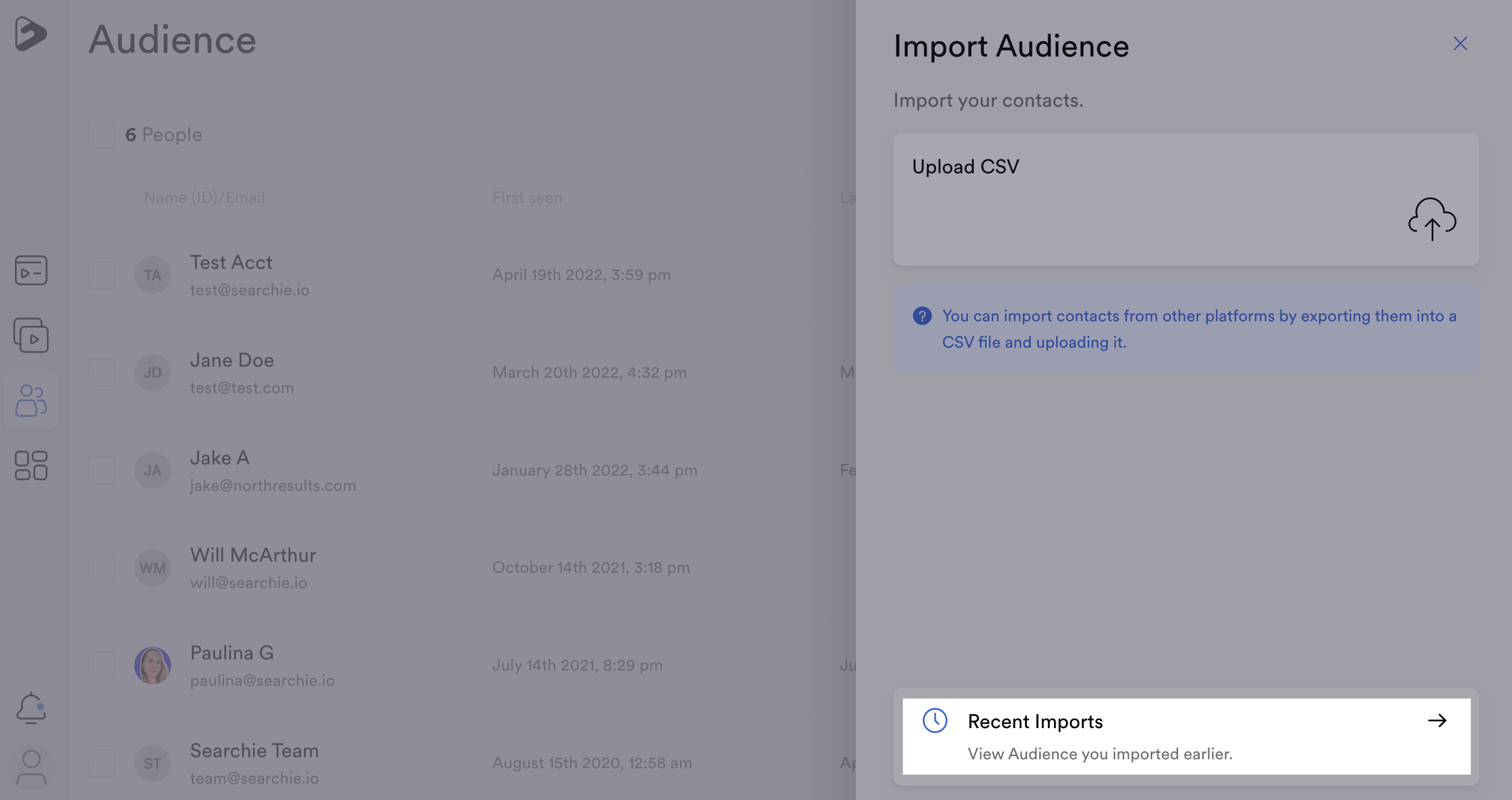
From here, you can view a detailed history of your audience imports. If an import was entirely successful, it will not have the red triangle icon. If an import was only partially or not at all successful, it will appear with a red triangle icon next to it. To learn more about a specific import, you can click on the import's title to view the number of rows that failed.
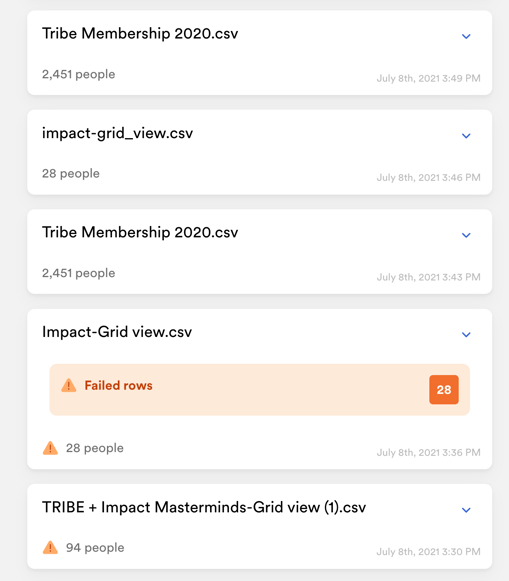
If any imports are showing only as partially successful, open the CSV file to ensure that all fields are set up correctly and that there is no formatting impacting the readability. Then, import the CSV file again.
If after checking the second import you're still seeing failed rows, reach out to us at help@searchie.io with your CSV file attached and we can investigate further for you.
