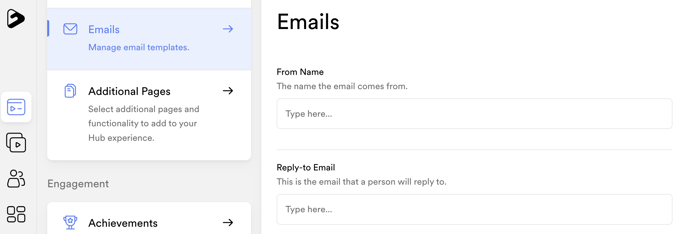Learn what transactional emails come from your Hub and how to edit them
🧰 What You Will Need
-
A Searchie Account
-
A Private Searchie Hub
-
Audience members
Step 1 - Navigate to the Email settings of your Hub
Head over to the Hub you wish to customize the emails for and open the Settings menu.
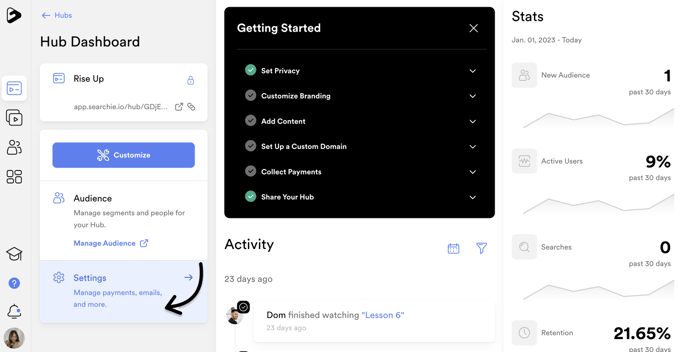
Select Emails to open the Email settings.

Step 2 - Edit From Name and Reply-to Email
These fields will be used for all emails sent for this Hub. The From Name will display in your audience member's email inbox and the Reply-to Email will allow you to catch any responses to the emails at the address of your choice.
Step 3 - Edit the templates for each of your Hub emails
Now that you've set the From Name and Reply-to Email, it's time to dive into the actual structure and content of each of the emails. Select the Email Template you wish to edit from the dropdown and click Edit Email Template. In this example, we are editing the Welcome Email.
Use the Personalization dropdown (the person icon) to give your email that personal touch and be sure to use the Preview In New Tab or Send Preview Email to confirm the emails are working properly.
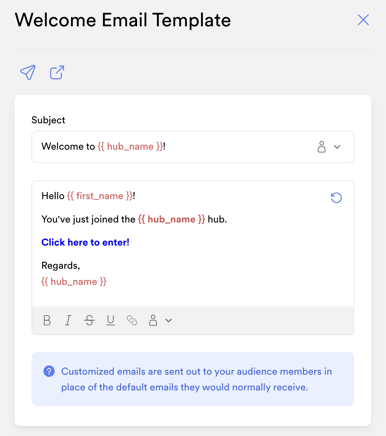
📚 Up Next
-
Send personalized emails to your audience members
- Set up and use a custom host for your Hub emails